
How to extract the subtitles from a Blu-ray as SRT file? It might be useful if you have converted your Blu-ray to mkv,mp4, etc and forgot to include subtitles.
The Best Way to Extract SRT Subtitles from Blu-ray on PC & Mac
DumboFab Blu-ray Ripper is the best Blu-ray subtitle extractor due to its powerful Blu-ray decrypting ability, fast Blu-ray ripping speed, high-quality output, and a wide range of output profiles. It can rip all or selectable Blu-ray subtitles (PGS incl.) to separate srt files on Windows 11/10/8/7 and macOS easily and quickly. Besides extracting subtitles from Blu-ray, you can also add external subtitles (*.srt, *.ass or *.ssa ) to your Blu-ray (or DVD) movies.
How to extract subtitles from Blu-ray to separate SRT files
Step 1. Load the source Blu-ray disc
Insert the Blu-ray disc into your Blu-ray drive that connected to your computer. Launch DumboFab Blu-ray Ripper and click Load Disc button on the navigation bar to select and open the Blu-ray you just inserted. Then, it will fast scan your Blu-ray, bypass Blu-ray copy protection and detect the corrent main movie title for you.

Step 2. Choose SRT as the output format
Click Format bar and move mouse cursor to Subtitle File category, then select SRT Subtitle(*.srt) as the desired output file format.
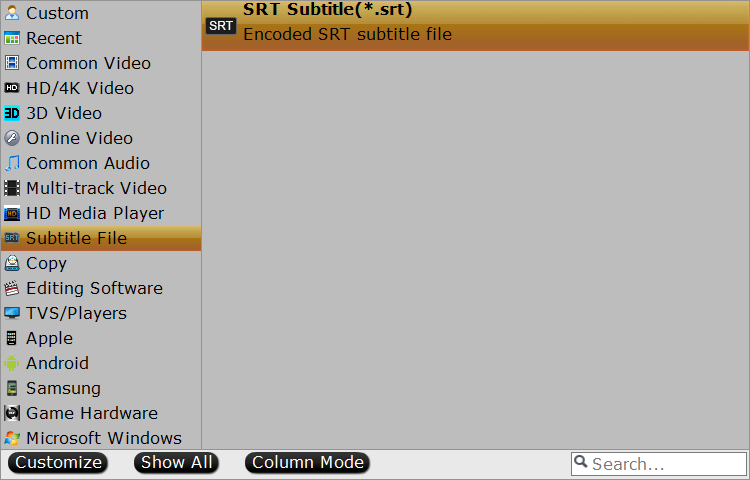
Tips: Select desired subtitles by languages
By default, all Blu-ray subtitles will be extracted as SRT files. If you just need one or some subtitles, you can click Settings to open Multi-task Settings window to select subtitles by language. You can check any language you’d like to keep.
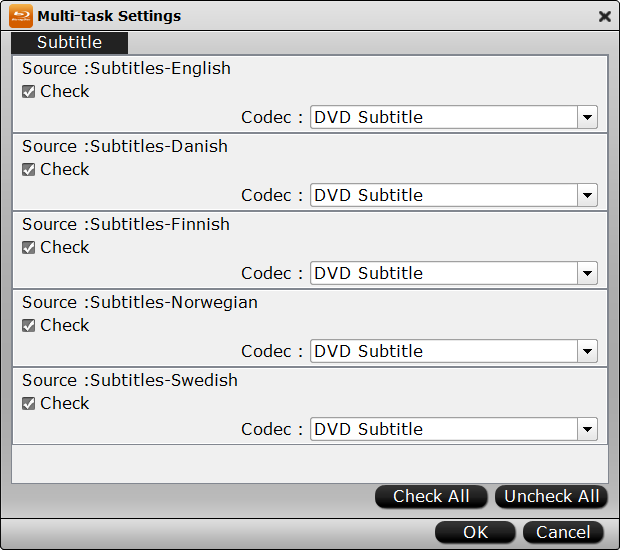
Step 3. Rip subtitles from Blu-ray as separate SRT file(s)
Finally, you can hit the big Convert button to start extracting and ripping subtitles from Blu-ray to SRT subtitle files.