
Looking for a video converter for Windows 10 that is able to handle a variety of different file formats, and make the conversion process seamless and quick rather than frustrating and time-consuming? If so, you’re in the right place. We’ve rounded the best video converter for Windows 10 below.
Part I. The best and most advanced video converter for Windows 10
If you are seeking for the best video output quality, fastest video conversion speed, and the most formats supported, DumboFab Video Converter will be a great video converter tool for Windows 10. You can download a free trial version of this software, but you’ll have to pay an annual subscription fee to use it for any video longer than three minutes.
Although DumboFab Video Converter is lightweight, it doesn’t hold back on performance. GPU Hardware acceleration means you get fast conversion speeds, plus video quality is excellent. This converter is especially popular with GoPro users as it has a few features that specifically enhance the GoPro conversion process. Additional tools include split, trim, split, merge, subtitles, and snapshot, among others.
Although DumboFab Video Converter feature has plenty of options, it’s very straightforward to navigate, making it suitable for beginners and advanced users. It can handle over 60 input formats and offers a huge choice of pre-configured profiles. Need 4K conversions? No problem. In fact, DumboFab Video Converter can even handle 8K resolution. This software also comes in a Mac version (macOS Catalina compatible).
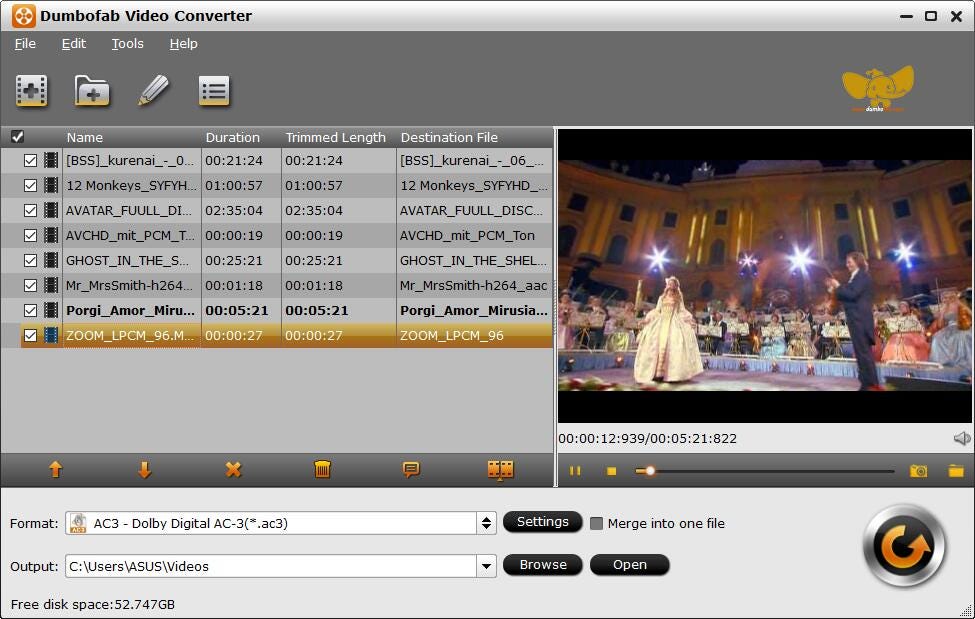
Pros
• Excellent speeds and output quality
• Convert 8K/4K/Full HD video
• Easy-to-use application
• No annoying ads
• Simple but powerful video editing functions
Cons
- Free trial is limited to 3-minute videos
Part II. 5 Best Free Video Converters for Windows 10 in 2021
If you perfer a freeware, here we recommend 5 best free video converter for Windows 10 2021.
Handbrake
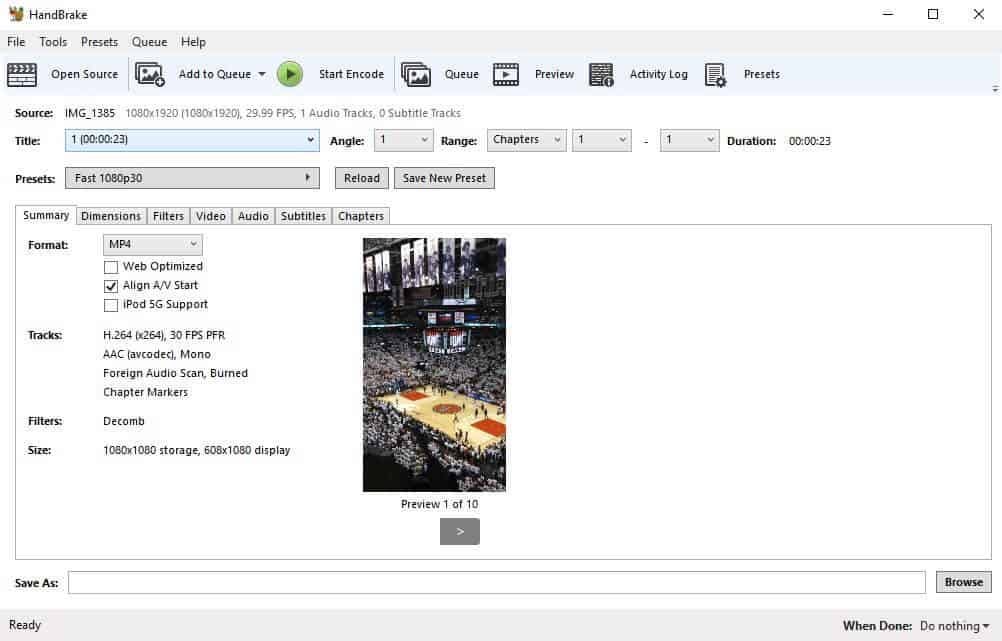
Handbrake is completely free and open source. While it’s also available for Mac and Linux, the Windows version in particular has gained lots of loyal users over the years. Since it’s open source and there is no pro version to upgrade to, you won’t see any upsells or third-party ads. The trade-off here is you get a very basic interface and a less-than-beginner-friendly experience.
That being said, once you get over the dated look and find your way around, HandBrake can provide most of what you need for basic video conversion. Although conversion times are fairly slow, there’s a decent selection of editing options and the quality of output video is very good.
Handbrake supports over a dozen output formats, including M4V, MPEG, MOV, and MP4, and has a multitude of preset device profile options. Combine this with the ability to squeeze 4K video down to incredibly small file sizes without much or any apparent loss in quality, and it’s tough to beat.
Pros
- Completely free
• High-quality video
• Solid range of editing options
• No ads or upsells
Cons
- Could be easier to use
- Slow speeds
DivX Converter
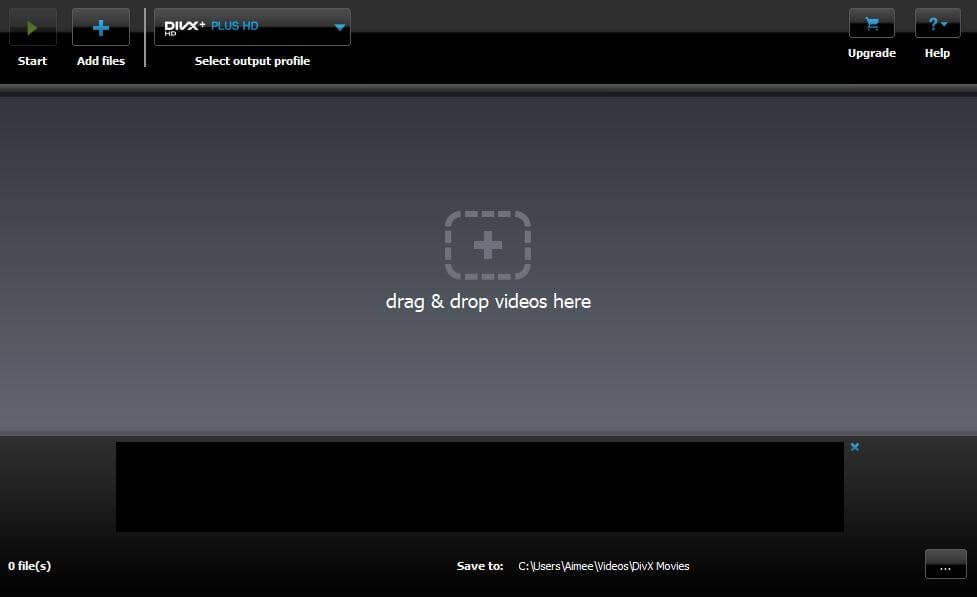
DivX Converter offers free and paid version. The free version of the software offers decent conversion speeds, high-quality output, and the option of 4K. There are more than a dozen format options, including MP4, MOV, AVI, and more. Unlike many other freemium options out there, the free version of DivX is very usable. It’s easy to get started with, although you don’t get as many format options as with other tools unless you pay to upgrade. Other features of the Pro version include faster speeds, more profiles, and more options for custom settings.
When you first install the free version of the software, it asks you to agree to install multiple other pieces of software: Divx Player, Media Server, and DivX Web Player, as well as Avast Antivirus. However, if you’re paying attention, you can simply uncheck the box next to each and continue with the installation process. At one point, you’re also asked for your email address. It looks like you need to enter this, but you don’t. Instead, you can simply click Finish.
Pros
• Free version is decent
• Pro version has lots of options
• Solid conversion speeds
• High quality video output
• Paid version is inexpensive
• 4K video available
Cons
- Ads and upsells in the free version
• Tries to get you to install additional software
Freemake Video Converter
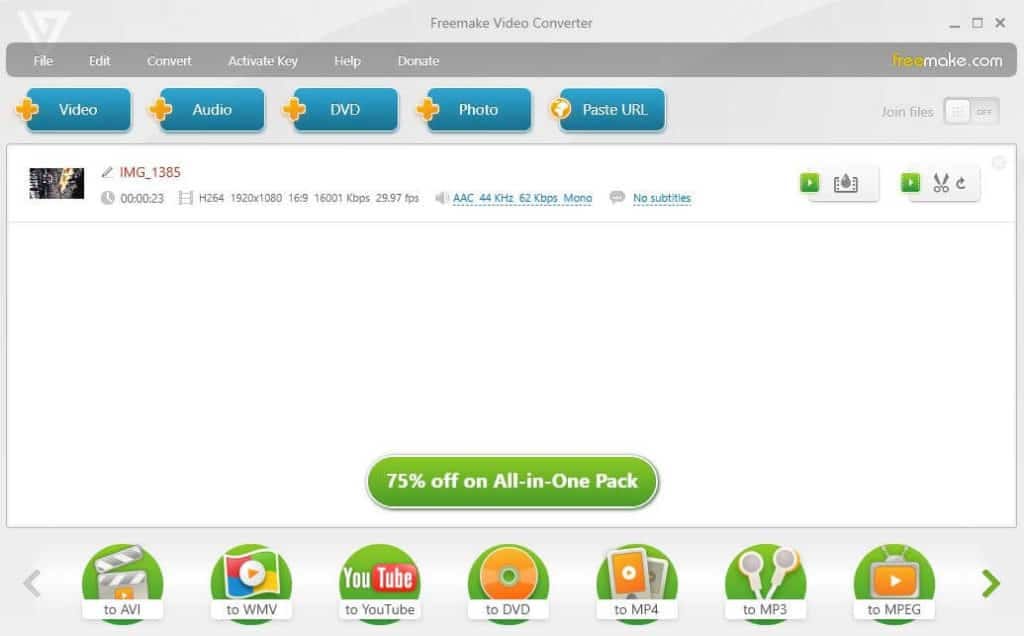
Freemake has a straight forward and instructive interface. It supports 17 video formats including AVI, MP4, and MOV. You get plenty of options when it comes to editing and preset profiles. Output quality is great, you can opt for 4K if needed. Freemake is quick in the free version, but adding the logo and saving seems to be intentionally slow, so the whole process takes a long time. You can burn to DVD with either version, but you’ll have the Freemake branding on it with the free version.
It’s a shame that Freemake isn’t more upfront about pricing and what you get because this will no doubt put off many users. The paid version is actually really good, but the road to get there is a struggle. Freemake is only available for Windows.
Pros
• 4K possible
• Good output quality
• Fast conversions with paid version
• Lots of preset profiles
• Burn to DVD
Cons
- Free version is unusable
• Pricing is confusing (and it’s expensive)
MediaCoder

MediaCoder is a very easy to use Windows 10 Video Converter for free. Their site referred to it as a media transcoder, but to understand it clearly it simply means a video converter. This is an awesome tool to use for all file conversions that you have such as, MP4, AVI, MOV, WAV, and many more. It is considered by many as one of the top video converter program that is out in the market. For it can be used by everyone, however it takes a little bit effort for those first timers. To learn more about this tool here are some of its Pros and Cons that this converter has.
Pros
- It is free.
• Support many media formats.
Cons
• It requires software download and installation prior to converting your media files.
• Its platform is somewhat perplexed for newbie.
• Only support Windows OS.
- Slow file conversion rate.
FormatFactory

FormatFactory allows the user to covert video files to MP4, 3GP, MPG, AVI, WMV, FLV and SWF. Audio files can be converted to MP3, WMA, AMR, OGG, AAC and WAV. Finally, image files can be converted to JPG, BMP, PNG, TIF, ICO, GIF and TGA. The software also has the ability to RIP DVDs to any of the above video file formats, and audio CDs can be ripped to any of the aforementioned audio file formats. The software’s MP4 files can be played on iPod, PSP, iPhone and BlackBerry devices. The program’s user interface is simple and has big, easy to read buttons so even novice computer users can understand it. The total download size for the software is 51 megabytes and it can be downloaded on the PcFreeTime site, Download.com, Chip Pick, Clubic, Malavida or BT Download.
Pros
• It is widely known.
• Supports audio and video file conversion.
• It is compatible with any portable devices.
Cons
• It utilizes huge CPU usage during conversion process.
• The conversion speed is low.
• Only support Windows operating system.
• It has a little bit confusing platform.
• It has a bunch of ad-ons that is shown during installation, which some considers to be spyware.