
Having trouble opening an MKV file and want to convert it into a more user friendly MP4 format? Well you’re in luck – in this article we’ll show you a list of top 5 best MKV to MP4 converters for Windows 10 in 2021.
5 Best MKV to MP4 Converters for Windows
1. VLC
VLC Media Player, the Free and open source cross-platform Player software, helps you play most multimedia files as well as DVDs, Audio CDs, VCDs, and various streaming protocols. Also with the converting function, you can even convert MKV to MP4 file with several clicks. How to convert MKV file to MP4 format using VLC? Here’s the overall guide.
Step 1. Download and install VLC Media Player
Download the latest VLC, which provides different platform for you to choose. Then install it on your PC and start to run the software. Click the Media tab in the top toolbar from the main interface, and select Convert / Save… to enter into Open Media window.
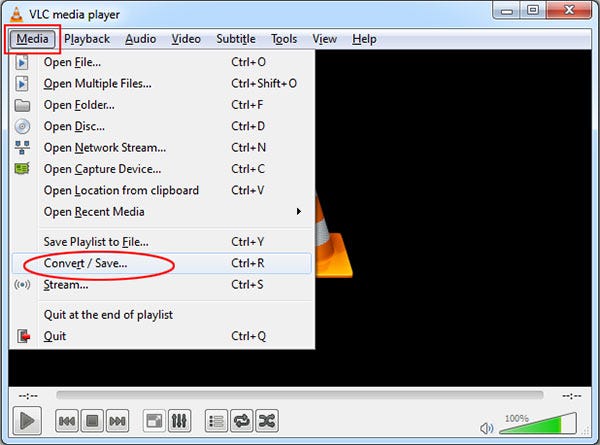
Step 2. Choose MKV file you want to convert
In the Open Media window, click Add button to select local MKV files. After that, it should be added to the list. (Alternatively, you can drag & drop a file into the list.). Click Convert / Save button on the bottom of the File window to enter into Convert window.

Step 3. Set profile and destination for output MP4 file
You can select Video — H.264 + MP3 (MP4) as out profile, and then click “Tool” Button to open Profile Edition window, here you are allowed to choose video/audio codec and subtitles for output MP4 video file. Click Save button to save all the profile settings and close the window.
Come back to the Convert window and customize the Destination where you need to save the output file.
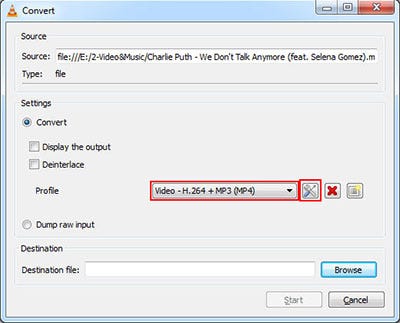
Step 4. Start to convert MKV to MP4
Change MKV to MP4 format, you just need to click Start button at the bottom of the Convert window. The timeline will turn into a progress bar, waiting for a while and the converting process will complete.
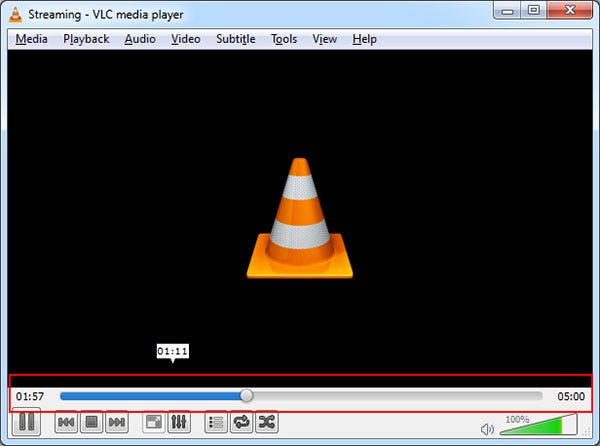
2. Freemake Video Converter
Freemake Video Converter is also a Free MKV Video to MP4 Converter software, which has the ability to convert MKV and also other popular formats like AVI, MOV, WMV, TS, MP4, FLV, MP3 to needed video/audio format. Import photos or audio files to turn multimedia to video. Convert multiple videos at once. All modern codecs are included: H.264, MKV, MPEG4, AAC. How to change MKV to MP4 file with Freemake Video Converter? Here is the easiest steps.
Step 1. Launch Freemake Video Converter. Click “+Video” button or just drag & drop all the MKV videos you want to convert to MP4.
Step 2. Click “to MP4”. Choose a ready preset (better “Same as source”) or create your own one.
Step 3. Click “Convert” and wait till the MKV to MP4 conversion is completed.
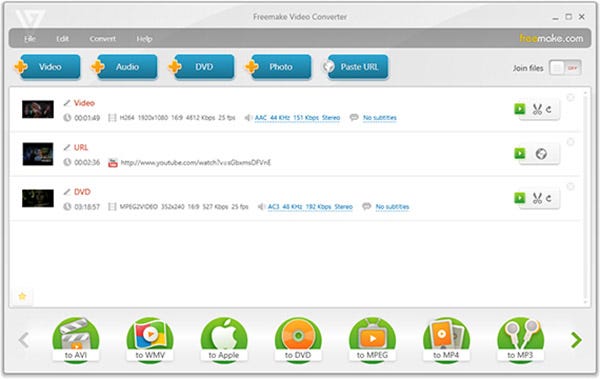
3. HandBrake
HandBrake is a Free tool for converting video from nearly any format to a selection of modern, widely supported codecs. MKV and AVI are both easy to convert to MP4 with HandBrake. You are allowed to select your conversion settings in just a few seconds or spend a while tweaking them in detail, whichever you prefer.
Step 1. Install and launch HandBrake, click the “Source” button on the toolbar, select “Open File”, and open your MKV file.
Step 2. Click the “Browse” button under “Destination”, choose the folder the new MP4 file will be saved to, and enter a name for it.
Step 3. Under Output Settings, the MP4 container format should be selected by default. If you don’t want to do anything extra, you can now just click the Start button and HandBrake will convert your MKV video to MP4 file.
[Optional] If you’d like to set more quality settings, you can click around using the tabs at the bottom before clicking the Start button. You’re free to set a new height and width for the video, crop it, add filters, change the video quality setting, choose a video codec (but you should probably use the default H.264 (x264) codec), choose codec profiles, import SRT subtitle files, and customize audio tracks.
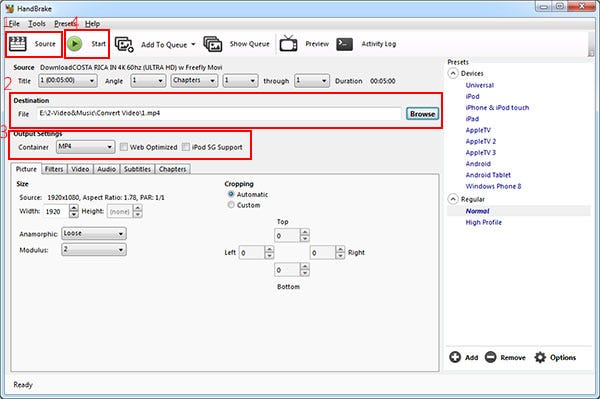
4. Ffmpeg — Free MKV to MP4 Converter
Ffmpeg is also a very good choice for you to convert videos. It is the leading multimedia framework to decode, encode, stream, filter and play. But only the professional users can use this free MKV to MP4 Converter.
Pros
- 1. Support all major audio/video formats.
- 2. Provide video streaming and web hosting capabilities also.
- 3. Boast one of the most powerful Streaming Engines available worldwide.
Cons
- 1. May be a little complex to operate for the beginners.
- 2. The official documentation is not clear and can be quite confusing.
- 3. Not provide audio/video I/O and so you need other SDKs for this purpose.
5. DumboFab Video Converter– Best MKV to MP4 Converter
DumboFab Video Converter (available for Windows and Mac) is one powerful video processing software that enables you to edit & process your video in a trouble-free manner. It’s armed with Remux function to help you with converting MKV to MP4, MOV, AVI and many more formats. With over 420 kinds of output file formats, so it can be a versatile media converter. Batch conversion is supported so that you can load multiple files to convert at a time.
First of all, download and install DumboFab Video Converter on your Windows. After that, you can open it and follow the step-by-step guide below to convert MKV to MP4.
Step 1. Add MKV video file(s)
Download and install the MKV to MP4 converter. Open the software and click “Add file” button to load the MKV file.
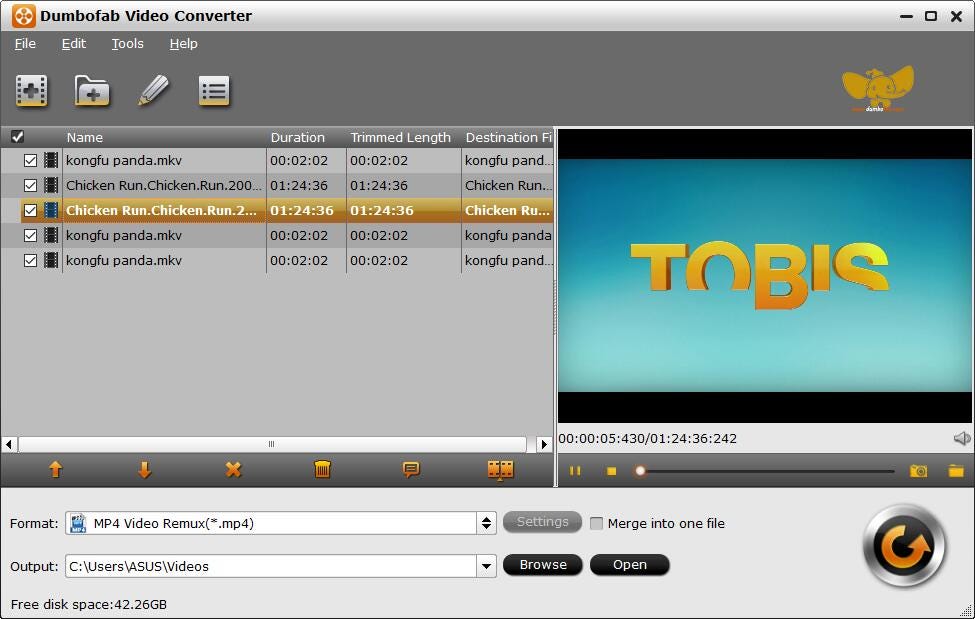
Step 2. Choose output format and output settings
Click “Format” button and select “H.264 video (*.mp4)” or “MPEG-4 Video (*.mp4)” format. Then click “Settings” button to adjust video/audio settings.
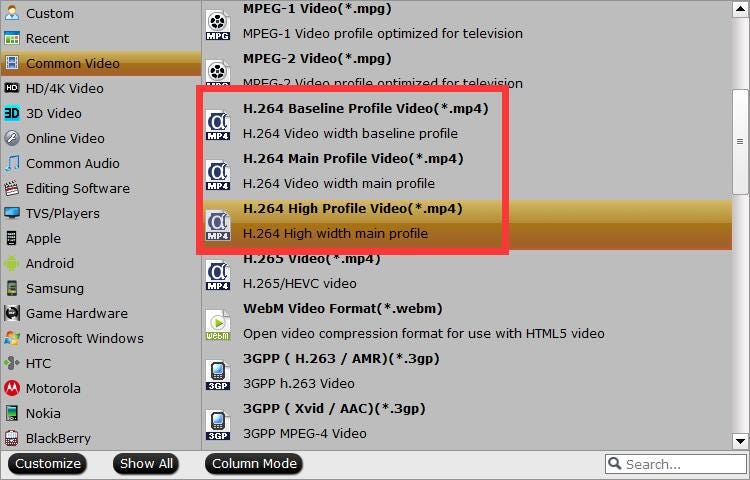
Step 3. Edit MKV video file [Optional]
This excellent video file converter is also a great video and music editing software enables you to edit MKV video according to your need. With the software, you can conveniently clip the target video into segments, or add 3D effects or customized text or image watermark and so on.
Last, click “Convert” button at the bottom-right corner in the main interface, and convert MKV to MP4 video keeping the best quality.
Everything we discussed above should be enough to convert your MKV files and I hope you find it useful.