
There are many limitations on Video_TS files, such as occupying large space, possessing various encryption methods and not compatible to many devices or platforms. Through consideration, there is no doubt that the best solution is to convert Video_TS to MP4 because MP4 owns a small size, compatible to all devices and provides you with high quality videos.
If you have problems in converting Video_TS to MP4, this post will mainly introduce you 2 ways on how to convert Video_TS to MP4 safely and quickly.
What is Video_TS?
When you insert a DVD disc on your computer and click to open it, there are 2 folders, Video_TS and Audio_TS. Normally, the AUDIO_TS folder is used to store audio files and there is nothing in it. The VIDEO_TS folder is used to store movies files that is made up of 3 parts: IFO, BUP and VOB files.
VIDEO_TS.IFO: It is the information file that contains main control and playback information for the entire DVD, including titles, volume numbers, domains, subtitles, audio tracks, etc.
VIDEO_TS.BUP: It is a backup copy of the VIDEO_TS IFO file. Once the related IFO file is damaged, this backup copy will come into effect to help the disc play normally.
VIDEO_TS.VOB: It is the video object file that plays an important part in a DVD, which includes the video, audio, subtitle, a copyright notice or a menu that will be displayed on the screen.
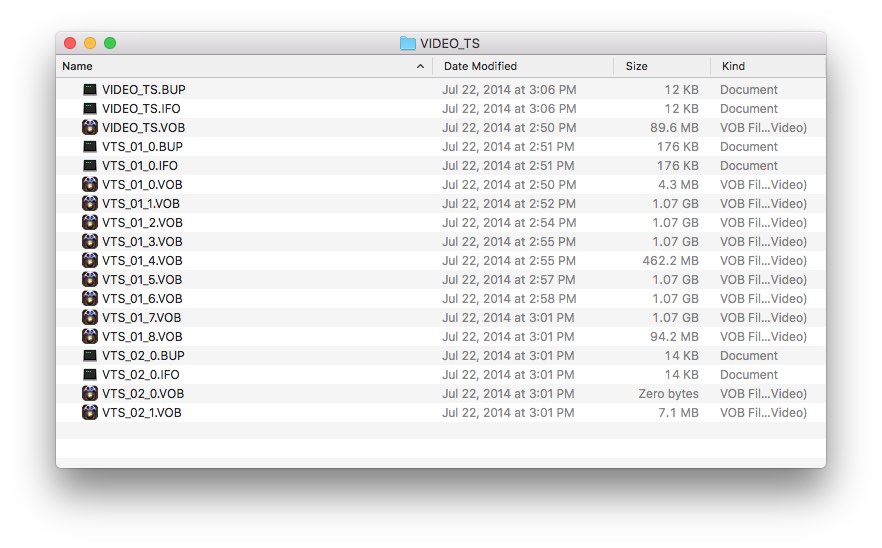
Best Video_TS to MP4 Converter- DumboFab DVD Converter
Best way to convert Video_TS to MP4
- Convert Video_TS to MKV, MP4, MOV MP3 and more 600+ digital formats
- Rip any kinds of DVD discs, including copy protected DVD with region codes, CSS encryption, etc.
- 100% copy the original full content and quality safely
- Batch convert Video_TS folder to MP4 in super fast speed at once
- Provide rich editing customization features
- Merge single videos into one large file
If you are looking for the best Video_TS to MP4 converter, DumboFab DVD Ripper would be your best choice. It supports rip and convert DVD folder to 600+ popular digital video and audio file format, but also can convert any DVD discs with copy protection. Because of adopting the advanced encryption technology, it can bypass region restriction and complicated encryption methods with ease.
Detailed Steps on how to convert Video_TS to MP4 with DumboFab
Step 1. Load Video_TS folder to the program.
Open the DVD ripper, and click Load DVD button to select and import your local VIDEO_TS folders. You can also directly drag the VIDEO_TS folder from the computer to this app’s main interface. You can also load DVD discs, ISO image files to the program.

Step 2. Select the subtitle (Optional)
If you do not want to convert Video_TS to MP4 with subtitles, please skip this step. To select the subtitles you like, simply click Subtitles and select the one you prefer. You can also choose preferred audio track from the Audio drop-down lists. If there is no desired subtitle, you can also add an external subtitle to your movie.
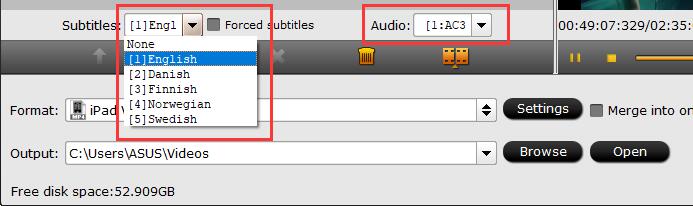
Step 3. Convert Video_TS to MP4
Click “Profile” and select MP4 as the output format.
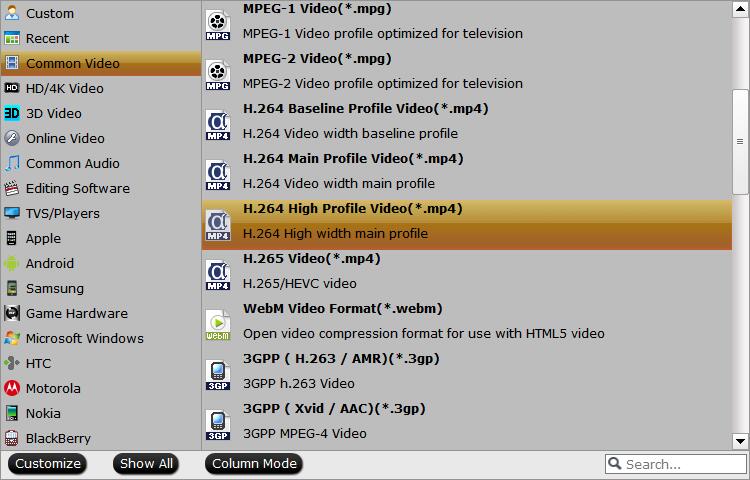
Step 4. Start converting Video_TS to MP4
Click “Browse” to set an output folder to save the converted MP4 video. Hit “Start” button to convert DVD Video_TS folder to MP4 on Windows or Mac at lightning speed.
Convert Video_TS to MP4 with Handbrake Free
Handbrake can also convert Video TS to MP4 on Windows, macOS, and Linux. But for some protected Video TS files stored on DVDs, Libdvdcss is required. Also note that Handbrake can’t handle all Video_TS video files.
Step 1. Download, install and run HandBrake on your computer.
Step 2. Click the Folder (Batch Scan) button, and find the VIDEO_TS folder to be converted to import to HandBrake.
Step 3. After HandBrake scanning the DVD titles. You can select the main title, see specific movie information like resolution, audio track, subtitle, etc. at Source.
Step 4. Click Presets on the toolbar in the upper left corner to select the device and resolution you want.
Step 5. Choose MP4 in the Format list under the Summary tab.
Step 6. Click Browse button to choose a destination folder and then hit the green Start Encode button to start converting VIDEO_TS to MP4 with HandBrake.
Conclusion
After reading this article, I hope you can convert Video_TS to MP4 and enjoy the movie freely. If you only have a few Video_TS files to convert and the files have no copy protection, you can use free Video_TS to MP4 converter. But if you have many files and the files are large, it is highly recommended to use a professional converter such as DumboFab DVD Ripper, because it can handle all kinds of DVD discs and convert the Video_TS folder quickly without any restriction.