
I have a large collection of movies on Blu Ray and I wanna to rip many of them. Does anyone have software that is reliable to rip Blu Rays for Plex?
You may try to rip Blu-ray collection for safe-keeping and remote access on the PLEX and wonder what the best route is.
Solution 1. Rip Blu-ray for Plex via MakeMKV
Step 1. Place your Blu-ray disc into the drive and launch MakeMKV, which will last for a few seconds. Once it is over, click the big, animated Blu-ray drive button to read that disc’s contents.
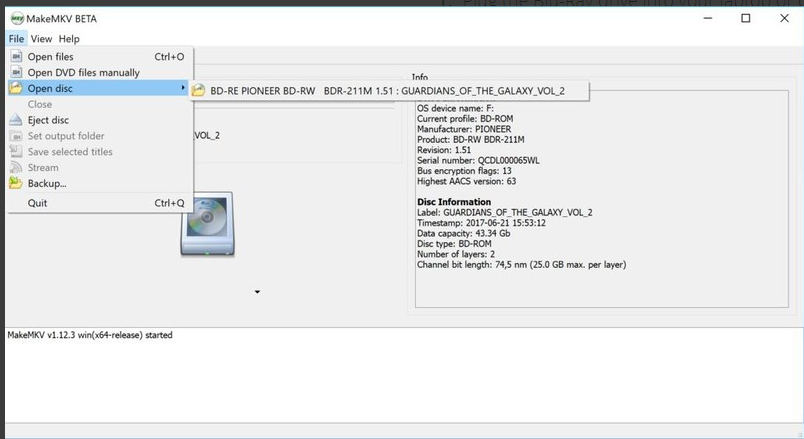
Step 2. The disc’s titles (video files) and their accompanying audio and subtitle tracks will be shown in the interface.You can right-click any of the checkboxes and select “Unselect All” to clear out the clutter, pick the titles or any subtitle tracks as you wish.
Step 3. After all the parameter settings, it is time to choose an output folder. For save more time, a local hard drive is preferred.
Step 4. Hit “MakeMKV” option, then later you will have a jumbo-sized MKV file for each title you selected.
MKV files can easily play multiple audio and subtitle tracks, and don’t need to burn in subtitles. That makes MKV a more powerful, flexible format.
Solution 2. Rip Blu-ray for Plex with HandBrake
Step 1. Download, install and launch HandBrake in your computer. Choose the source of the video that you want to rip. Generally, HandBrake will scan all chapters in the Blu-ray and choose a main title by default.
Step 2. Under presets, you can tweak your settings to your preference. For instance, “Normal” and “High Profile” presets are suited for watching videos on a computer or television, while “Universal” preset is good to watch the video in a mobile device.
Step 3. Once you’ve accomplished all the adjustments to video and audio quality, click “Browse” under the Destination section to choose where you want to put your converted files.
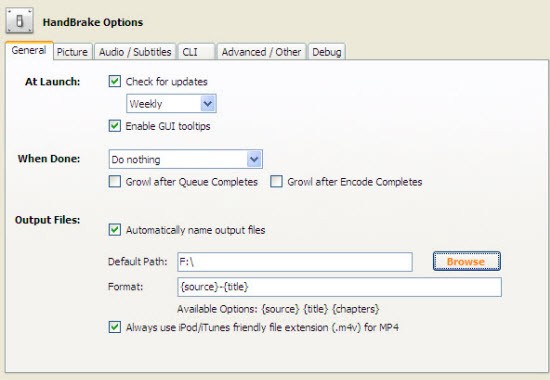
Step 4. Finally, click the “Start” button at the top and a few hours later you will have an HD file you have set.
Solution 3. Rip Blu-rays to Plex with DumboFab Blu-ray Ripper
In additional to freeware Handbrake, MakeMKV, DumboFab Blu-ray Ripper is the bee’s knees. It’s a 100% clean and secure Blu-ray ripper for Windows 10/8/7 and Mac which can rip 1080P and 4K UHD Blu-rays to Plex Media Server compatible MP4 format at ultrafast speed while keeping the excellent video/audio quality. Plex doesn’t support DVD dics, ISO image and VIDEO_TS folder. You can also use DumboFab Blu-ray Ripper to convert ISO, VIDEO_TS, DVD to Plex compatible format.
Step 1. Open up DumboFab Blu-ray Ripper and add Blu-ray content.
Insert your Blu-ray discs into your BD dirve and then launch DumboFab Blu-ray Ripper. Click “Load disc” button to load the source Blu-ray movie.
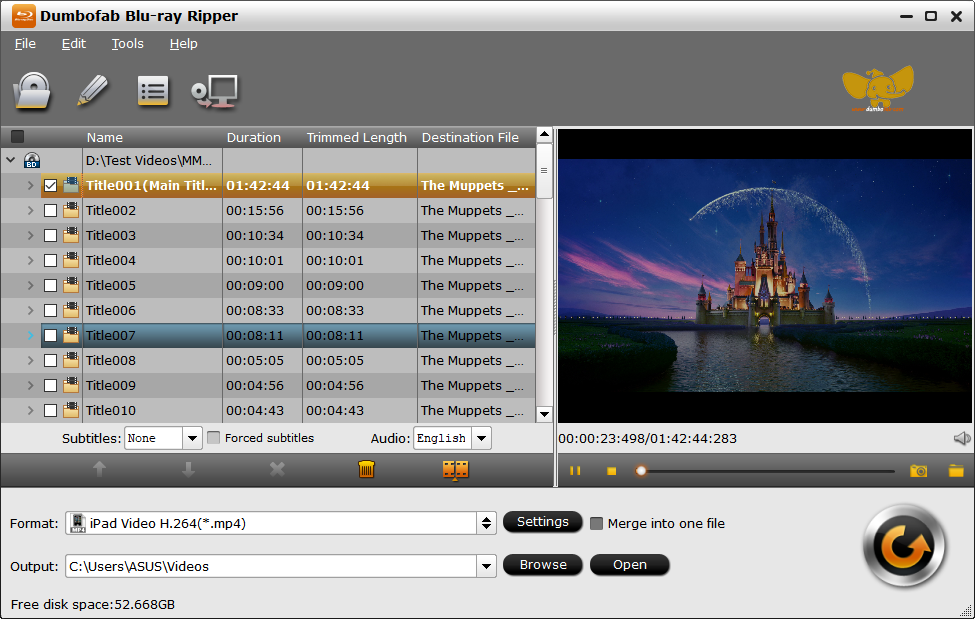
Step 2. Set the output digital video file format.
Click Format and choose MP4 (codec: h.264+aac) from Common Video, which can be uploaded directly to Plex for smooth playback with excellent quality.
If you want to rip 4K UHD discs to 4K videos for playing on your 4K device via Plex server, you can choose HEVC MP4 as the output file. But please make sure your 4K device can decode and playback 4K HEVC videos. If not, please turn to select MP4.
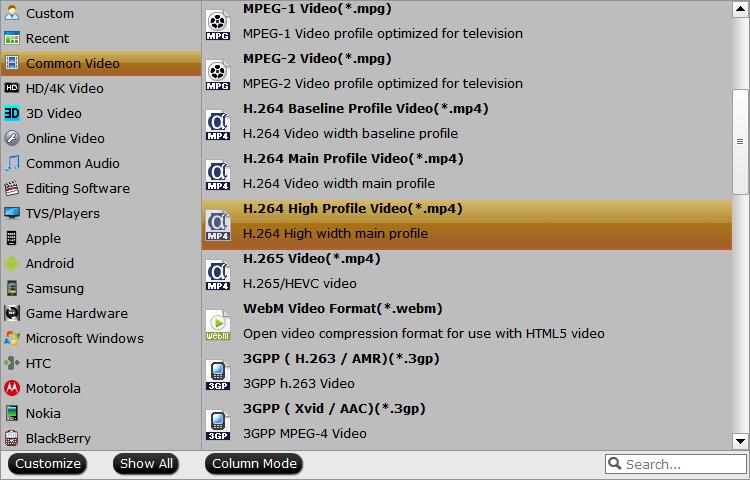
Step 3. Start the Blu-ray disc to digital conversion.
Click “Browse” to set a folder to store the converted files from Blu-ray, and then hit “Convert” button to begin converting Blu-ray to MP4.
The only thing you need to do now is wait patiently for the process to get completed within a little while. After that, you are free to play Blu-ray on Plex that has been converted.