
Many people love to save their favorite ISO files from DVD folders. Something frustrating is that ISO files are not supported by iTunes if you want to backup them with iTuens and syncing to iPad, iPhone, iPod, Apple TV for watching them in anytime and anywhere. To get ISO files into iTunes for organizing and even stream to iOS devices, you’ll need to convert ISO to iTunes playable format.
How to convert ISO files into digital video format that can be stored in iTunes? Follow the guide to copy ISO files to iTunes, and syncing them with an iPad, iPhone to watch later.
Best ISO to iTunes Converter – DumboFab Blu-ray Ripper
DumboFab DVD Ripper can easily handle DVD ISO files as well as commercial/homemade DVD discs, IFO files, DVD Folders.
With it, you can easily convert ISO to iTunes compatible MOV formats in excellent output video quality with fast encoding speed. Worth to mention here, the program supplies optimized presets for almost all Apple devices including iPhone 14 Pro, iPhone 14, iPhone 13, iPad Pro, iPad Air. To convert ISO files to iTunes on Mac, you can try DumboFab DVD Ripper for Mac.
How to Convert ISO Files to iTunes Supported Format
Step 1. Add ISO files
Run the program and click “Load DVD” button to add the ISO files. As you can see, you can also load DVD Folders and IFO files to rip. All added files can be previewed on the right viewing window and you are free to adjust the video volume and take snapshots of your favorite movie scenes.

Step 2. Select the output format and output folder
If you do not have a ready folder, create one where you can easily locate it. The video formats available are M4V, MP4 or MOV. You can select one of them from “Common Video” category.
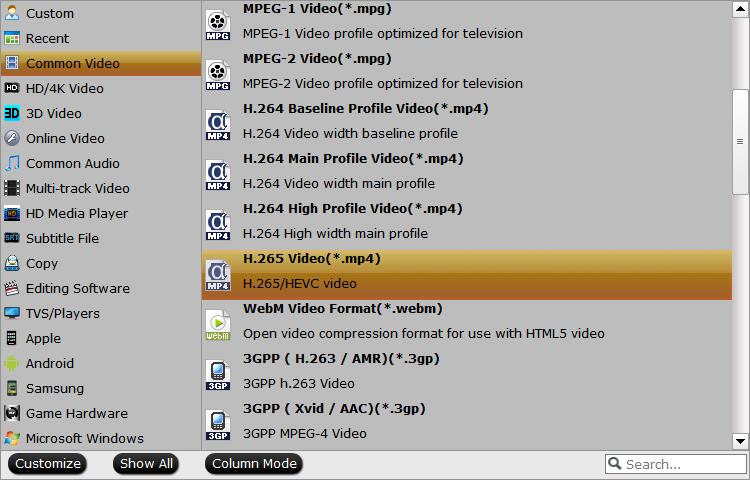
Step 3. Start converting ISO to iTunes formats
After selecting your desired format and the destination file you can opt to make changes or settings and if you are OK with the way the format is click the “Convert” button to initiate the conversion.
When the conversion is done, please open iTunes on your Windows computer. Then click “File” menu on the left side of iTunes toolbar, and choose the “Add File to Library” option. After that, open the output folder that contains the videos to select the file and click “Open”.
Now you can get converted ISO file imported to iTunes successfully and you can sync them to your Apple devices for great enjoyments.