
This article shows you all possible ways to convert DVD to AVI quickly and easily.
How to Rip DVD with Handbrake?
Here you are going to need to download a .dll file with the file name libdvdcss because Handbrake can only rip unprotected DVDs but with this file, it would be able to rip copy protected DVDs as well.
Go search the libdvdcss.dll flie online and download it to your computer. And then put it in Handbrakes folder, which, by default, is in C:\Program Files\Handbrake. And then we can get on with our DVD ripping process.
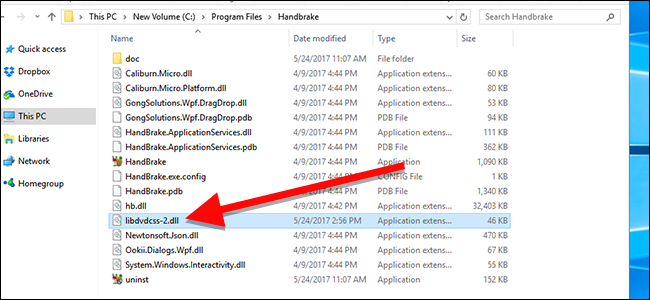
1. Fire up Handbrake and click Open Source. If you’ve entered your DVD to your optical drive, you will see disc in the sidebar. Click on it and Handbrake will start to scan your disc.
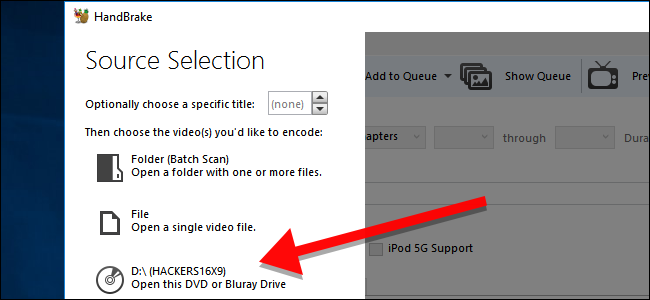
2. When the scanning is done, Handbrake will show you all the titles in the disc, select those you need and click Add to Queue to add them to the ripping list. If you want to import more than one title, you can only add one title to the queue at a time, so you will have to add all the titles you need to the queue one by one. After adding the needed titles to the program, you will need to set the output path for the output file. Click Browse which sits to the right of the File box under Destination label to set the output path, and you will also have to name the file.
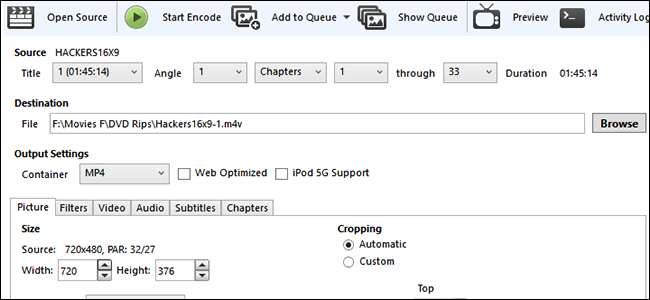
3. As is mentioned above, Handbrake only supports creating MKV and MP4 videos. But it does offer a lot of presets to help you get a video with better quality. For DVDs, I would suggest that you go with the 576p profiles because that’s basically the highest resolution you can get from a DVD movie. Going for profiles of 720p or even 1080p will only make the size of the video larger, the video quality won’t be improved.
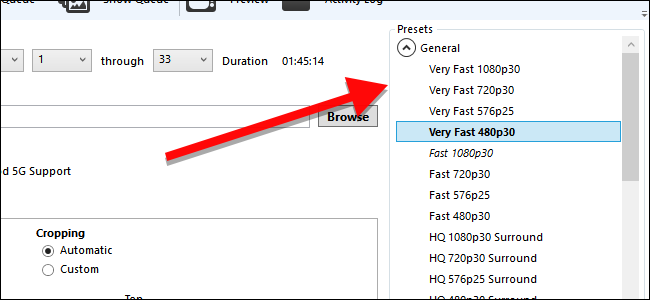
4. To start ripping the DVD disc, click on the Start Encode button under the menu bar at the top. There will be a progress bar at the bottom showing you the progress of the process.
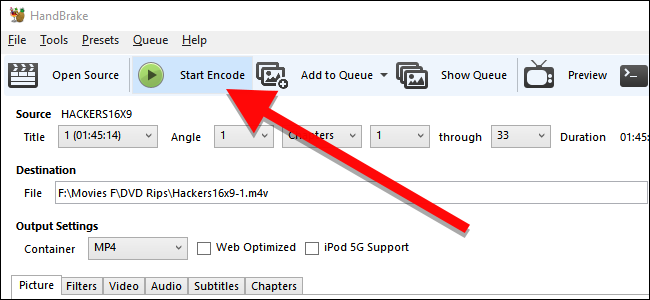
You will get an MP4 or MKV file after the process is finished depending on which format you chose previously. As our target is AVI, so we are going to need a video converter to help us. I would suggest that you use Leawo Video Converter. Like Handbrake it’s also a well-known video converter but the difference is that it’s not free and it’s more powerful than Handbrake. It supports way more input and output formats than Handbrake and you can easily get your ripped DVD converted to AVI with it.
Note: Handbrake cannot rip copy-protected DVDs.
Convert DVD to AVI for Free in VLC
VLC is an open source media player and converter available on Windows, Mac, and mobile phones. You can use this freeware to play, rip and convert DVDs, Blu-ray discs, CDs, and VCDs/SVCDs. By default, it rips the DVD to MP4 (H.264 + MP3). But if you go further into its format settings, you’ll find that it supports AVI, MKV, WebM, TS, and AFS as well.
In terms of ease of use and format compatibility, VLC is the best free DVD to AVI converter. However, it cannot rip and convert commercial DVDs that are encrypted or region-locked.
Step 1. After launch VLC on your computer, go to Media > Open Disc. And browse the local storage to import the DVD to VLC.
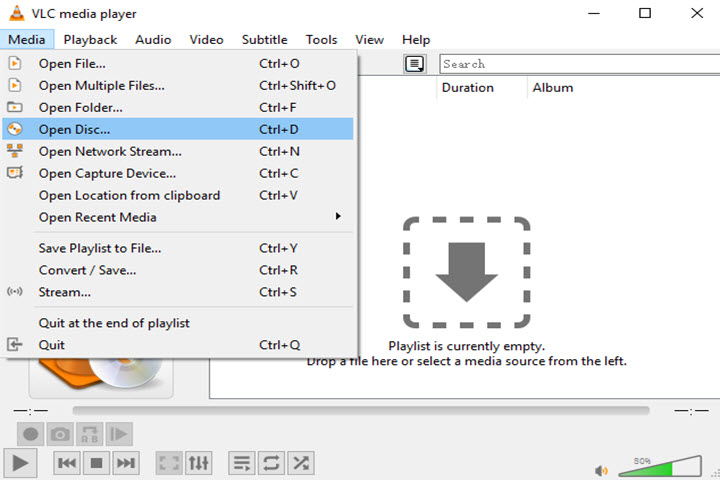
Step 2. Since the VLC media player has no automatic detection tool, you have to play the DVD video in advance so to choose the right title or chapter that you want to convert to AVI. Then select an audio track and a subtitle track.
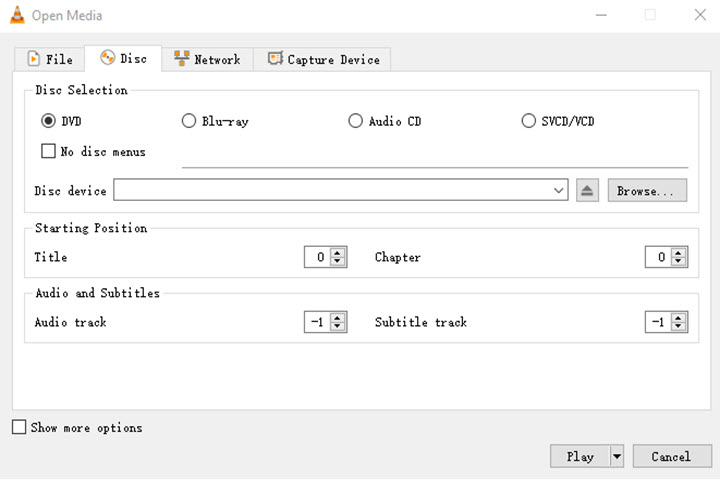
Step 3. Click the drop-down menu in the Play button and choose Convert. Then select AVI in the Profile option. If you find no AVI format in the drop-down menu, click the wrench icon and create an AVI format (Xvid + MP3) manually.
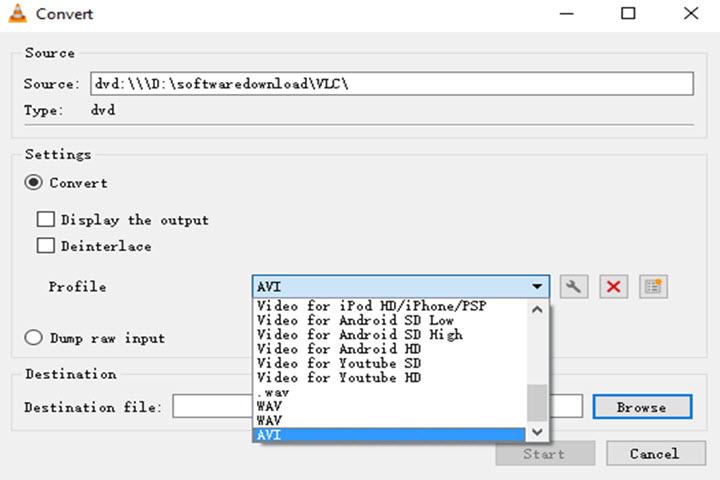
Step 4. Select a folder to save the video and click Start to convert the DVD to .avi file.
Note: VLC takes as much time as the DVD playback. Because, technically, it is not ripping the disc. It takes the entire runtime of the movie to record it in the format you’ve preset. And some users complained that they even spent hours to rip a DVD in VLC.
Easiest Way to Convert DVD to AVI on Windows/Mac
There is a long list of conversion programs and tools available. But if you do not want to compromise on the quality and to look for the best option to extract DVD to AVI, DumboFab DVD Ripper is there for you. This professional software is a complete video toolbox that supports video conversion, editing. The program ensures super fast conversion speed without compromising on the quality. In addition to ripping DVD to AVI on Windows 10, the program is also available for converting DVD to AVI on Mac.
- DVD into AVI conversion takes place at 90X faster speed than other tools.
- DVD files can be loaded directly from the inserted DVDs or PC.
- Facilitates to convert home DVD to AVI without any loss of video quality.
- The built-in video editor facilitates video editing with some tools like cropping, trimming, cutting, and others before DVD to video conversion.
- Batch processing for converting multiple files at a time is supported.
- In addition to AVI, DVD files can be converted to a number of other formats like MP4, MKV, MOV, WMV, H.264, HEVC as well as devices.
Tutorial: How to Convert DVDs to AVI with DumboFab DVD Ripper
Step 1. Load source DVD
Input the DVD disc to DVD-ROM. Launch DumboFab DVD Ripper and click the Load DVD button to import the original DVDs you want to put into cloud. It also supports DVD Folder and ISO Image. The DVD ripper supports advanced encryptions like navigation algorithm used in multiple titles. It will easily detect the correct title hiden in DVDs from Disney, Sony, Paramount, etc.
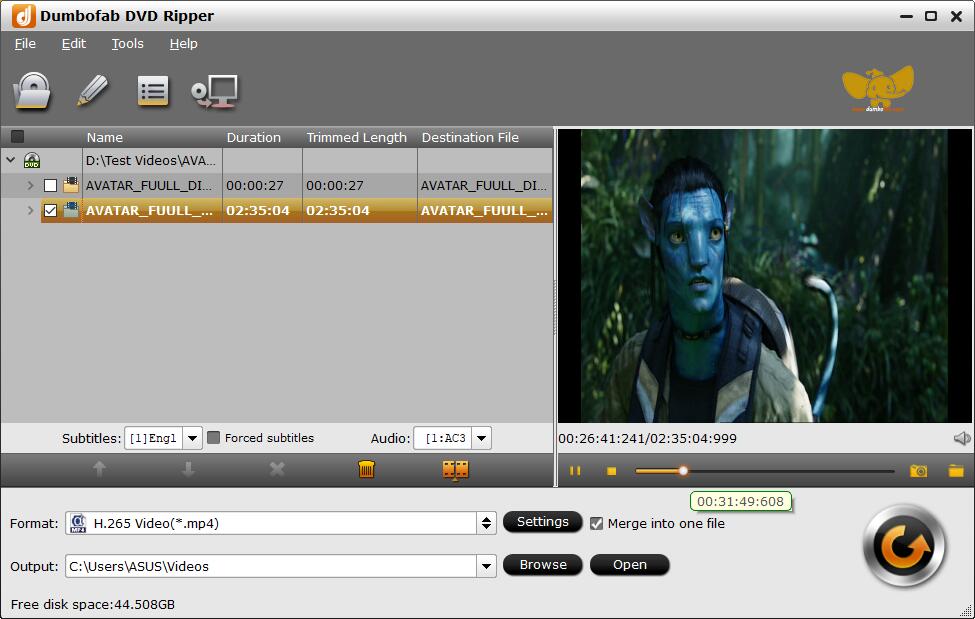
Step 2. Choose AVI as output format
Click Format bar and choose AVI as output format.
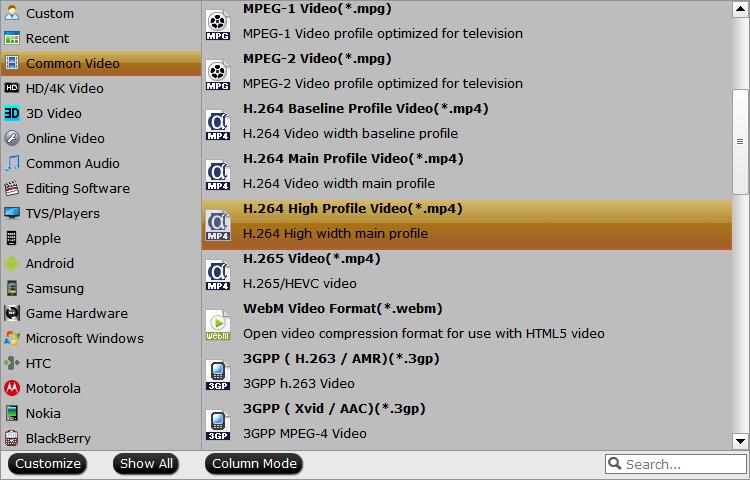
Tips: Flexible options are offered to further reduce the size of the ripped MP4 video. Click the Settings button beside the profile bar and enter into the “Profile Settings” window.
Step 3. Start the DVD to AVI
Select a folder to store the video. Finally, click the big “Convert” button to start ripping DVD movie to AVI video.