
I have .mp4 format video clips that I want to import to imovie. What format clips that imovie take and how to convert mp4 format clips into one that iMovie accepts.
iMovie will import most MP4 clips. MP4 is just a wrapper and what’s important is the audio encoding and video encoder. iMovie likes H.264 video and AAC audio. If your clip will open in Quicktime player it will usually import to iMovie with no issues.
But the problem with MP4 is, when you plan to edit some MP4 file with iMovie, you may be able to do this but may be unable to. So what’s the matter? Well, this depends. Some hybrid camcorders can capture video footage in both the MPEG-2 and MPEG-4 formats. If your camcorder has captured video footage in both formats, iMovie may only recognize the MPEG-2 movies when accessing the footage from the Camera Import window. MPEG-4 movies recorded with these devices may not be shown. Don’t worry. This page will help you successfully import MP4 to iMovie with simple steps, and the method to convert MP4 to iMovie supported formats.
Part 1. Get the Best MP4 to iMovie Video Converter – DumboFab Video Conveter for Mac
- Convert MP4 to iMovie or various formats that supported by different editor, like Final Cut Pro, Adobe Premiere Pro, Avid Media Converter, QuickTime, Windows Movie Makers, etc.
- Support Lossless Conversion from MP4 to 150+ HD and standard video formats, such as MOV, FLV, AVI, MKV, M4V, etc.
- Enhance output performance of your MP4 video before conversion with builtin Trim, Crop, Rotate, Effects, Watermark, Subtitles and others.
Part 2. [3 Steps] How to Convert MP4 to iMovie on Mac with the Best MP4 to iMovie Converter
Step 1. Import MP4 files into the iMovie converter
Here you can directly drag & drop the MP4 files to the converter, or use “Add Files” to load the MP4 video files. This MP4 to iMovie converter also allows you to directly import from mobile devices, for this, just click the drop-down icon beside.
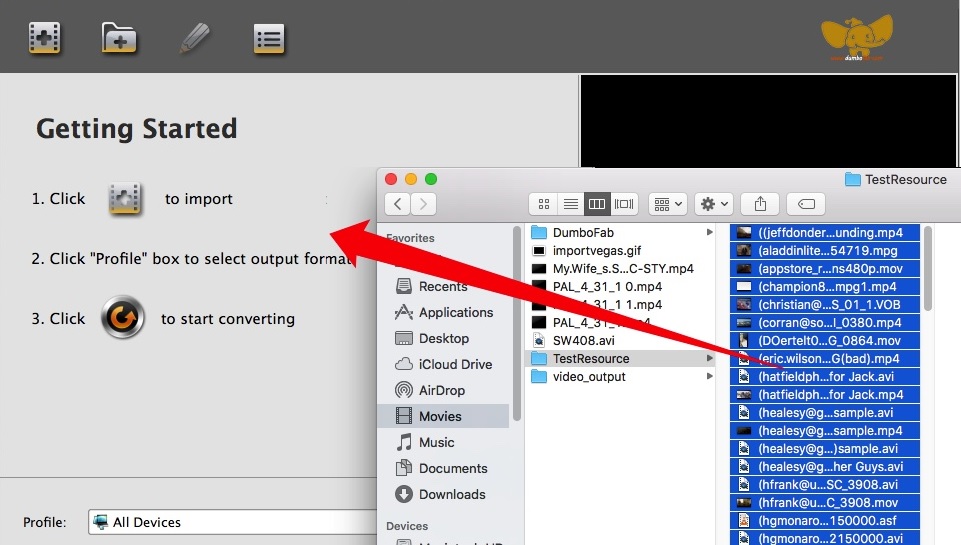
Step 2. Pick iMovie as the output format
The Profile tray locates in the buttom of the window. From Editing Software you can select iMovie (encoded with Apple Intermediate Codec) as the output file.
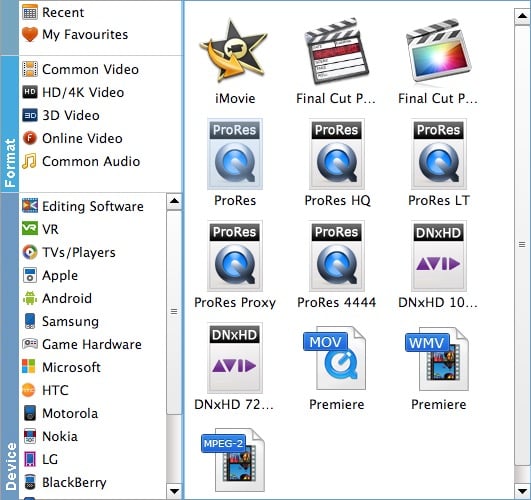
Step 3. Start MP4 to iMovie conversion
Now click the “Convert” button at the bottom right, and then leave the MP4 to iMovie Converter to do the rest automatically for you.
Part 3. How to import videos to iMovie
1. In iMovie, Choose “File” > “Import” > “Movies”
2. Drag media file directly to the left zone in the iMovie main interface
If you have some old iMovie projects and want to involve the converted files into it, just go to “project library” and find your target one, and then also follow the two steps. If you are about to add photos to your project, click the ![]() button on the right of the interface and find your photos in iPhoto.
button on the right of the interface and find your photos in iPhoto.