
DVD ISO image file is an archive file of an optical disc. It is big in size and not compatible with mobile devices and some popular programs such as Plex. So we need to convert ISO to AVI or other video formats to make our movies easy to store and play. This tutorial will show you how to turn ISO image to AVI format quickly and easily. The whole process only requries three steps and five minutes.
Part 1. Why Users Choose to Convert ISO to AVI?
- Get easier access to play. Similar to DVD disc, ISO image files are often large and can’t be played directly on most mobile devices. While AVI is fully supported by many popular media devices and media players, TVs, game consoles. That’s one of the reasons why users want to convert ISO image to AVI- for more convenient playback.
- Compress movie size. ISO Image contains everything written to a disc and is uncompressed. Thus, an ISO image file is only slightly smaller than a raw disc of data. Well, AVI is more a compressed format.
Part 2. How to Convert ISO Image to AVI Format
Here we sincrely recommend DumboFab DVD Ripper. The whole ISO to AVI conversion process will be finished in 5 minutes. The high conversion efficiency is achieved thanks to Level-3 hardware acceleration, CPU with its built-in Super Encode Engine. Also, its built-in High Quality Engine lets you get nearly original quality after conversion.
Furthermore, it owns 350+ profiles for converting ISO image to AVI, MP4, MKV, MOV and more formats. It is built with powerful decryption technology for (DVD region code, CSS encryption, Disney’s fake etc.) copy protected ISO images and encrypted movie DVDs, even those Disney DVD movies with X-project DRM.
Now let’s free download and install DumboFab DVD Ripper, and follow the detailed steps below to finish ISO to AVI conversion within just several clicks.
Guide on How to Backup and Convert ISO to MKV with Full Quality
Step 1. Load DVD ISO Image Files
Run DumboFab DVD Ripper on your Windows or Mac, click Load disc button and then click Load IFO/ISO to choose and load the ISO image file you want to convert. If you have original movie on your DVD disc, you can also load it to the program for conversion.
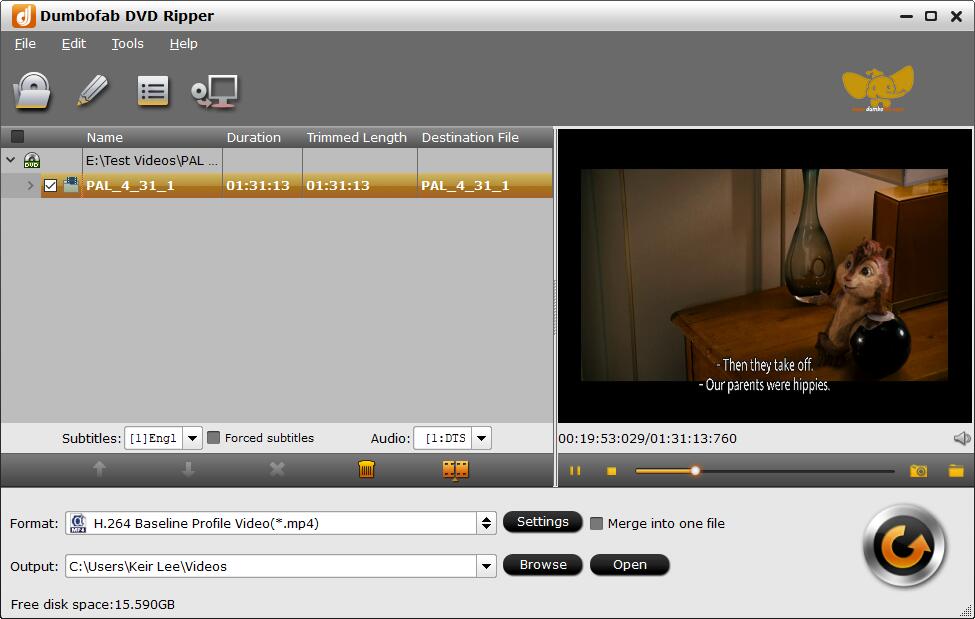
Step 2: Click “Format” bar and then select “DivX AVI – Audio Video Interleaved(DivX)(*.avi)” from “Common Video” category. In addition, there are 300+ video, audio formats and devices here. If you need to convert ISO image file for iPhone, Android device, YouTube, web services, you can also find a profile.
You can also select movie languages and subtitles, trim/crop/expand/subtitle video by clicking “Edit” button, adjust video/audio parameters by clicking “Settings” icon.

Step 3. Start ISO to AVI conversion.
If you do not have other advanced and personalized settings, just hit “Convert” to beging conversion from DVD ISO to AVI. The conversion will be completed within 5 minutes.