
Follow the easy-peasy guide to convert ISO to HEVC/H265 codec with much size saved while keeping best quality!
HEVC/H.265 doubles the data compression ratio at the same level of video quality compared with H.264. This means it offers better image quality in the same size or reduces video file size by half at the same level of video quality. By converting ISO to HEVC/H.265, it greatly saves your hard drive space at a size of around 150MB.
Method 1. Free Convert ISO to H.265 (x265) MP4 with Handbrake
Step 1. Run HandBrake and a Source Selection interface will pop up.
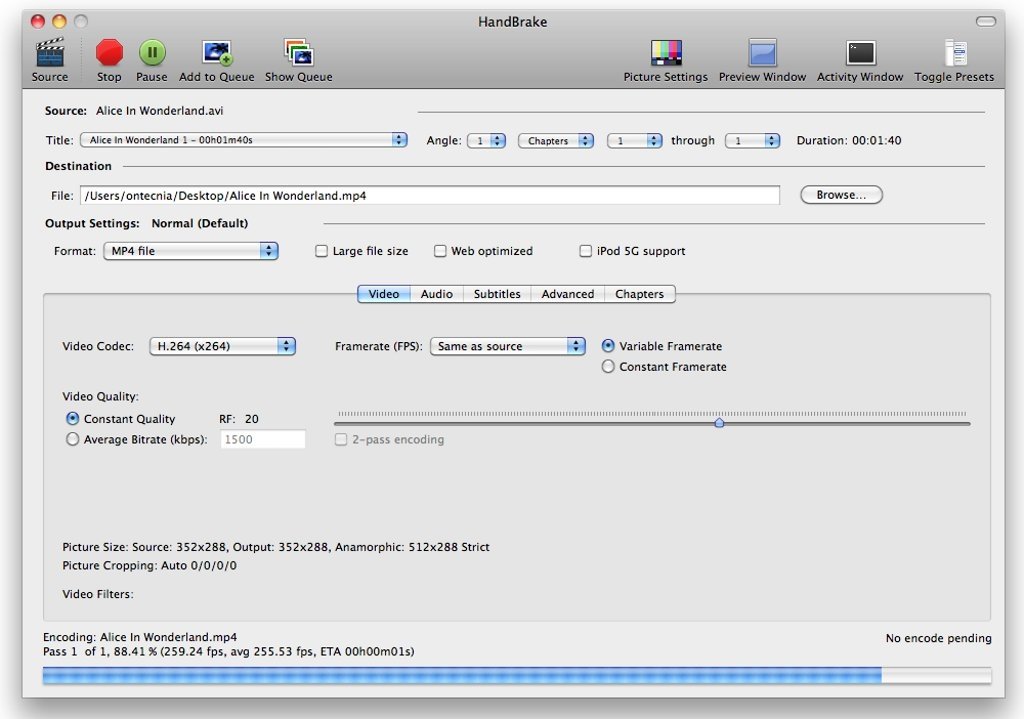
Step 2. Click File (Open a single video file) on the left to import your ISO image file or you can drag and drop the ISO file directly to the interface. HandBrake will scan the DVD ISO titles and load the contents.
Important Note: HandBrake CANNOT circumvent copy protection of any kind, it only works with DRM-free discs and ISO files. If you encounter the “No valid source or titles found.” prompt when importing an ISO file, this means that the ISO file contains copy protection encryption. In this situation, you’re recommended to follow the sencond method to encode ISO to HEVC with DumboFab DVD Ripper.
Step 3. Then, select the title, preset format or devices as you wish. In the Summary tab below, select MP4 or MKV as the output format and click Video tab and choose H.265 (x265) as the video codec.
Step 4. Select the output directory at the bottom by click Browse button.
Step 5. Finally, click on the green Start Encode button to start the conversion of ISO to MP4 using Handbrake.
Method 2. Convert ISO to HEVC/H.265 MP4 with More Powerful, Faster
To convert ISO to H.265 on Mac, DumboFab DVD Ripper for Mac is highly recommended. It is a totally clean, fast and user-friendly DVD ripper that you’re looking for. With it, you can convert any DVD ISO image file to HEVC/h.265 encoded MP4 and MKV files with with 98% quality reserved and incomparably fast speed. No matter your ISO image from homemade disc or commercial DVD, it can accept whatever you feed it without “the disc image file has been corrupted” error (caused by DVD DRM protections).
Furthermore, it owns 350+ profiles for converting ISO image to H.264 MP4/AVI/MOV for playback on devices easily and is built with powerful decryption technology for (DVD region code, UOPs, CSS encryption, Disney’s fake etc.) copy protected ISO images and encrypted movie DVDs, even those Disney DVD movies with X-project DRM. Follow the detailed steps below to finish the job within just several clicks.
[Tutorial] How to Convert ISO to HEVC/H.265 on Mac with High Quality and Smaller Size
First of all, you need to download DumboFab DVD Ripper Mac version.
Step 1: Install and launch DumboFab DVD Ripper for Mac, click “Load disc” button and then click “Load ISO/ISO” button to load ISO image files you want to convert to HEVC/H.265.
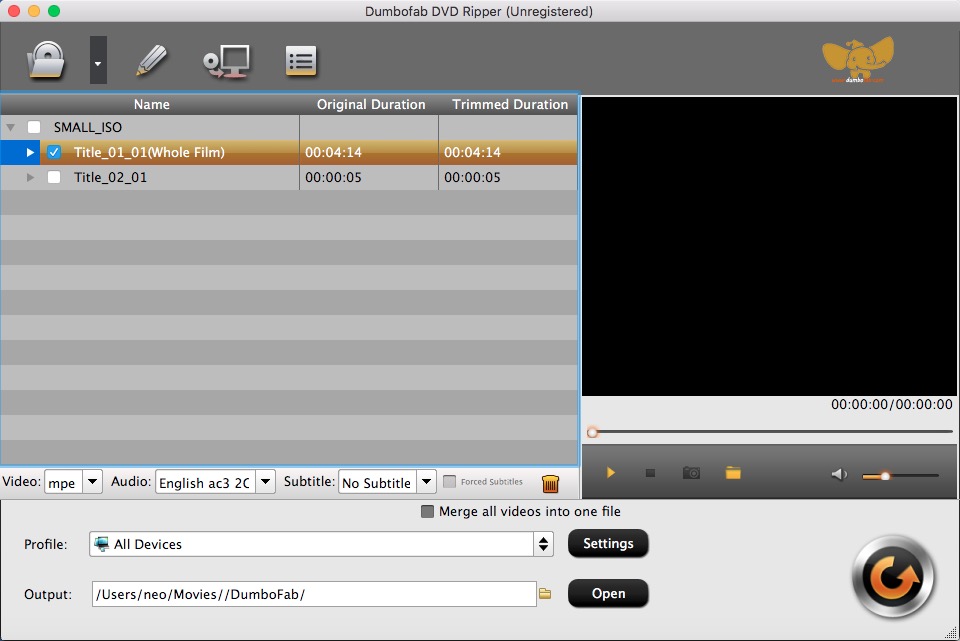
Step 2: Click “Format” bar and then select “H.265 Video(*.mp4)” from “Common Video” category as the output format. Optionally, you can select desired subtitle, audio track, etc. for your HEVC outputs

Step 3: Click the “Browse” button to select a destination folder in the dialog box that opens, and click OK. Then click the big “Convert” button to start converting ISO to HEVC codec on Mac.
Editor’s Note: Personally I prefer the first option DumboFab DVD ripper for Mac than Handbrake. It works with more excellent performance capacity than HandBrake or other DVD ripping tools. DumboFab DVD Ripper is a better selection to get DVDs, ISO files, Video_TS foder ripped and converted into H.265/HEVC in a simple and fast way preserving 100% original quality based on my own experience. If you have other goods recommendations just leave comments below.