
MKV VS Apple ProRes
MKV is a container format which can hold different kinds of video and aduio codecs. However, MKV is not an iedal editing format for NLEs. While ProRes is a line of proprietary intermediate codecs developed by Apple Inc. ProRes video is typically encapsulated in .mov or .mxf video container format, which is mainly intended for video post-production. You are recommended converting MKV to Apple ProRes codec first.
Best Software to Convert MKV to ProRes Efficiently
First download and install DumboFab Video Converter for Mac. This is an all-in-one video and audio processing toolkit that fully serves as a decent MKV to ProRes converter. Without intricate layout and complicated operation, just drag and drop files into an intuitive graphical interface to implement MKV to ProRes conversion.
As a great assistant for NLEs, DumboFab Video Converter for Mac offers many professional encoders – Apple ProRes, Apple Intermediate Codec, DNxHD, DVCPRO, HDV, MPEG-2, etc. – ensuring maximum editing quality and efficiency when working with Final Cut Pro, iMovie, Avid Media Composer, Adobe Premiere Pro, Premiere Elements, DaVinci Resolve and more.
3 Simple Steps to Convert MKV to Apple ProRes on Mac
Step 1. Add MKV files to the software.
Drag and drop MKV videos to the application. Or you can click Add Video button to browse and locate your source video files. The app supports batch conversion, so you can add more than one file at one time.
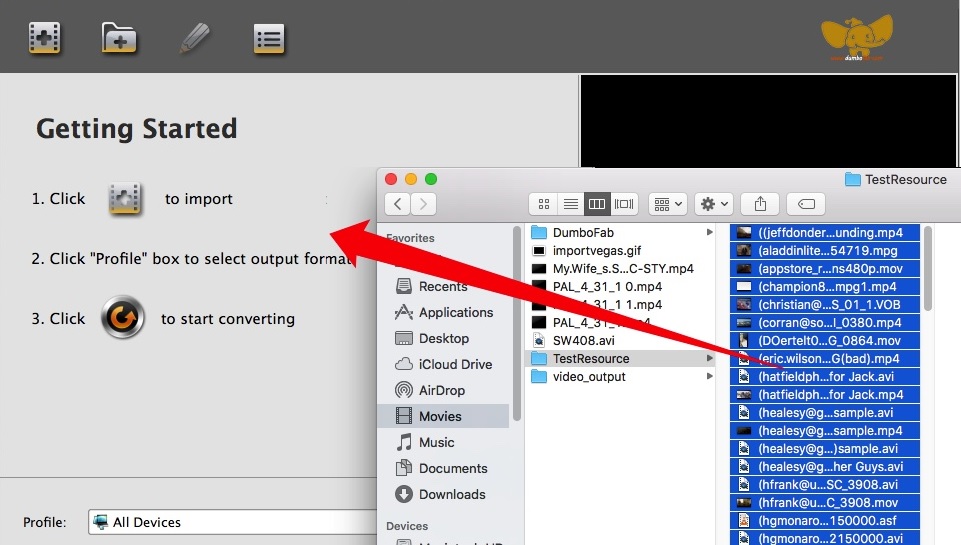
Step 2. Select Apple ProRes as output
Now click the Profile icon to reveal output panel. And and mouse cursor to Editing Software category. You’ll find several ProRes formats are provided. Generally, ProRes or ProRes LT are suitable choices for MTS, M2TS, DV videos shot with camcorders. ProRes HQ is usually for film based source media. For common editing, you just need to select ProRes as the output file. If you want to get the highest quality, ProRes 4444 is recommended.
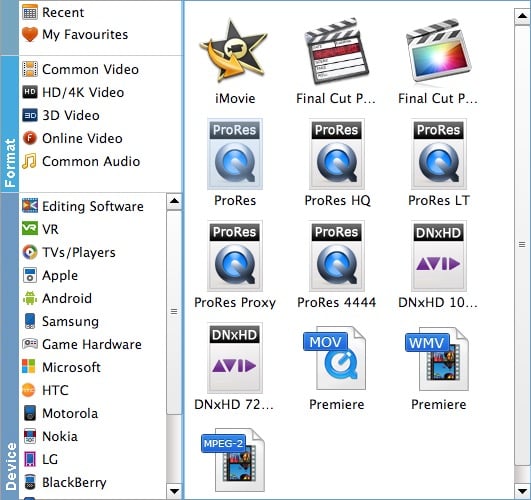
Step 3. Start encoding MKV to ProRes
At this point, you can change the output filename or output path if you wish. If you feel satisfied with your options, Just hit the Convert button to activate MKV file to ProRes conversion.