
Guide on how to free convert DVD Video_TS folder to MOV or other formats on Mac or Windows (11, 10, 7) for easier playback, sharing or editing. Can Handbrake or VLC convert Video_TS folder to MOV? Yes, but it is limited. Handbrake and VLC player can’t convert protected Video_TS folder to MOV or other formats. This article will recommend a professional Video_TS converter to help you convert Video_TS to MOV for iTunes, QuickTime, Apple iDevices, etc.
Part 1. Convert Video_TS to QuickTime MOV with EaseFab DVD Ripper
We would like to firstly recommend you with EaseFab DVD Ripper, one of the top choices for DVD ripping and copying thanks to its fast ripping, high-quality conversion and abundant optimization choices. It could convert and rip DVD to any prevailed video and audio formats. New formats like (e.g. H.265) are constantly added making it the most user-friendly DVD conversion tool on the market. It could convert DVD to some VR devices and 4K video formats like MP4, AVI, MOV, MKV. The program’s interface is easy enough for anyone to learn to use, regardless of their computer skills. What’s more, EaseFab provides timely and excellent customer support service, including lifetime free upgrade of product and technical support. Once you get it, DVD movie enjoyment can’t be simpler than ever.
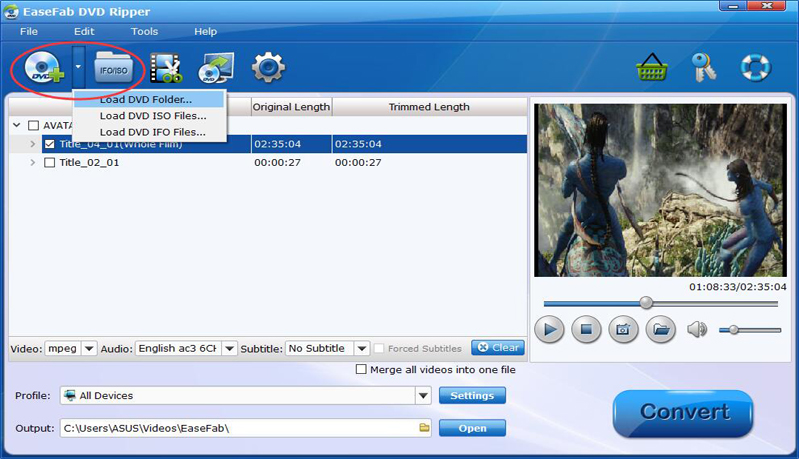
Download and install EaseFab DVD Ripper on your computer and then follow the below steps to learn how to rip and convert video_ts folder to QuickTime MOV files in detail:
- Kick off EaseFab DVD Ripper on your computer and get source DVD video_ts folder ready for converting.
- Click the inverted triangle icon next to the “DVD+” button and then choose “Load DVD Folder” option to browse and load source video_TS folder for converting.
- After loading, you could choose titles for converting, select subtitles and audio tracks, play back loaded titles, etc.
- Click the “Profile” box to choose QuickTime MOV as output format.
- Click the “Settings” button adjust the video and audio parameters if you want to adjust the parameters to make output files meet QuickTime player exactly, like video codec, bit rate, aspect ratio, etc.
- In the “Output” box, choose an output directory for output files.
- Finally, click the blue “Convert” button at the bottom right corner to start to convert DVD video_TS folder to QuickTime MOV files.
You could then wait for the conversion to complete. The conversion speed depends on the computer performance and source file size.
Part 2. Convert Video_TS to QuickTime MOV with DumboFab DVD Ripper
Similar to EaseFab DVD Ripper, DumboFab DVD Ripper could also help you easily convert any video_TS file to QuickTime MOV files easily. As a professional DVD ripping software tool that could decrypt, DumboFab DVD Ripper rip and convert DVD movies to videos in various formats for various media players and devices such as converting DVD movies to MP4, AVI, WMV, MKV, MOV, FLV, etc. for iPhone, iPad, Android devices and tablets, Microsoft devices, etc. With advanced disc reading and loading technology, DumboFab DVD Ripper could convert DVD movies regardless of disc protection and region restrictions. It could not only rip and convert DVD disc, but also DVD folder and ISO image files. For Mac users, please turn to DumboFab DVD Ripper for Mac.
Detailed Steps on how to convert Video_TS to MOV with DumboFab
Step 1. Load Video_TS folder to the program.
Open the DVD ripper, and click Load DVD button to select and import your local VIDEO_TS folders. You can also directly drag the VIDEO_TS folder from the computer to this app’s main interface. You can also load DVD discs, ISO image files to the program.

Step 2. Select the subtitle (Optional)
If you do not want to convert Video_TS to MP4 with subtitles, please skip this step. To select the subtitles you like, simply click Subtitles and select the one you prefer. You can also choose preferred audio track from the Audio drop-down lists. If there is no desired subtitle, you can also add an external subtitle to your movie.
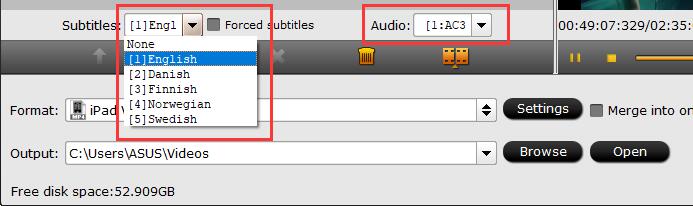
Step 3. Convert Video_TS to MOV
Click “Profile” and select MOV as the output format.

Step 4. Start converting Video_TS to MOV
Click “Browse” to set an output folder to save the converted MOV video. Hit “Start” button to convert DVD Video_TS folder to MOV on Windows or Mac at lightning speed.