
I tried calling Microsoft support, but they couldn’t help. I have several Blu-Ray movies in my collection, and now that my Blu-Ray player died I want to play them on my computer. However, all I can seem to do is browse the files inside the discs. Windows Media Player and the Movies & TV app won’t play the Blu-Ray, either.
Windows 10 Not Play Blu-ray Natively
Windows 10 doesn’t include the built-in ability to play Blu-ray discs because Microsoft would have to pay a licensing fee to include that functionality. That option would drive up the cost of every single copy of Windows 10. To play Blu-ray in Windows 10, I tried using VLC and I went through all the rigamarole of installing these open-source BD players, but now when I try to play Blu-ray with VLC, it jsut crashes immediately and says it couldn’t send the crash report.
How to Rip and Convert Blu-ray Discs to Watch on Windows 10
However, that doesn’t mean you have to live without Blu-Ray movies with Windows 10. The other way to watch Blu-ray discs on a Windows 10 computer is to convert the files on the disc into files that any media player can play. The process is known as ripping and encoding.
Note: Making personal copies of media like Blu-ray discs is legal in some jurisdictions and illegal in others. Copies such as these are only for personal use, not distribution or display of any sort, and you should obtain legal advice from a qualified source if you are unsure.
There are many programs out there that allow you to make copies of your Blu-rays and let you watch them the way you want to view them. One of best options is DumboFab Blu-ray Ripper(Windows 10 compatible), which is one of the powerful Blu-ray Rippers and converters in the market today. It has the ability to rip convert any commercial and homemade Blu-ray including DVDs to any format that you think of. These formats include AVI, MOV, MKV, M4V, FLV, 3GP, MPG, ASF, VOB, TS, HD MP4, HD AVI, HD MKV, HD WMV, HD MOV, MP3, WAV, AC3, AAC, MKA, OG among others. By just a single click, you can convert your Blu-ray movies, with fast speed and high quality.
Ripping Blu-ray for Playing on Windows 10 with DumboFab Blu-ray Ripper
Step 1. Load Blu-ray movies
Insert the Blu-ray disc to the BD drive and then click the Load Disc button to have Blu-ray movies uploaded to DumboFab Blu-ray Ripper. A few seconds later, the full title list of Blu-ray with the auto-checked main title are presented. Besides Blu-ray disc, BDMV Folder, ISO image and VIDEO_TS folder can also be taken as source for decoding.

Step 2. Select Output format
Click Format bar and select the format you want from the drop-down list. Move your mose cursor to Common Video category and select MP4, WMV, AVI etc format for Windows 10.
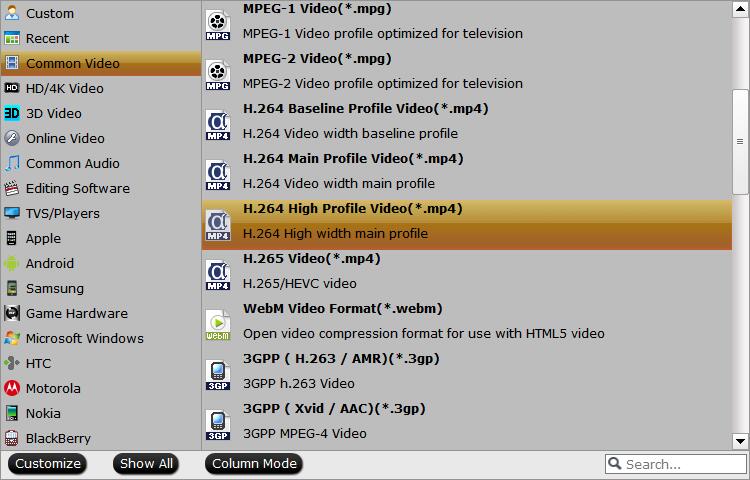
Step 3. Start the Blu-ray conversion.
Just below Format is Output, here you can click Browse button to browse your computer for a better destination folder to save the result Blu-ray rips.
After everything is ready, you can click the big Convert button to start converting. When finished locate your output folder and enjoy your movie.