
Known to all, HandBrake is a free tool that’s available for Windows, Mac OS and Ubuntu that allows you to take a video in various formats and convert it to an MP4. This article is rigth for Blu-ray collectors that the steps below show how to use Handbrake to convert Blu-ray to MP4 video.
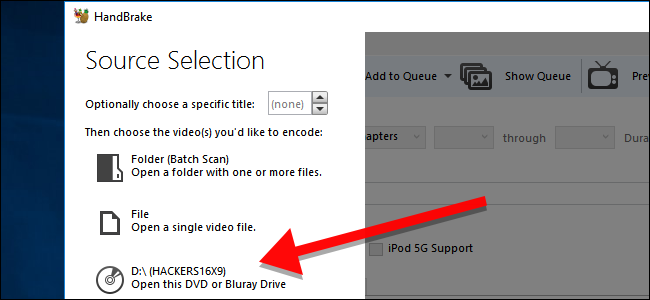
- If you don’t already have HandBrake, it can be downloaded here: https://handbrake.fr/
- Open HandBrake.
- Click on the ‘Source’ button and then ‘Folder’.
- Once HandBrake has loaded the folder you will see options at the top of the window that allow you to choose a time or chaper range to convert to MP4.
- Click on ‘Browse’ under ‘Destination’ to select where you want to the MP4 file to be saved to.
- Click on the ‘Start’ button to start the procses.
※ Note: HandBrake can’t handle Blu-ray copy protection schemes on its own.
DumboFab Blu-ray Ripper is the best free HandBrake alternative for Blu-rayripping on Windows and Mac. In addition to CSS, it can defeat region code, Sony ARccOS, Disney X-Project, and more Blu-ray & DVD copy protection schemes on its own. Apart from ripping Blu-ray to MP4, it is available to rip Blu-ray to AVI, MPEG, WMV, MOV, iphone, iPad, Apple TV, Samsung, PS4, etc. No confusing options. No ads or malware alike. Continuously updated to support the newest Blu-ray and DVDs and latest OS.
Follow the steps below to convert Blu-ray to MP4 or other format/codec keeping original quality.
Step 1: Load Blu-ray movies
Insert your Blu-ray discs into your BD dirve and then launch DumboFab Blu-ray Ripper. Click Load disc button to load the source Blu-ray movie.
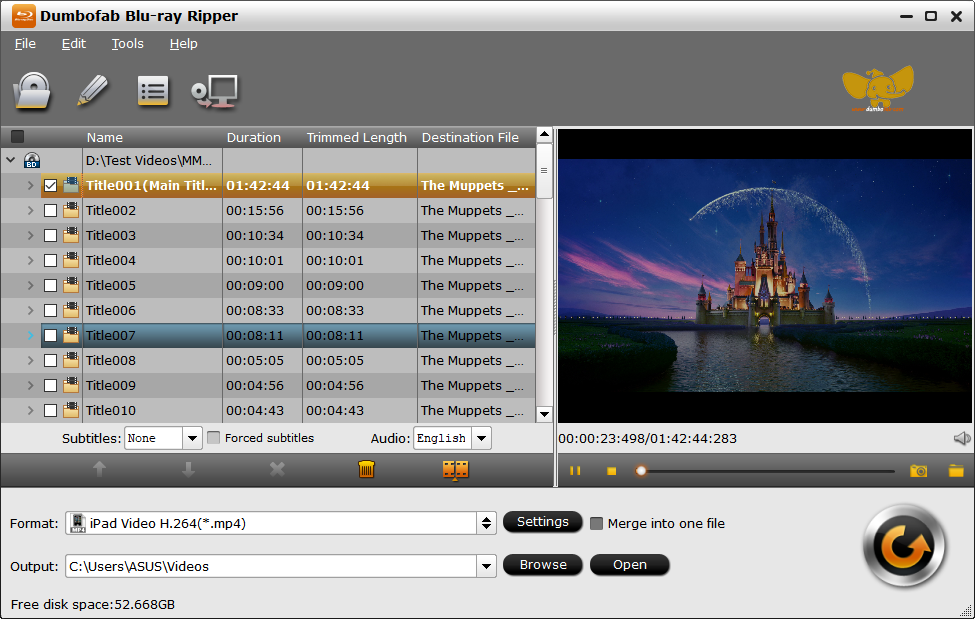
Step 2: Choose MP4 as output format
In the Format window, choose H.264 MP4 or H.265 MP4 from Common Video category. Or you can ignore the video format, and select the device profile according to your device model.
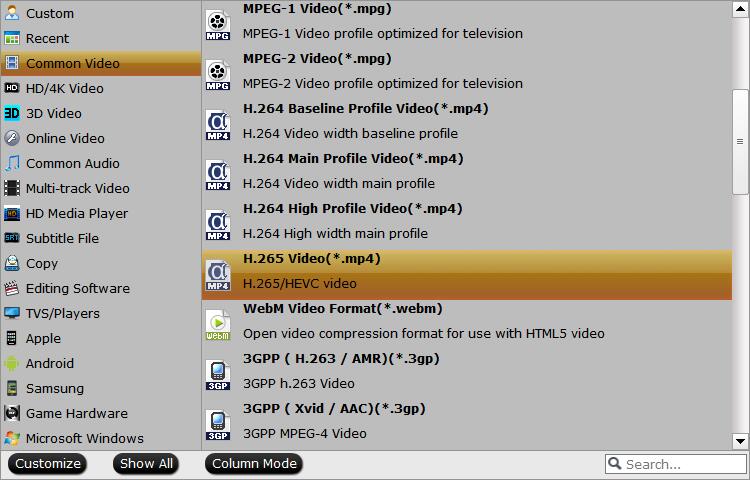
If you want to convert Blu-ray to MP4 with multiple audio tracks and chapter makers, you’re recommended to select Multi-track MP4 from Multi-track Video category.
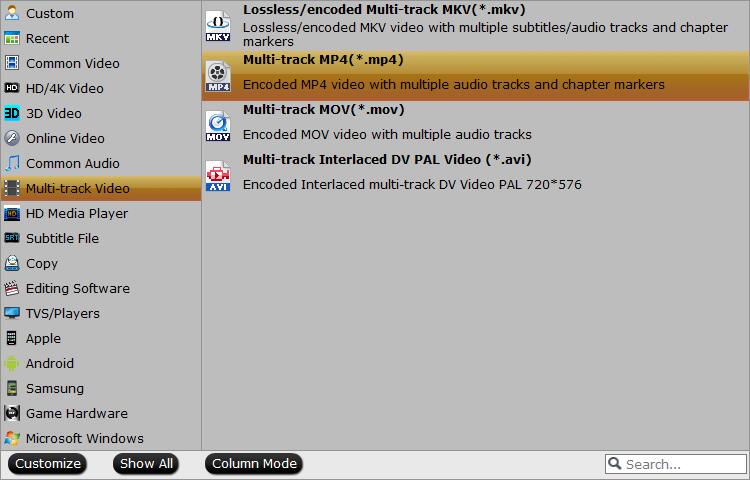
Step 3: Start Blu-ray to MP4 conversion
Hit Convert button to start converting Blu-ray to MP4 videos.