
ISO files, also generally called ISO images, are created by people as a digital backup of the DVD content on an external disk, hard drive, or others. So they contain the entire contents of a DVD which is why ISO files are normally in a large size. If you don’t want the ISO files to take too much space, converting ISO to MP4 is a good choice to cope with this issue because it reduces ISO file size.
Handbrake is a free and open-source conversion tool that supports working in multiple platforms, including Windows, Mac, and Linux. In addition to a large number of format support for conversion, the program also allows converting your ISO image files to MP4 format. While you burn the ISO files to MP4, you can view its content without any need for burning it to a disc.
How to convert ISO to MP4 with Handbrake
Step 1: Download, install and open the Handbrake program on your PC. A Source Selection interface will appear. On the left side panel, click File to import ISO files from your PC. You can even drag and drop the files.
Step 2: Once scanned, the ISO files will be added to the interface with its information. Next, choose the title and the preset format or the device as desired. Under the Summary tab, choose MP4 as the output format. If needed, audio and video codecs can be customized.
Step 3: At the Save As tab, choose the output directly. Click the green marked Start Encode button to begin the process of ISO to MP4 handbrake conversion.
The limitation of Using Handbrake
Handbrake works as a basic ISO to MP4 conversion tool with its share of limitations and drawbacks.
• A lot of users get errors like No Valid Source found where there is a problem locating and scanning the ISO file.
• No support for batch conversion of files.
• The editing features are limited as compared to other professional tools.
• The graphical interface of the program is not an easy one to use.
• With a lot of settings and options, the program can become a challenging one for the beginners.
Considering the above limitations, the best alternative to Handbrake ISO to MP4 converter is DumboFab DVD Ripper (or Mac version).
The program is an easy DVD/ISO Converter for Windows (Windows 10) PC/macOS (Catalina) and has top performance when converting ISO to MP4. Below are key features of the top ISO to MP4 Converter:
※ Convert Any DVD Files: Convert homemade discs, burned DVDs, and bought DVDs with almost all DVD encryptions. Meanwhile, it can easily handle DVD IFO file, DVD folder, ISO image files.
※ 6X faster: With the NVIDIA CUDATM technology, the conversion is processed on NVIDIA’s GPU instead of your computer’s CPU and you can convert an ISO image file to MP4 as short as 5 minutes.
※ 1:1 Disc Backup: Two different copy modes: Title Mode (Copy main movie without extras) and Full Disc Mode (Backup the whole content of your disc) are provided to let you copy the exact movie part you want.
※ From 5GB DVD to ~1GB MP4: easily adjust the resolutions, bit rates, codecs, etc. of the output MP4 H.264, MPEG4 to reduce the final file size. Specifically, the ripped MP4 file is 700MB ~1 GB instead of GBs for a full movie, a 80% space saving. Plus, there are ready profiles for AVI, WMV, MOV; Blu-ray to iPhone, iPad, Android, and 350+ formats/devices.
Steps to convert ISO to MP4 with DumboFab DVD Ripper
Step 1: Load ISO Files
Install and launch DumboFab DVD Ripper, click “Load disc” button and then click “Load ISO/ISO” button to load ISO image files you want to convert to MP4.
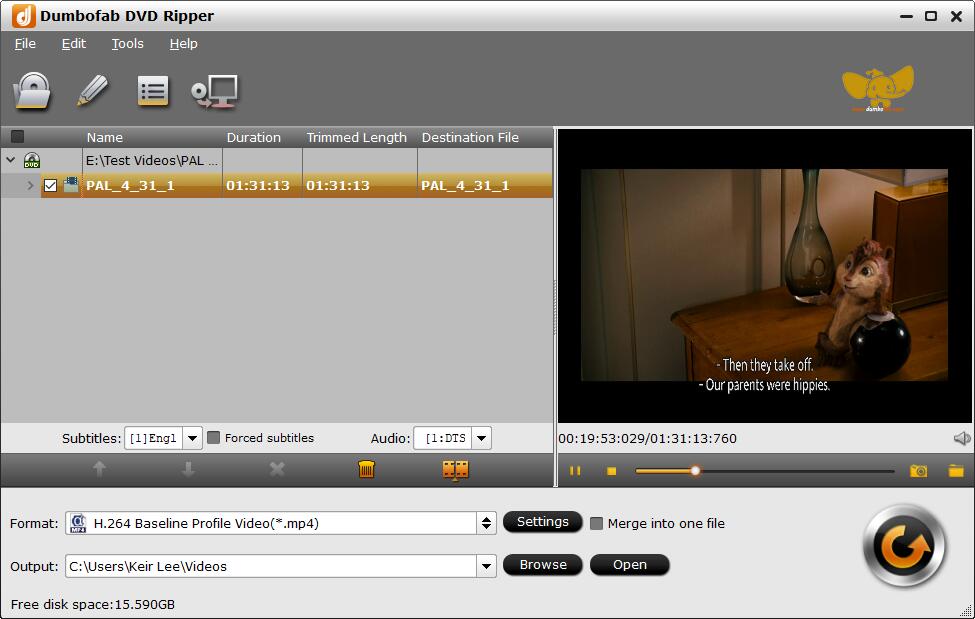
Step 2: Select Output Formats
Click “Format” bar and then select an MP4 profile from “Common Video” category. In addition, there are 300+ video, audio formats and devices here. If you need to convert ISO image file for iPhone, Android device, YouTube, web services, you can also find a profile.
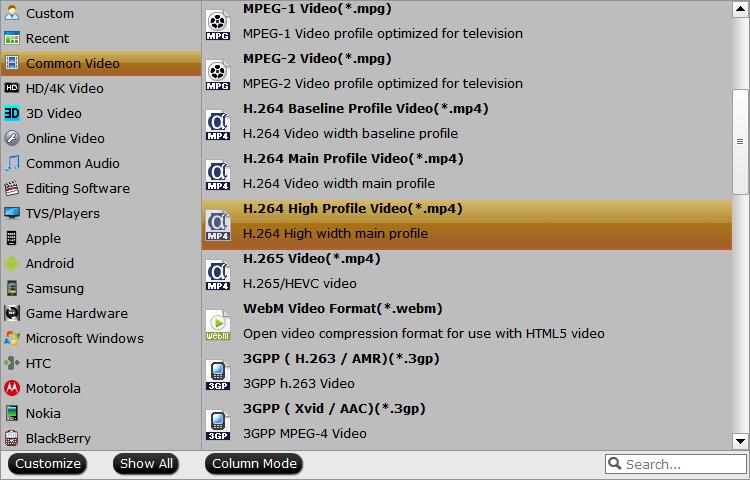
Recommended video size settings:
• You’re not suggested to adjust the frame rate and aspect ratio, if not necessary.
• Use the codec H.264 or H.265 and lower the bitrate to a lower level. For example, adjusting the original medium quality to bitrates of around 1500-2000 is acceptable without noticeable pixellation.
• Lower the resolution. Typical DVD videos are 720×480 (NTSC) and 720×540 (PAL). Adjust the resolution to 640×480 won’t make any quality difference.
Step 3: Start ISO to MP4 conversion
Finally, click Convert to start the process. The ISO file will be successfully converted to MP4 within a few seconds.
Wrapping Up
We are confident that DumboFab DVD Ripper will become your best choice when you need to convert and compress DVD disc, DVD VIDEO_TS folder or ISO image to MP4, AVI, WMV, MOV, H.264, MPG, or other formats. You just need to take a few mouse clicks and wait a little while, and then you’ll get a high-quality yet small-sized copy.