
I know from version 17 of Sony Vegas and above there is an option that allows you to import .mkv files into Sony Vegas but I’m wondering if there is an option or a method on Vegas Pro 15 that allows MKV files to be imported?
By searching in related forums, I know that Vegas doesn’t play well with MKVs, even when you can get them in easy. Here we have 3 workarounds to help you solve MKV to Vegas Pro importing issues.
Method 1. Rename MKV File Extension to MP4 or Other Format
Right click on your .mkv file, and choose Rename. Then, change the file extension from mkv to mp4, avi, or something that VEGAS Pro can recognize. Then click Yes when a warning pops up. Once done, put the file into VEGAS Pro and see if it can be imported without error now.
Sometimes, we simply need to change the file extension from mkv to one that VEGAS supports and then we can get rid of file import failure.
Method 2. Remux MKV to MP4, AVI or Other Container
Sometimes, VEGAS Pro an support the video and audio codecs in your MKV video but just doesn’t support the MKV container format. In this case, you can simply remux the MKV file to an MP4 container or AVI without changing the video stream inside. This can be easily done with DumboFab Video Converter. It can remux files quickly and help you import MKV to VEGAS Pro without converting.
Step 1. Download, install and run DumboFab Video Converter and load the source MKV file.
Step 2. Click Format bar, move mouse to Remux category, here you can select MP4, AVI, MOV or MPEG as the remuxing format.
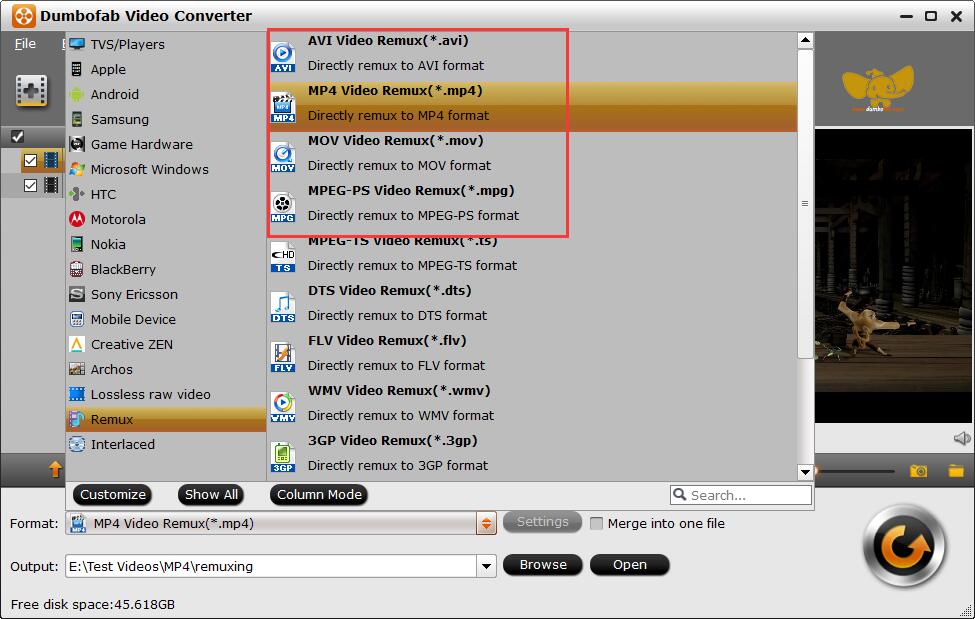
Step 3. Hit Convert. DumboFab Video Converter will put your video and audio files into MP4 container without recoding and re-encoding. No quality will lose. It is 10X faster than transcoding.
Method 3. Convert MKV to VEGAS Pro Supported Format(Ultimate 100% workable solution)
I would just convert these MKV videos to Vegas Pro, you won’t get audio and render issues that way. As my personal favorite and the most recommended MKV to Sony Vegas converter program in today’s article, DumboFab Video Converter has many advantages over other video converter programs.
One of the biggest advantages of DumboFab Video Converter is the professional video converting engine. With the advanced video converting technology, Leawo Video Converter can provide a 6X higher conversion speed than average, and still keep the original video and audio quality in the output media file. With it, you can convert MKV files for editing in Sony Vegas Pro with zero quality loss in a ultra fast speed.
Step 1. Open DumboFab Video Converter, you can directly drag and drop source HEVC files, or click Add Video button on the toolbar to load HD or 4K .mkv files.
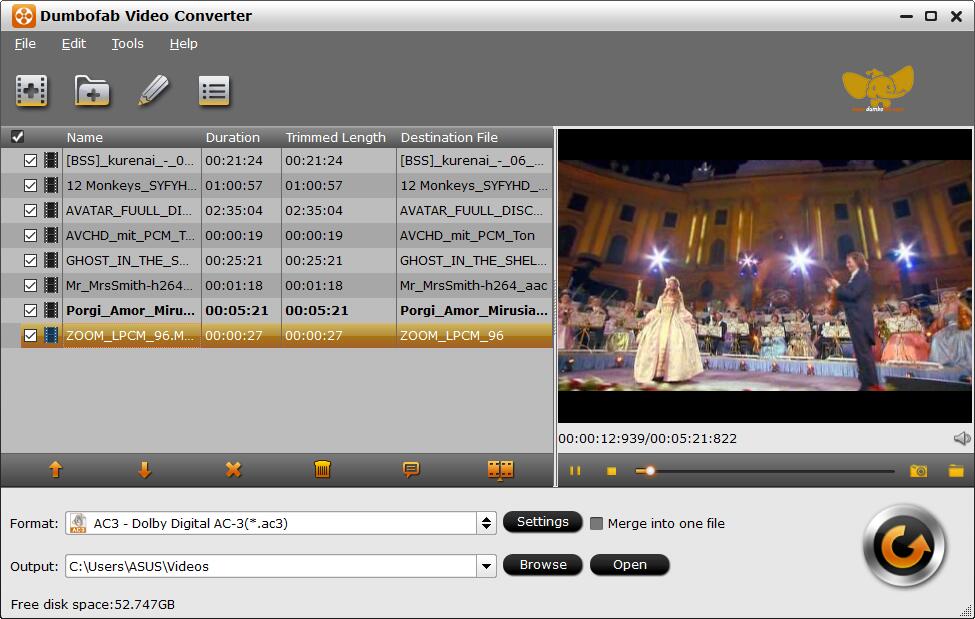
Step 2. Click Format pull down list, move mouse cursor to Editing Software and select MPEG-2 (*.mpg) as the output format. The MPEG-2 format can be well compatible with VEGAS Pro 19/18/17/16/15 or lower version. You can also select WMV, MOV as the output format.
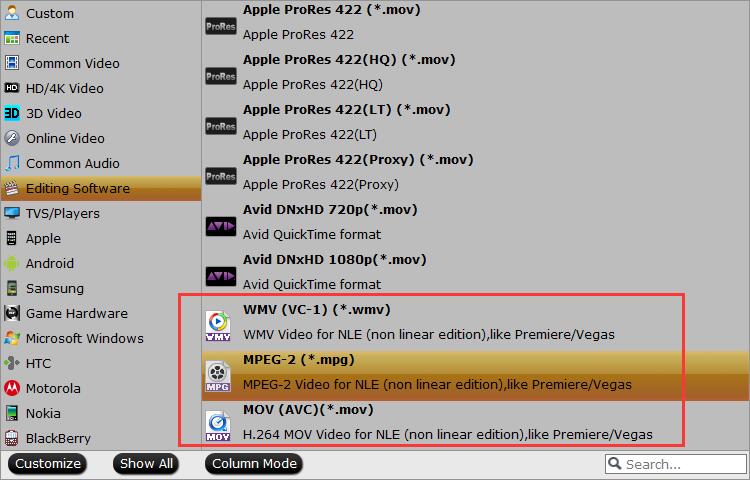
Step 3. Hit Convert button to begin converting MKV to VEGAS Pro supported format. Then enjoy your editing workflow.