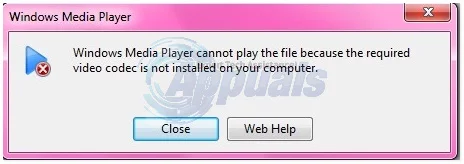Apple by default has the capabilities to play a MOV video file, but when it comes to Windows Media Player codecs are needed to play .MOV and other types of video files. Codecs are the set of instructions that allows the non-supported video files to be played by Windows Media Player.
If codecs are not installed, you will be presented with the following error “required video codec is not installed”
In this guide, we will list a couple of solutions to help you resolve this issue.
Method 1: Download K-Lite Codecs
Windows Media Player comes packed into Windows. Since it is a default application it lacks several codecs required to play variation of different video formats such as .3gp, mov, etc. In order to fix this, you will download the codecs.
To download the codec for MOV files, click (here). Once the codec pack is downloaded, run it and install it, whilst installing the codecs make sure you uncheck any third party software bundled with the codec pack. Reboot your PC and then try playing the .MOV file in Windows Media Player.
Method 2: Through Media Player Classic
If you don’t want to download the codecs, then you can use Media Player Classic which is a very lightweight media player that can easily play many media files, including MOV files. It is a stand-alone utility that doesn’t install and runs immediately. To download it, go here. After the file has been downloaded, extract it (because it compressed in a zip file) and then Double click the mplayerc.exe to run it.
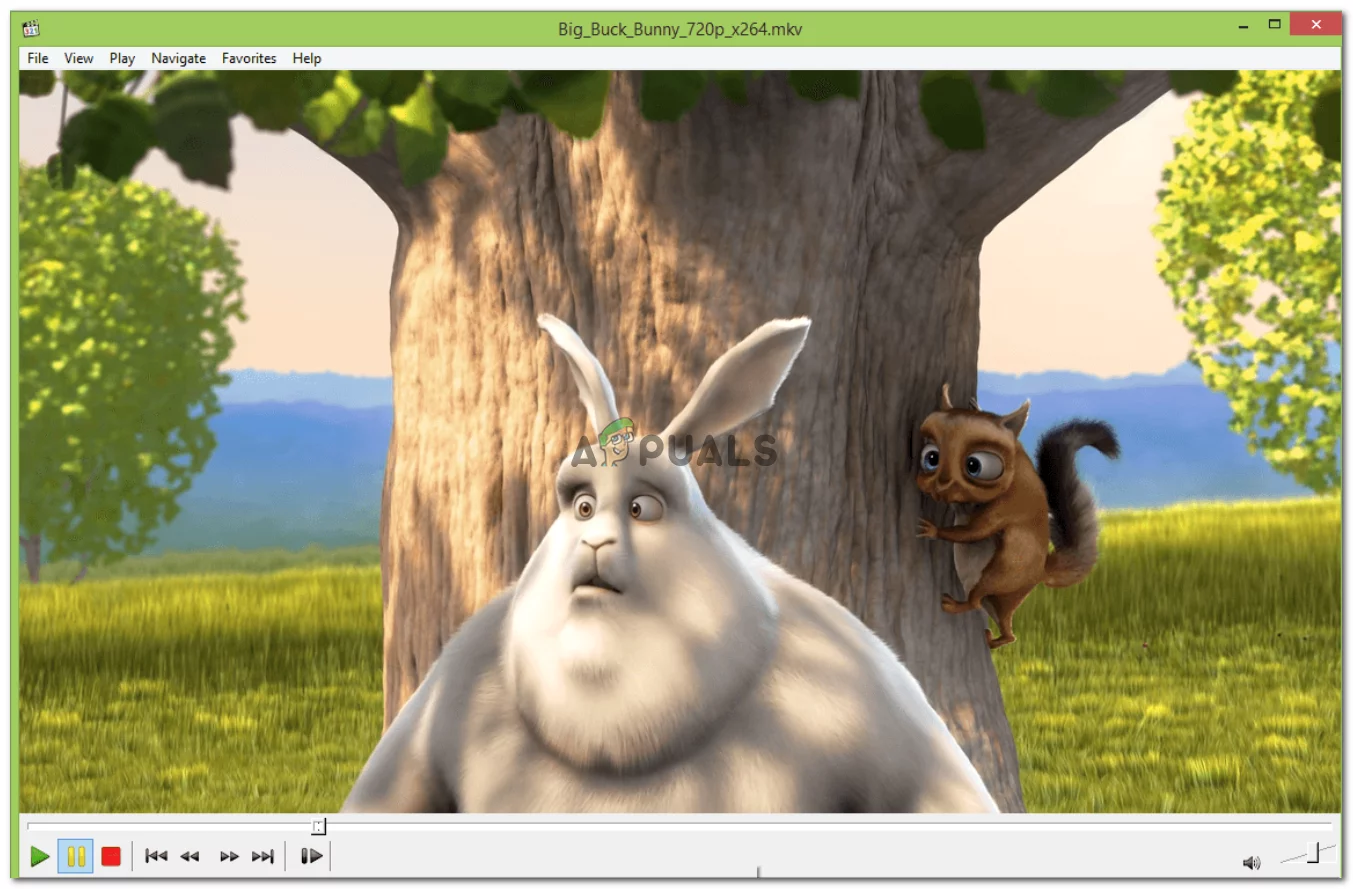
Drag the MOV file and drop it on Media Player Classic to play it.
Method 3: Using The VLC Player
VLC short for (Video LAN) is an open-source video player. It comes with most codecs packed into it which lets the user play tons of files. You can get it from here.
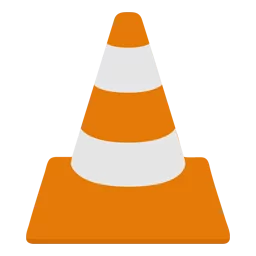
After the file has been downloaded, run it and install it. Once done, drag the .mov file onto it or open it from within the player.
Method 4: Convert MOV to WMV, the Best Format for Windows Media Player
Well, if you still have issues playing .mov files, what can you do? Actually, it’s not as difficult as you imagine. What you need is a just a common video converter like DumboFab Video Converter. It supports fast converting MOV to WMV video files without quality loss. Besides, no extra system component will be installed to your Windows.
How to Convert and Play MOV Files in Windows Media Player
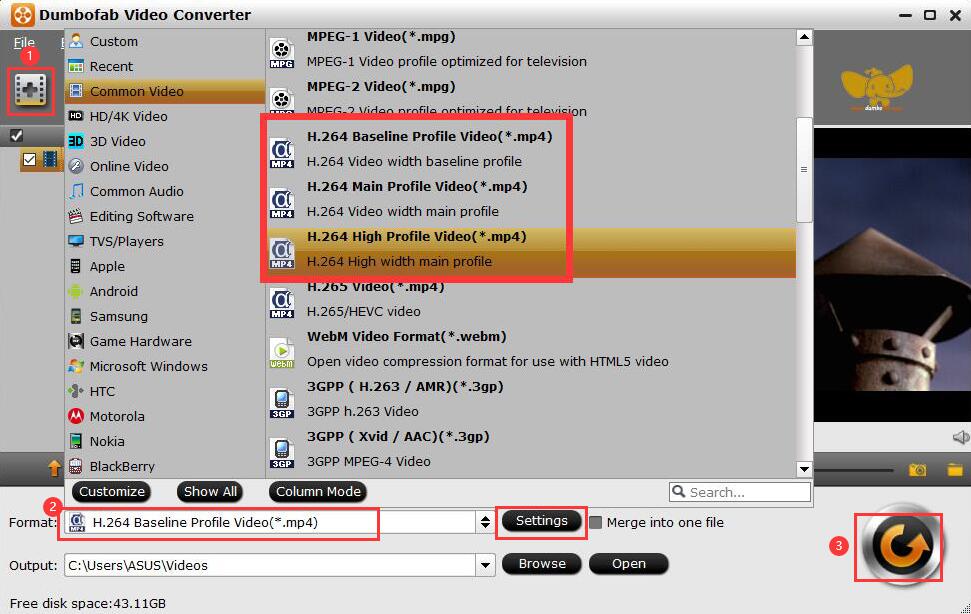
Step 1. Add MOV files
First download and install DumboFab Video Converter. When done, launch the software and load your MOV video files by click “Add Video” button.
Step 2. Choose WMV as the output format
Click “Profile” (located below where your files are displayed) and select the format you want from the drop-down list. Here you can choose “WMV” from “Common Video” category or Choose “WMV-HD” from “HD Video” as the output format.
Tips: The default setting works well. Of course, if you want to customize video and audio encoding settings, just click the “Settings” button to customize these settings. You can adjust the output video/audio resolution, frame rate, bit rate, etc. to customize the output files to get the best quality you want.
Step 3. Convert MOV files for Windows Media Player.
Once you’ve finished all the settings, click on “Convert” button to convert video. After conversion, you can click the Open button to open the output folder and find the converted files.
After converted the MOV videos, you can easily play these videos in Windows Media Player.