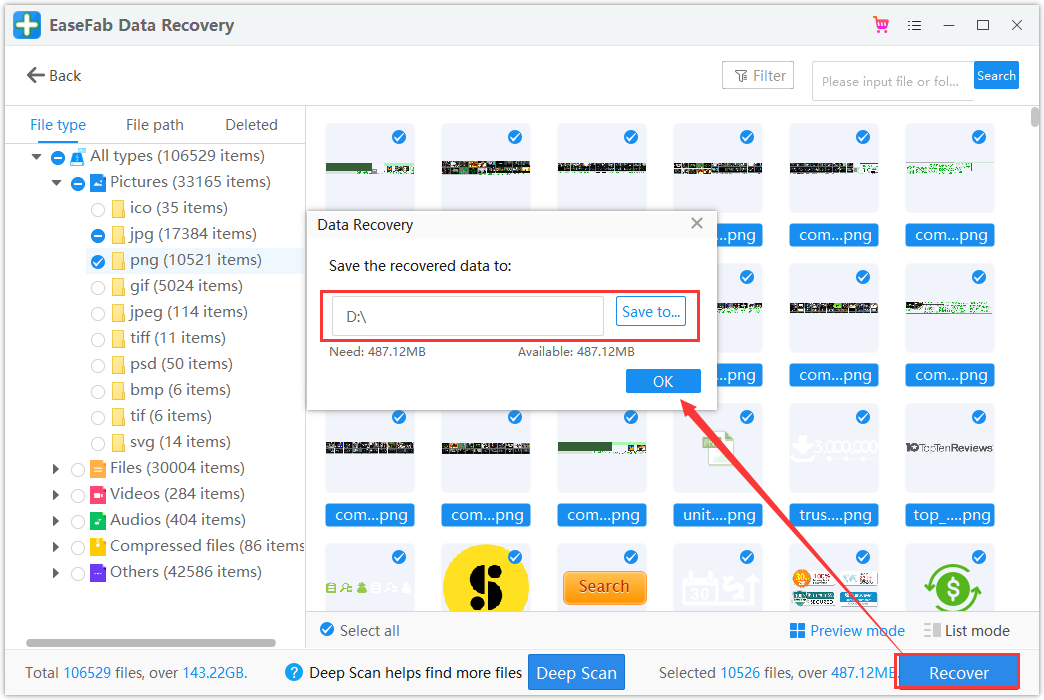Do you know how to recover files from external hard drives and how many would simply panic, not knowing what to do? If you know how to recover data from external hard drives, you have much better chances to prevent the worst from happening and turn what could be a disastrous situation around.
What Causes Data Loss on an External Hard Drive
Here is a list of data loss reasons that anyone may encounter on an external hard drive on a daily basis:
- Accidental file deletion or formatting
- Critical file system structures loss or corruption
- Unexpected system shutdown or application failure
- Partition structures are damaged or lost
- Damage due to a power failure or surge
- Virus attack or other unknown reasons
What to Do When You Lost External Hard Drive Files
If you have lost your data due to one of the reasons, no worry. Check the following two tips and learn how to recover files from your external hard drive right now:
1. Stop using the external hard drive immediately
Important Note: Once you find you have lost data on an external hard drive, stop using it because new data is highly likely to overwrite the lost data, which will make the lost files unrecoverable.
2. Turn to reliable data recovery solution for help
Mostly, when you lost files on an external hard drive or other types of storage devices, turning to EaseFab Data Recovery.
With the ultimate and professional data recovery tool, you can recover lost data from almost all devices or storage media with ease, such as PC/laptop hard drive, USB flash drive, SSD, external hard disk, pen drive, floppy disk, digital cameras, action camera, drone camera, dashcam, camcorder, video player, music player, DSLR, SD card, PC, HDD, etc.
How to Restore Data from External Hard Drive
Step 1. Choose and scan the external hard drive
- Download and install EaseFab Data Recovery on your PC or laptop.
- Connect the external hard drive to your computer.
- Run the Data recover software and choose the external drive from External drives list. Then, click scan for lost data.
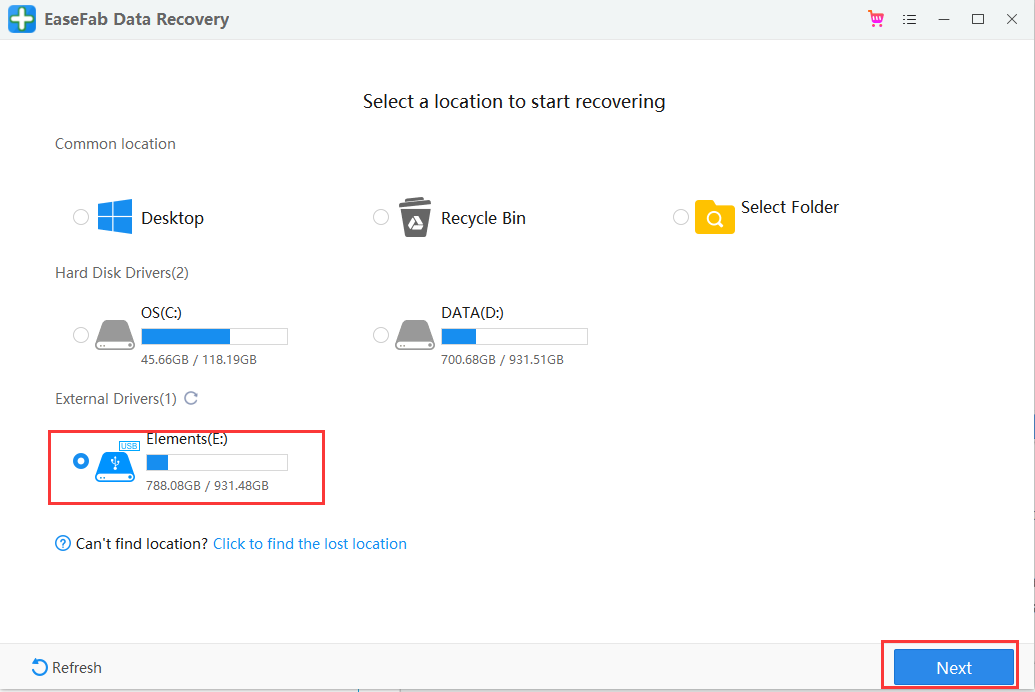
Step 2. Check the scan results
- EaseFab data recovery software will immediately scan the selected drive for all data, including deleted, corrupted, and existing data.
- You can use the Filter feature to quickly locate the files of one kind, such as Pictures, Word, Excel, PDF, videos, emails, etc.
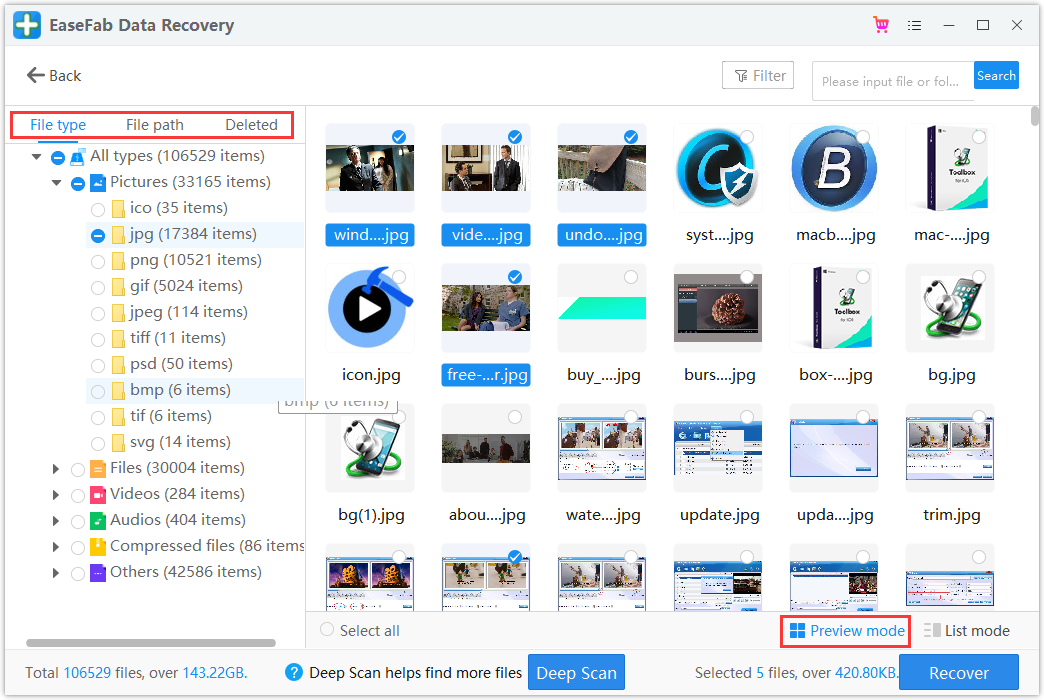
Step 3. Preview and recover data
- Double-clicking a file from the scanned results to preview.
- Choose the files you want and click “Recover”.
- Select a different drive to save the recovered files instead of the original one.