
I need to import a video in .wmv into Final Cut Pro. What’s the software to help me complete the task.
Final cut pro is a proprietary product that is currently developed and sold by Apple Inc. I bet when you know that the Final Cut Pro is famous for the mass, you must be excited to learn about its cool features that make it the best in its field. However, as you found we cannot import WMV to Final Cut Pro directly.
Why Can’t I Import WMV Files into Final Cut Pro?
For Mac users, .wmv files seem to be those on the other end of various video formats they can work on in Final Cut Pro. After all, .wmv files were made to run and be used perfectly in Windows PCs, not on Mac-powered computers. Given this fact, an error or two will most likely appear if you try to import or edit your .wmv videos in Final Cut Pro.
Best Solution to Import WMV Videos into Final Cut Pro
Converting a .wmv file is always the best way to import WMV to Final Cut Pro for editing. Of the third-party media conversion software around, the DumboFab Video Converter for Mac is among the best and most practical tool to use.
The Mac converter provides fast conversion speed as well as loss-less output quality. For using videos in apps including Final Cut Pro, iMovie, Adobe Premiere Pro, Avid MC or devices like iPhone, iPod, iPad, the smart converting tool even offers some optimized presets to make your conversion simpler. Here you can follow the WMV to Final Cut Pro Mac conversion guide.
Follow the steps below to convert WMV to Final Cut Pro supported Apple ProRes 422 codec without damaging the original quality.
Step 1. Load WMV files to the program
Launch the program, and open the folder where you have saved the WMV files, and then directly drag the files to the program interface, the files will be loaded to the program immediately. Alternatively, you can click “Add Video” button to import your WMV video.
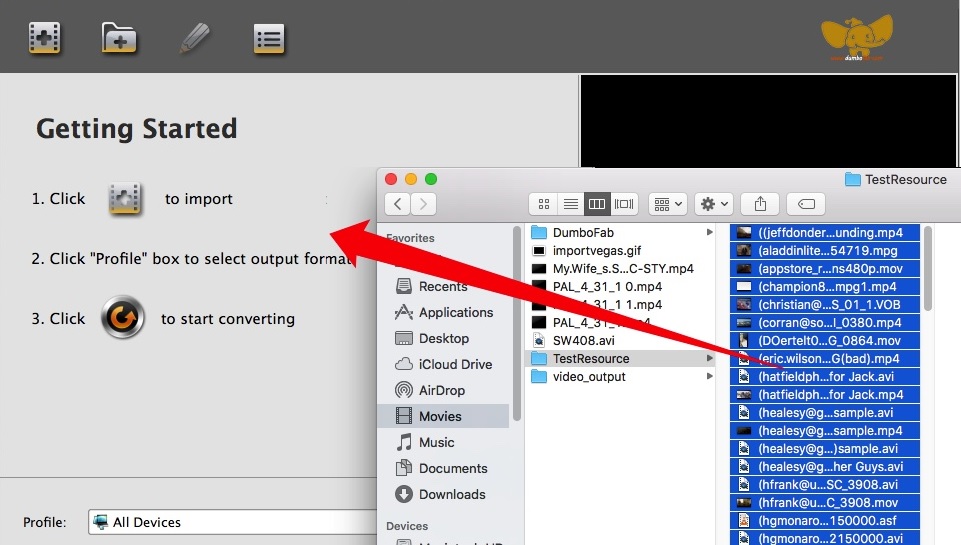
Step 2. Select ProRes or MOV H264 as the output file
Click the Profile bar at the bottom to select a target format that Final Cut Pro supports. To make your editing process simpler and less resource-intensive, you’re recommended to select ProRes from Editing Software category. If you want to preserve image quality with the smallest file size, then MOV (encoded by H264 codec) from Common Video category is recommended.
Please note that ProRes files typically need ten times as much storage of H.264-based files.
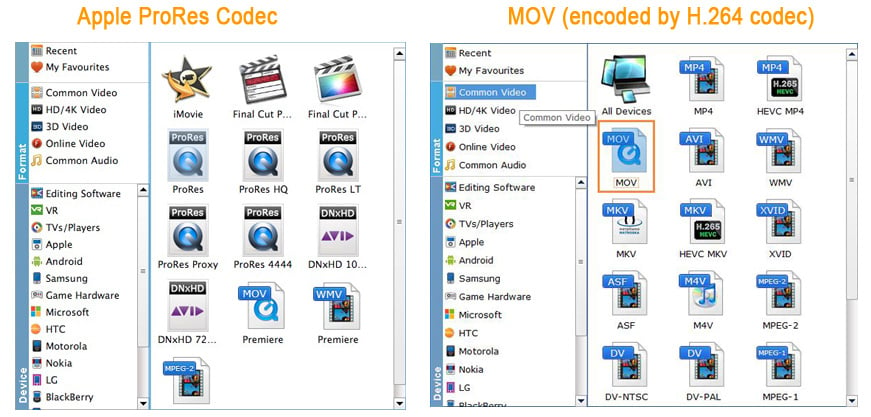
Step 3. Start WMV to FCP conversion
Hit the “Convert” button and this Video Converter for Mac will convert your WMV clips rapidly.
How to Import Converted WMV files to Final Cut Pro
To import the converted WMV files to the final cut pro, follow the given steps below:
Step 1. Go to import button which is at the top of the interface

Step 2. Select the converted file and click on choose. The imported video will look like as shown in the image
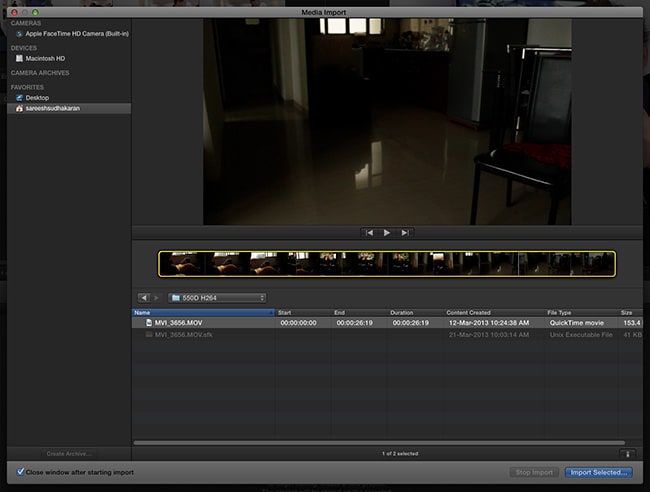
Step 3. Select your preferences and click on the import button. The videos will be available on the resource list.
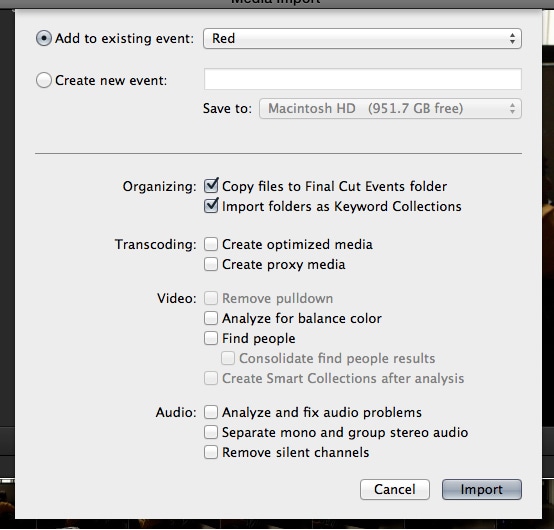
Congratulations! You can then successfully make your own masterpiece.