
Does anyone know if there is a way to edit Webm video inside Vegas Pro 19 natively?
WebM is an open-source codec, and like x265, may present a problem for Vegas’ commercial licensing model. Thus, WebM files cannot be opened within Vegas directly. Nor can it be opened within After Effects. It has to be converted……..Handbrake is what i easily use as a free solution.
Well, Handbrake may not bring you the lossless video conversion. If you need a 100% working and lossless solution to import WebM to Vegas Pro without error, turning WebM to Vegas Pro compatible formats via DumboFab Video Converter is the answer.
This amazing video converter lets you convert WebM to MP4, MPEG-2, WMV, AVI, ProRes, MOV, and hundreds of other formats in one click without losing the original picture quality. Batch conversion is allowed. This means you cann transcode multiple HD/4K/8K WebM files at one time to Vegas Pro supported formats and codecs. And thanks to the support for Intel/NVIDIA/AMD hardware acceleration, it can boast the conversion speed up to 30x faster.
Guide on Converting WebM to Vegas Pro compatible format/codec
Step 1. Load WebM video
Run the WebM file converter on your PC, then click Load Video button to add WebM file. You can add multiple clips at once.
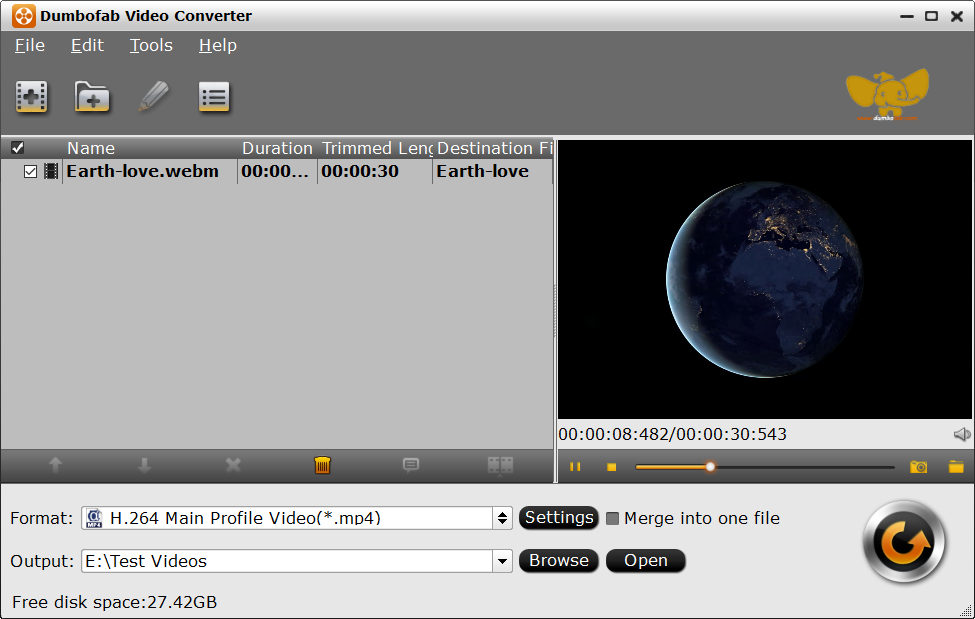
Step 2. Select Vegas Pro compatible output format
Click Format pull down list, move mouse cursor to Editing Software and select MPEG-2 (*.mpg) as the output format. The MPEG-2 format can be well compatible with VEGAS Pro 19/18/17/16/15 or lower version. You can also select WMV, MOV as the output format.
You can also go to Common Video category and select H.264 Baseline Profile Video(*.mp4), which is also compatible with Vegas Pro.
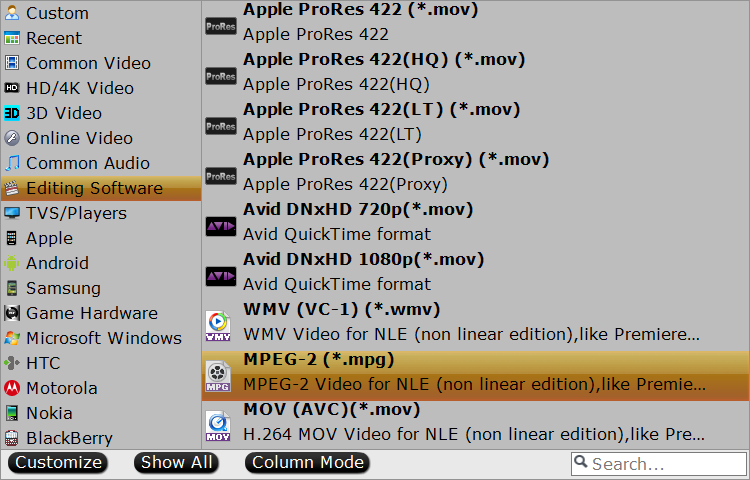
Step 3. Start the conversion
Finally, you can hig the big Convert button to begin the WebM to Vegas Pro conversion. Click “Open Folder” button to locate the converted WebM files to import to Sony Vegas flawlessly.