
I try to watch a MKV video through the USB port on my Samsung TV. The file plays properly on my PC, but when I try to play the file on my TV, it plays without any sound. The TV says “Sound format is not supported”. So can Samsung TV play MKV from USB? Or how to play MKV files on Samsung TV via USB without any problem?
Those are some typical MKV playback problems occurred on Samsung smart TV. In general, they all have a common root cause. This article will show you the probable reasons and provide a simple solution to play MKV on Samsung TV smoothly.
Why Samsung TV Won’t Play MKV Files
Can Samsung TV play MKV files? Judging from Official specs, you will find that MKV is in the list of Samsung TV supported video formats. But sometimes, some MKV files work well and other MKV files are not playable on Samsung TV. Why? Here are some possible reasons for Samsung TV MKV playback problems below.
- Copyright Video
There is no doubt that if your MKV file is copyright proteced, it won’t play without a proper license.
- Video Stored in USB Device
If your MKV video files are stored in a USB device which does not support high speed data transmission, they may not play smoothly on Samsung TV.
- Bitrate or Frame Rate Is Too High
Your MKV video may not work if its bitrate or frame rate is higher than the standard value of Samsung TV. You need to ensure the bitrate and frame rate of the MKV videos are within the limited scope.
- Codec Issue
The most common cause for the issue is incompatible codec. Most people don’t know the correlation between format and codec. As a matter of fact, MKV is a container format which contains various video and audio codecs, different subtitles and other data. If Samsung TV doesn’t recognize the codec, you’ll fail to play MKV even though it’s a supported format. In this case, you have to transcode MKV to a compatible codec certificated by Samsung TV with a good video transcoder.
Simple Solution to Play MKV on Samsung TV with Best Quality
To fix Samsung TV MKV playback issue, a simple and effective solution is recommended – a professional Samsung TV converter, even if you are not familiar with format and codec, or have no idea of the specific way of transcoding. DumboFab Video Converter stands out among the options. Due to its straightforward and intuitive interface, you can re-encode invalid MKV to recognizable Samsung TV video format with just few clicks.
How to Transcode MKV to Samsung TV compatible MP4 file
After free downloading and installing the DumboFab Video Converter, fire it up on your computer.
Step 1. Click “Add Video” button at the top left corner to browse and select target MKV files. You can also simply drag & drop the Samsung TV unrecognized MKV files into the main screen of this video converter.
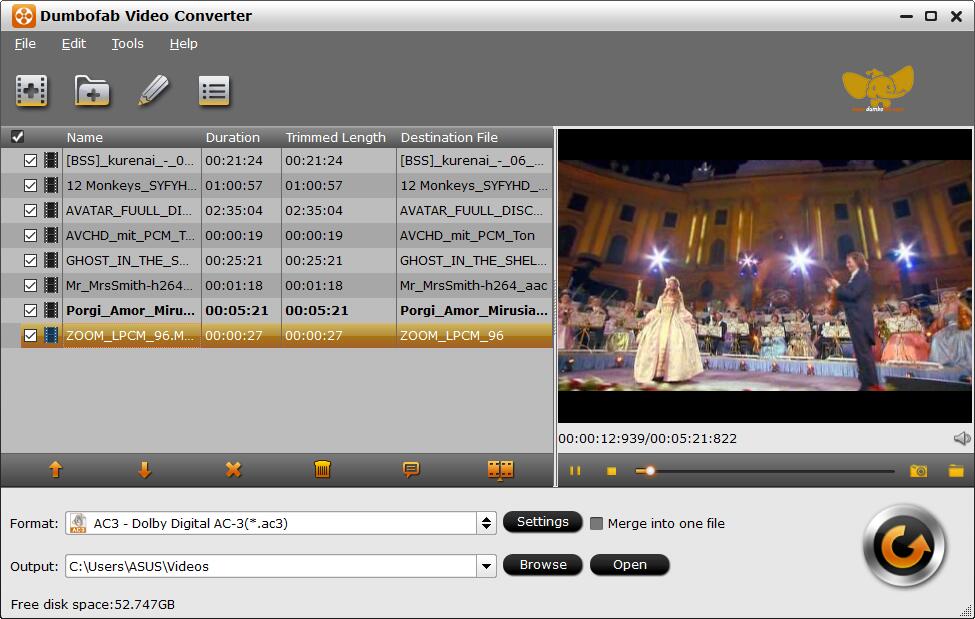
Step 2. Click the Format bar and move mouse cursor to “TVS/Players” category and select Samsung TV (*.mp4) as the output format. The Samsung TV profile is optimized to contain the best settings for converting MKV to MP4 (codec h.264 + aac) for almost all models of Samsung TV.
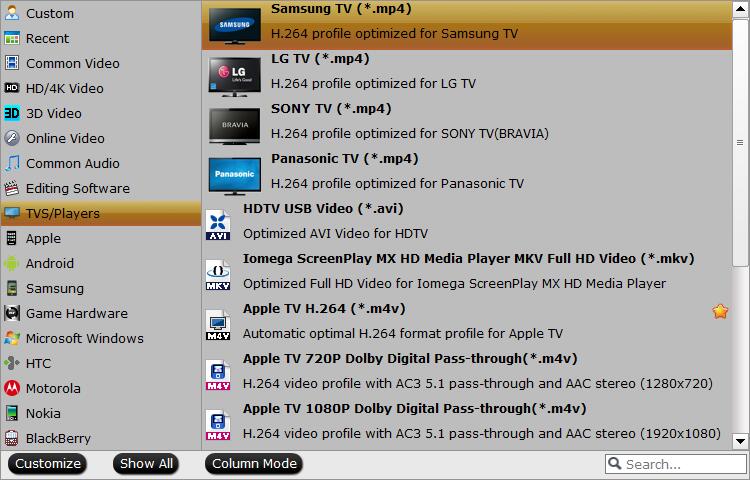
Step 3. Click “Browse” button to specify a destination folder to save the converted video file. When you have finished everything, simply click “Convert” button to perform the MKV to Samsung TV MP4 conversion.
This is the whole solution to MKV Samsung TV playback issue. After all things you’ve done, it will work well for you to play MKV on Samsung smart TV.