
I have some DVDs and ideally, I would like to rip DVDs to MKV and get MKV files with subtitles I want. Any help?
So is there any way to rip DVD to MKV with subtitles?
First I tried Handbrake. I’ve gotten the closest with HandBrake: it can get me the first three streams and external subtitles. But the output quality is not so good and ripping speed is slow. To flexibly set the DVD movie subtitles in the DVD ripping process, a professional DVD ripping tool is necessary.
Then, I tried DumboFab DVD Ripper that allows me to rip DVD with internal desired DVD movie subtitle track, with added external movie subtitles, or with translated forced subtitles on screen where a different language is being spoken. Mac uerse please get Mac version.
Full Guide: How to Rip DVD to MKV with Desired Subtitles
Step 1. Load source DVD
Input the DVD disc to DVD-ROM. Launch DumboFab DVD Ripper and click the Load DVD button to import the original DVDs.

Step 2. Select desired subtite track
A commercial DVD disc always has several different built-in subtitle tracks. If you bought some French, Germany, Spanish-language DVDs which are foreign movies to you, you might want to rip these DVDs to MKV, MP4, AVI, MPEG, MOV etc yet still reserving its English subtitles to help you understand the movie, at this moment you could select English subtitle track to rip the DVD. You can also select desired audio track according to your needs.
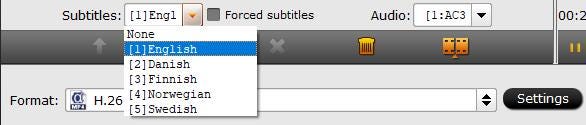
Step 3. Select an output format
From “Fomrat” drop-down list, you can select the output video format MKV.
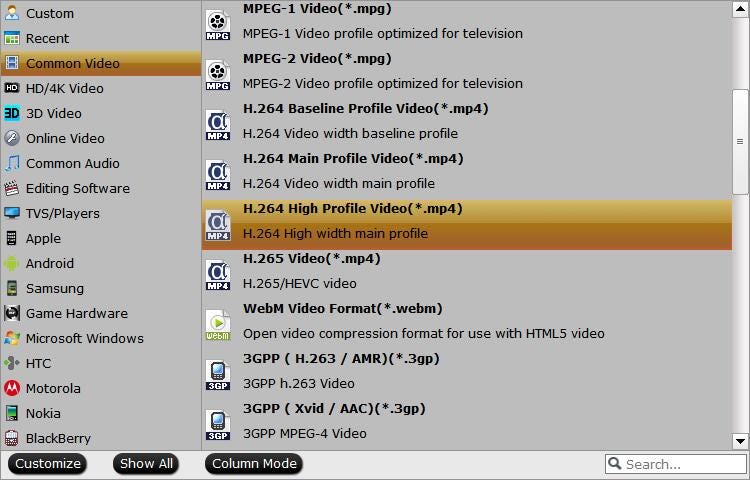
Step 4. Start ripping DVD with subtitles
Finally, click the Convert button to start the DVD ripping process with the subtitles you like.
In addition, to help you make better use of subtitles, we prepare some knowledge about subtitles for you to learn in this post.
What Difference Between Various of Subtitles?
In general, subtitle divided into hardcode subtitle and soft subtitle. Next, we will tell you what is the hardcode subtitle and what is the soft subtitle.
Hardcode Subtitle
● It also called embedded subtitle, which compresses subtitle files with video, like the watermark that cannot be separated.
● You can see the subtitles directly when you open the video on the video app or video player and web page of PC.
● Hardcode subtitle is the image instead of the text. You cannot modify the subtitles, including their typeface, color.
Soft Subtitles
Usually, people tend to think the soft subtitle is called external subtitles. Which saves the subtitle files as SRT, ASS, SSA or SUB format. In general, using the subtitle files have two way.
● One is you just need to drag the subtitle files to the player when you play the video, the subtitles will be called out automatically and then you can watch a video with subtitles.
● Another way is naming the subtitle file name as same as the video file name. After that, when you play the video on the video player, the subtitles will be displayed automatically.