
I have a Blu-ray collection and want to copy Blu-ray files to a hard drive. Is there a quick way to do it?
Copying Blu-ray to hard drive is a good method to backup and protect the Blu-ray movies. Just get 3 ways from this article to copy Blu-ray to hard drive easily keeping original data.
Part 1: The Easiest Method to Copy Blu-ray to Hard Drive
DumboFab Blu-ray Ripper is a versatile Blu-ray copy program that enables you to copy Blu-ray to hard drive easily. It not only rips any Blu-ray disc to digital formats, but also converts the movies to a desired device with the optimal file with ease. Moreover, it also utilizes hardware acceleration and multithread technology to improve the performance.
How to Copy Blu-ray to Hard Drive without Quality Loss
Step 1: Download and install Blu-ray Ripper
Launch DumboFab Blu-ray ripper once you have installed the program on your computer. Insert the Blu-ray disc into your drive and make sure the program is able to detect your disc. Click disc icon to load your Blu-ray movies.
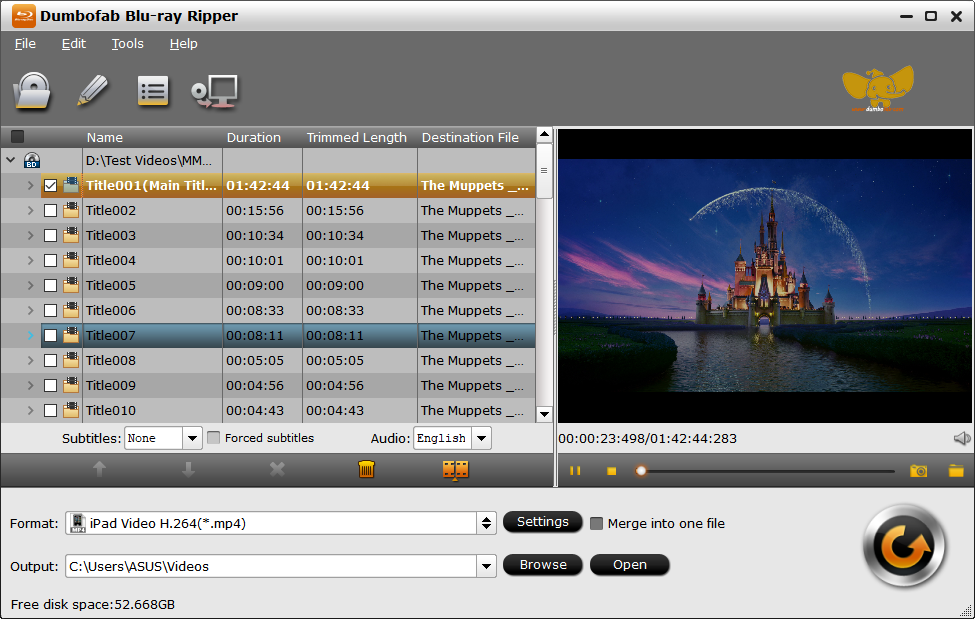
Step 2: Choose output format
Go to the Format, you can choose the video format like MP4, MKV, AVI, MOV , etc and tweak the different video parameters accordingly.
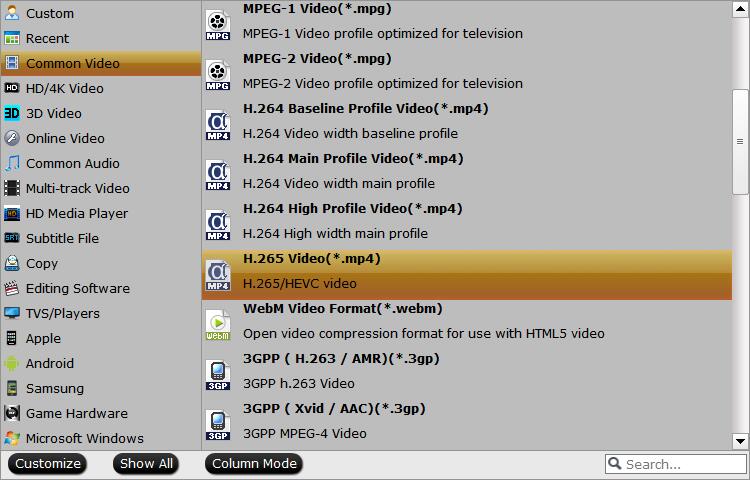
Tip: In order to preserve the original data within the Blu-ray, it is recommended to copy Blu-ray to hard drive as MKV format. It will preserve all the subtitles, audio channels and high quality video files.
You can choose Lossless/encoded Multi-track MKV from Multi-track Video category to backup Blu-ray to a lossless MKV file. This will keep the audio and image the same as original. And you can save Blu-ray library to your computer hard drive for further use.
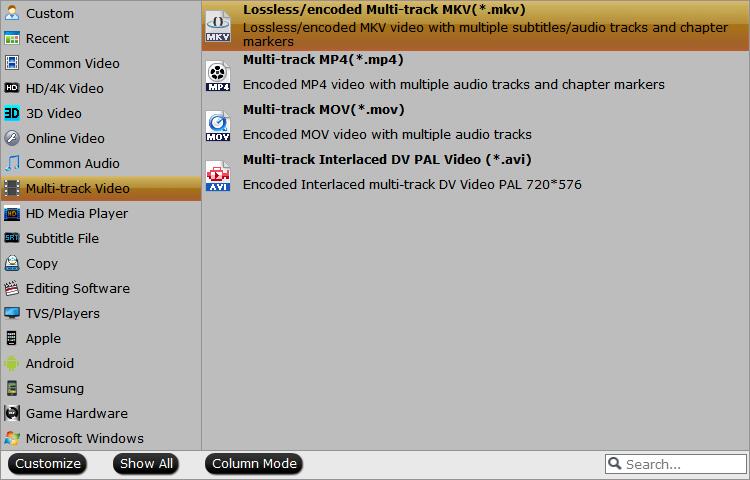
Step 3: Start ripping Blu-ray movies
Click the Convert button at the bottom right corner to start copying Blu-ray to hard drive. When you get the whole process done, you can view the Blu-ray movies directly on your computer.
Part 2: How to Copy Blu-ray to Hard Drive with MakeMKV
MakeMKV is an open-source Blu-ray ripper that extracts the Blu-ray movies to MKV format. It has the advanced DRM decryption method to rip any Blu-ray to video format. But it has limited editing features and filter that you cannot copy a satisfied Blu-ray to hard drive.
Step 1: Launch the MakeMKV program on your computer and put your Blu-ray disc into the Blu-ray drive. Select your disc from the drop-down list under the Source option.
Step 2: Click the disc icon to open the next window. Check specific titles or all titles on the left side, and set the destination folder in Output folder area by hitting the Browse button.
Step 3: When you are ready, click the Make MKV button at the upper right corner to initiate copying Blu-ray to hard drive as MKV files. After that, you can play the ripped video with any video player.
Note: MakeMKV cannot remove region code from Blu-ray copy. If you need to playback the converted Blu-ray on an iPhone or Android phone, you have to use another video converter or editor instead.

Part 3: How to Save Blu-ray to Hard Drive via VLC Media Player
VLC is another free method to copy Blu-ray to hard drive. Moreover, it allows you to view Blu-ray copy on your computer and mobile device. The downside is that VLC Media Player is too complicated to use. Just learn more details about the process as below.

Step 1: Insert the Blu-ray disc into your drive and open VLC media player. Click the View menu and choose the Advanced Control option on the top menu bar to display more buttons.
Step 2: Click the Media menu and choose the Add File option. You can select the Blu-ray title you want to copy to hard drive. If it cannot open menu on Blu-ray disc, you have to navigate manually.
Step 3: Once the Blu-ray movie starts playing, click the Record button to start copying Blu-ray to hard drive. After that, you can find the Blu-ray copy saved as MPEG file in your Documents folder.
Note: VLC is not available to all Blu-ray discs. It can only handle discs protected by AACS or BD+DRM libraries. Plus, the output quality will be damaged during the copying process.