
Summary of problem – mp4’s import some okay and some with just audio only. Seemingly random as to which mp4’s will work.
Although Adobe claimed that Premiere Pro offers support for MP4 video, it is limited to QuickTime Movie and XDCAM EX. There are still some video, audio codec problems while importing other source videos in .MP4 to Premiere Pro CC. And there are frequently asked questions quoted as above.
So, why we can’t import your MP4 file to Adobe Premiere Pro? The most common and frequent reason is that MP4 is a format container with different codecs. If Premiere can’t recognize and process your file, that’s probably because your MP4 file codec isn’t compatible with Adobe Premiere.
Solution 1:
To get Premiere Pro to work with MP4 files, first try to install the latest drivers. Copy the video to your desktop and try to change the extension of the clip from mp4 to mov, but make sure you make a copy, don’t delete it from the original location. Try it to check if it works.
Solution 2:
Mostly, the MP4 videos can be encoded with H.264/AVC, Xvid and more codecs which does not work well with video editing software except for few ones. To avoid any problem and save time when using MP4 files in Premiere Pro, the best method is to convert MP4 into a Premiere Pro most compatible format like MPEG-2 with a 3rd-party software- DumboFab Video Converter.
It is able to work with various MP4 files, no matter what codecs are wrapped in and no matter what devices record. To solve the MP4 or other incompatible issues, you’re suggested to download and install the program on your PC or Mac computer first.
DumboFab Video Converter – The One-click Way to Convert Videos for Adobe and More.
- Accept MP4 videos from GoPro, DJI, iPhone, Canon camera, etc.
- Output media in file formats natively supported by Adobe Premiere Pro, Final Cut Pro, Sony Vegas, Avid, etc.
- Easy editing experience: cut, crop, merge, add subtitles/watermarek, apply effects…
- 30X faster conversion speed than any conventional converters
Steps to convert MP4 videos to Premiere Pro CC acceptable format
Step 1. Open DumboFab Video Converter, you can directly drag and drop source MP4 files, or click Add Video button on the toolbar to load MP4 video.

Step 2. Click Format pull down list, move mouse cursor to Editing Software and select MPEG-2 (*.mpg) or Apple ProRes 422 (*.mov) as the output format.
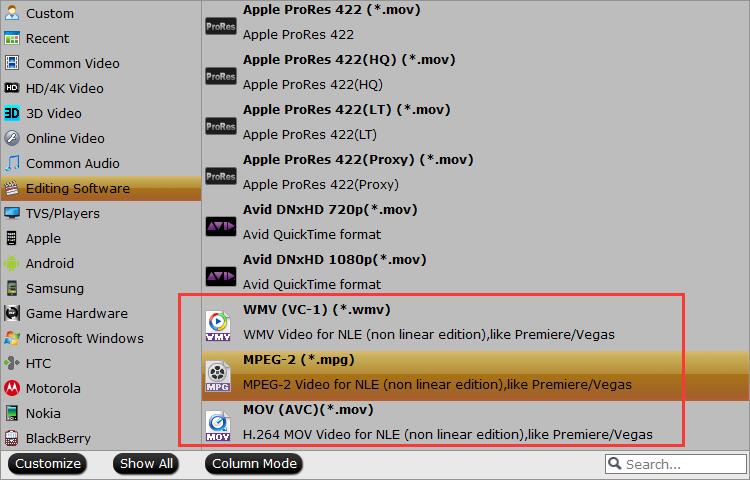
Step 3. Hit Convert button in the lower right corner and the conversion will begin in no time.
Once done, import the resulting file to Adobe Premiere Pro and see if it can be imported and recognized as a video file.
Besides video code incompatible issues, there are some other reasons for you can’t import MP4 to Adobe Premiere Pro:
Reason 1. Make sure you are not importing a corrupted MP4 file to Premiere.
Reason 2. Wrong settings in Premiere Pro.
Reason 3. Your computer got problems.
Based on different reasons, pls find and try diffrent solutions. Anyway, DumboFab Video Converter is an optimal choice for me to convert incompatible MP4 videos to Premiere Pro for editing without hassle.