
I just tried to play a Blu-ray disc and VLC says Your input can’t be opened:
VLC is unable to open ‘dvd://E:\’. Check the log for details. Any solution?
How to play Blu-ray on VLC? I got a lot of errors, how to fix those VLC Blu-ray errors, and play my movies? I got some tech support online. Now share below.
Part 1. What’s VLC Media Player?
VLC Media Player is a free media player developed by VideoLAN. It can play a variety of video files, as well as unencrypted DVDs and BDs. Detailed functions can be found at VLC’s official site. But ‘VLC Media Player’ can’t play Blu-ray DVD with AACS protection. If you try to use VLC to play encrypted Blu-ray DVD, you will see the following error:
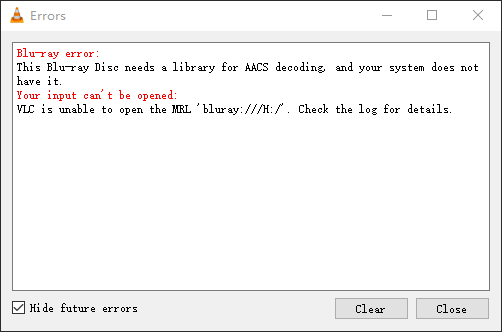
If you want VLC to play Blu-ray discs with AACS encryption, you need to install the AACS crack plugin. Now, OpenCloner Inc. has developed the AACS crack plugin ‘OpenCloner Decode Widget’. By installing this plugin, VLC can realize the function of playing AACS encrypted BD discs. If you also want to play 4K UHD discs, then you need a UHD friendly drive first.
Part 2. Have Trouble Playing Blu-ray on VLC?
If you still have trouble playing Blu-ray on VLC, there are some workarounds for you.
1. Using Another Blu-ray Player
VLC is not necessarily the best option, but if you’re a heavy VLC user already, it’s at least an option. Perhaps a better, also free, method is the Leawo Blu-ray player application. It also supports DVDs, and while you’re not paying for it, you’re only getting a very basic Blu-ray player. Nevertheless, it’s reliable and gets the job done.
If you’re interested in something a little more feature-filled, there are numerous apps out there. The best is Cyberlink’s PowerDVD 19 ($80 at amazon). It offers support for 3D Blu-ray as well as regular discs, high frame rate playback, HDR, casting and 4K UHD Blu-ray.
2. Digitizing your Blu-ray Collection
If you’re looking for something a little less intensive or simply want to digitize your collection, there are many available apps for you. One of the best options is DumboFab Blu-ray Ripper. It has the ability of backing up Blu-ray/DVD to multi-track MKV which can store multiple video/audio tracks with all meta-information and chapters. And it can also rip BD/DVD movies to MP4 and MOV with multiple audio streams. This is an unique feature that most Blu-ray ripper softwares that don’t provide.
Besides the multi-track outputs, DumboFab Blu-ray Ripper also has the avility to convert Blu-rays into virtually any popular video and audio format such as H.265, H.264, MP4, MOV, MKV and AVI. If you don’t know what settings to use, not to worry, as there are more than 200 pre-configured device profiles to choose from. Additional tools include split, trim, slip, merge, adding audio and subtitles, and snapshot, among others.
Step 1. Load the source Blu-ray
Run the best Blu-ray ripper, click disc button and load the Blu-ray movie source.
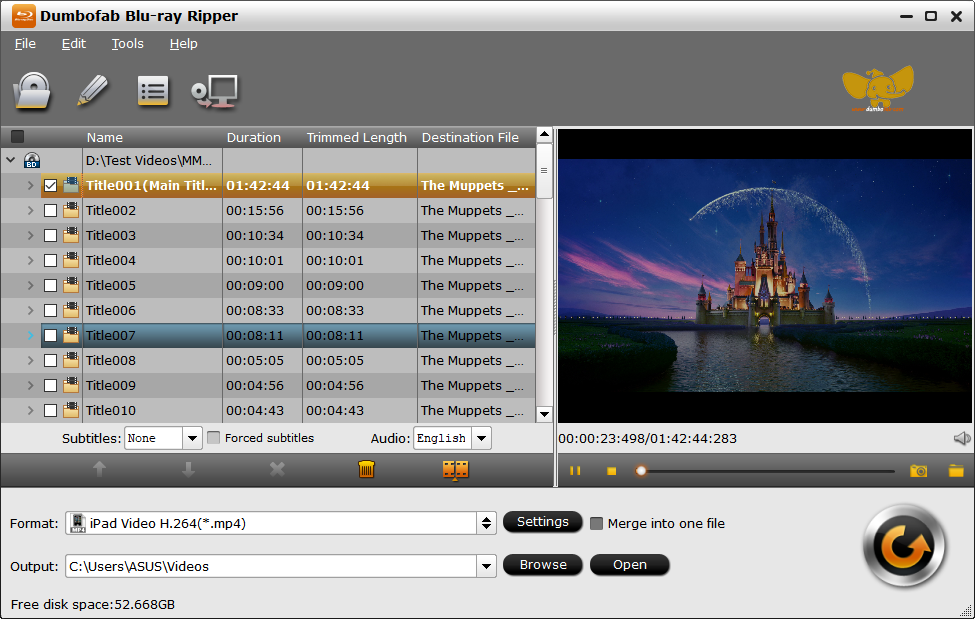
Step 2. Select output format
Click the drop-down menu at the Output Format option at the top-right corner and choose converting Blu-ray to H.264, HEVC, AVI, WMV, MKV or any other formats as you need.
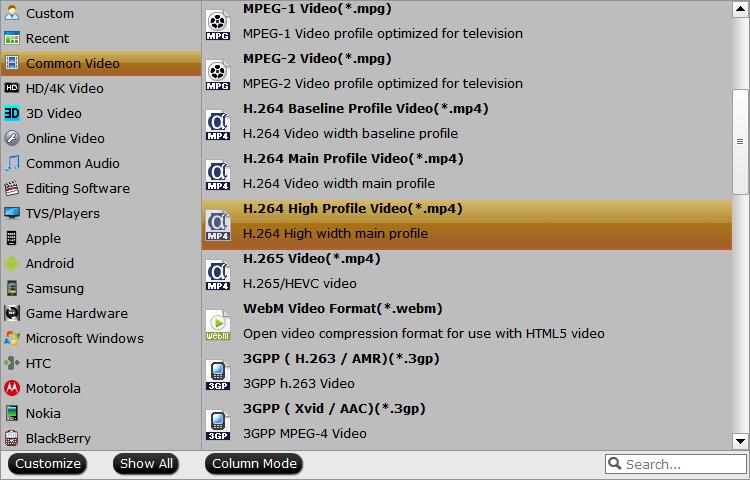
Step 3. Start Blu-ray ripping
At the final step, hit Convert button to start processing and converting your Blu-ray files to video copy files.
Conclusion
This article has discussed how to play Blu-ray discs with VLC Media Player. VLC is not only a widely used media player, but also offers a lot of tools. That may be why it is popular around the world. If you have followed the guide but VLC still cannot play your Blu-ray disc, you can rip it with DumboFab Blu-ray ripper or find another Blu-ray player. Any other ideas just share below.