
I want to rip my “The Wire” DVD collection to my computer so that it would play on Windows Media Player. When I tried to rip it using Handbrake, all I did was scan the DVD, choose the “Normal” preset, and started ripping it. I then tried again with “High Profile” and there was no success there either – both cases resulted in really choppy audio and the picture itself was really messed up (random blocky colors all over the place), so it wasn’t watchable.
When you rip DVD with Handbrake, you should first note that Handbrake supports non-protected disc only. With commercial DVDs, you may experience various error. Even with VLC installed, problems like “the title selected and Handbrake shows 0.01% and immediately says encoding complete, and the resulting file is nothing” still persist. In most cases, Handbrake not ripping full DVD movie is caused by encryptions, but other factors also exist. Check below:
I. HandBrake Doesn’t Convert Entire Movie DVD with Copy Protections
Encryptions are the causes for most Handbrake stop encoding DVD movie problems as Handbrake itself support non-protected discs. Fortunately, there are ways to rip DVDs freely.
1. DLL is missing/corrupted or not properly named. Download the libdvdcss-2.dll file to the HandBrake installation folder and rename the file to libdvdcss.dll. Then restart HandBrake. Note that you should download the right version DLL file (64bit/32bit) for the corresponding Handbrake version.
2. Identify the right DVD title to rip. Play the DVD movie with a DVD player to find the right movie title. Then tell Handbrake the exact movie title. This is simple to solve “Handbrake only converts few seconds or incomplete DVD rip with the last 20 mins out of the movie” with 99-title protections. But it’s not convenient if you have an enormous collection.
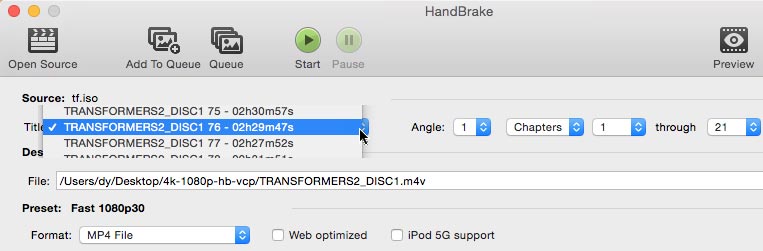
3. Use MakeMKV output file as the input for Handbrake. MakeMKV is another neat freeware that supports various protections. You can use MakeMKV to convert encrypted DVDs to MKV and transcode the big MKV output file to smaller MKV or MP4 file with Handbrake.
4. Switch to a reliable Handbrake alternative. The solution to HandBrake won’t rip entire DVD movie with least effort: switch to another DVD movie ripper. Here we recommended DVD , which can copy protected DVD, and auto select the right title to rip DVD with massive output formats (MP4, MKV, MOV, ISO image, AVI, HEVC…) and device profiles with complete DVD length.
II. Unsupported Subtitles Lead to Handbrake Not Ripping Full Movie DVD
When HandBrake doesn’t convert whole movie, there is a little silent killer that many users may ignore: subtitles. If you suspect Handbrake subtitles option may be the cause, you can:
1. Turn off subtitles options on Handbrake.
2. Try to rip the subtitles using “Subtitle edit” option, name the .srt file to the name of the movie and put the subtitle file and movie in the same folder.
III. Check if the DVD is Corrupt or Damaged
“I noticed that if some of my DVDs are scratched on the surface of the movie side of the DVD Handbrake chokes and does not want to continue the process.” If Handbrake won’t rip full movie DVD and stops encoding at the same place, consider if the DVD disc, or IFO file is corrupt or damaged.
1. Try with several other DVDs.
2. Take care of the DVD discs and put them back into the cases after you watch them.
3. Copy damaged DVDs with other tools.
IV. HandBrake Stops Encoding After Few Seconds due to Overloaded CPU
Sometimes Handbrake only rips a few seconds and stop encoding due to heavy stress on CPU. With a CPU utilization from 99% to 180% +, your computer overheats and Handbrake crashes during the ripping. In this case, check and try to fix Handbrake errors as below.
1. Clock the CPU down to the standard to see if the problem is solved.
2. Check the heat sink on the central processing unit.
3. Check the other PC configurations like available RAM, AMD graphics chip, cooling fan, etc.
Best Method to Solve Handbrake Not Rip DVDs – Get Handbrake Alternative
You can try DumboFab DVD Ripper, which is rated as one of the best alternative to Handbrake for DVD ripping.
- Remove all DVD encryptions, including DVD CSS, region code, RCE, Sony ArccOS, UOPs, Disney X-project DRM.
- Rip copy protected DVDs at 3-5x faster than common DVD ripper .
- Continuously updated so as to rip new movie DVDs.
Simple Guide to Rip DVD in the Easiest and Fastest Way
Step 1: Input the DVD disc to DVD-ROM. Launch DumboFab DVD Ripper and click the Load DVD button to import the original DVDs you want to put into Plex.
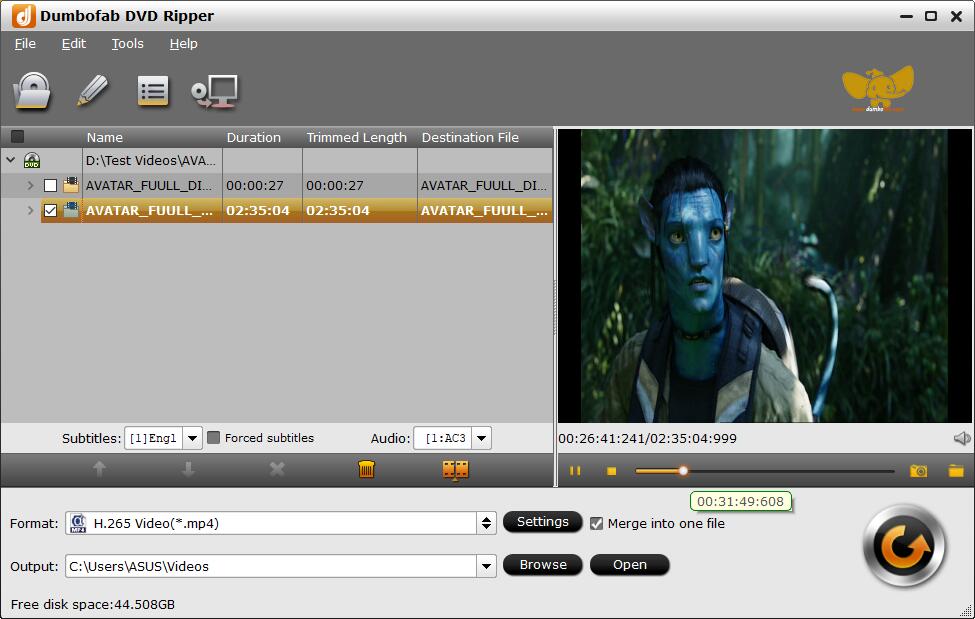
Step 2: From Fomrat drop-down list, you’re recommended to choose H.264 encoded MP4 from Common Video category as the output format because MP4 is is the most popular video format for almost all devices and media players.
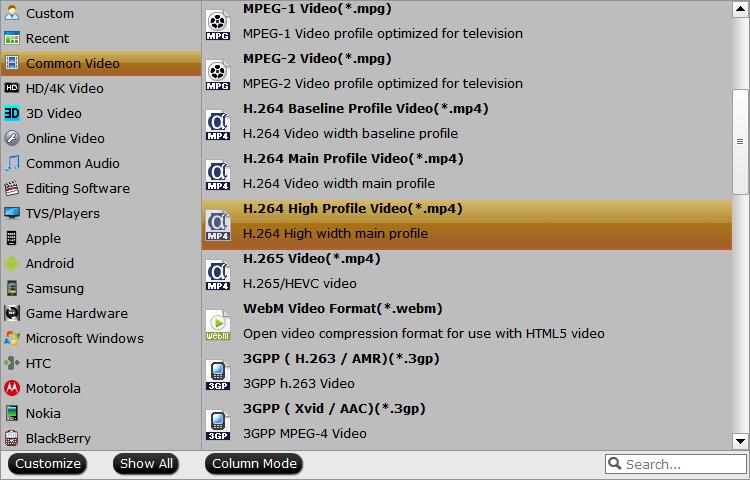
Step 3: Hit the Convert button to rip DVD at lightning speed with best quality.
Final Words:
How to fix if HandBrake is not working? If your HandBrake doesn’t find and show titles, or doesn’t rip the full DVDs, try the Handbrake alternative – DumboFab DVD Ripper will not let you down if you are looking for a new DVD copy protection solution on Windows XP/7/8/8.1/10 or Mac OS X 10.7-10.15. Enjoy.