
HandBrake is a well-known free and open-source transcoder that available for Linux, MacOS and Windows users. It can rip Blu-ray for smartphones, tablets, smart TVs, etc. with customized settings. Currently, HandBrake does not directly support the decryption of Blu-ray Discs, it can remove DRM (Digital rights management) only after the user installing “libdvdcss”.
How to Use HandBrake to Convert Blu-ray to MP4
Step 1. Import Blu-ray to HandBrake
You need to navigate to Blu-ray drive with “Source” drop-down button. It will take some time to scan your Blu-ray Disc. So you need to be patient with this procedure.
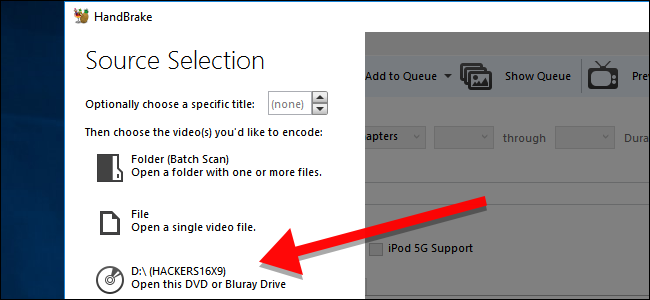
Step 2. Set Output Folder for Blu-ray Movie
With “Destination > Browse” button, you can set the output folder for your Blu-ray movie. Make sure your hard disk has enough space before ripping. Ideally, you can rip 50GB Blu-ray to 10GB MKV while still remaining 1080p Full-HD quality.
Step 3. Choose the Container Format
Click the “Container” drop-down button and you can choose to rip Blu-ray to MKV/MP4 format.

Step 4. Set the Output Video/Audio Settings
Under “Picture” tab, you can tweak the settings for your output video or audio file to your preference. It’s recommended to keep the full resolution to retain the original high-quality. Set “Automatic” or “Cropping” option to remove unwanted borders. You can also go to “filters”, “Video”, “Audio”, “Subtitles”, etc. tabs to set the codecs, quality and add subtitles.
Step 5. Start Ripping Blu-ray using HandBrake
Once you’ve accomplished all parameters, you can press the “Start” button on the top to start ripping Blu-ray to MP4 or MKV with HandBrake. You can see the process bar on the bottom and wait for the ripping process to finish. Since Blu-ray are very big and HandBrake needs to decode Blu-ray M2TS video and encodes to the format you choose, which is also in HD quality. Therefore the Blu-ray conversion will last for a long time. After ripping, you can get HD MP4/MKV files.
Best Handbbrake Alternative to Rip Blu-rays to MP4
HandBrake cannot rip copy-protected Blu-rays and DVDs. If you have to rip a Blu-ray disc that is under DRM protection, maybe you can look for HandBrake alternative to convert Blu-ray to MP4.
There are many Blu-ray rippers out there and the best one besides HandBrake for ripping Blu-ray movies I can recommend is DumboFab Blu-ray Ripper. This program is updated to perfectly rip copy-protected Blu-ray to 300+ formats including MP4, MKV, AVI, WMV, M4V, MOV, FLV, MP3, WMA, AAC, M4A, etc. even 3D formats. It can help you simply play Blu-ray on a large variety of devices like Apple iPhone/iPad/iPod/TV, Samsung/Sony/LG/Huawei smartphones/tablets or PS3/PS4 game console, etc. with excellent output quality and fast conversion speed.
Follow the steps below to convert Blu-ray to MP4 or other format/codec without damaging video quality.
Step 1: Insert your Blu-ray discs into your BD dirve and then launch DumboFab Blu-ray Ripper. Click Load disc button to load the source Blu-ray movie.

Step 2: In the Format window, choose H.264 MP4 or H.265 MP4 from Common Video category. Or you can ignore the video format, and select the device profile according to your device model.
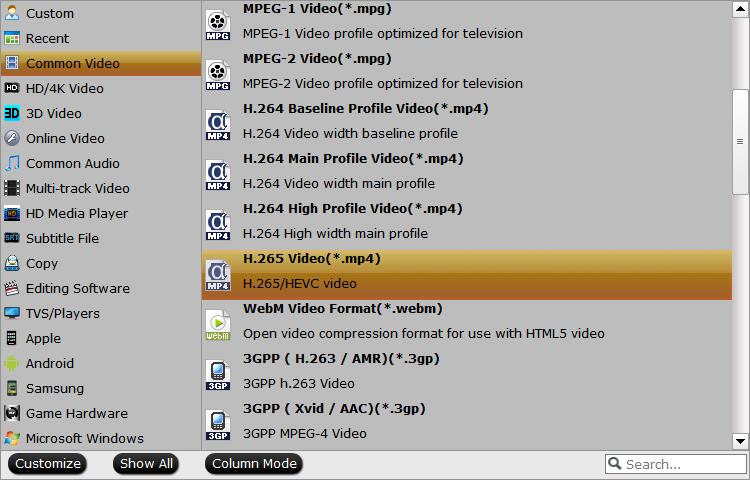
If you want to convert Blu-ray to MP4 with multiple audio tracks and chapter makers, you’re recommended to select Multi-track MP4 from Multi-track Video category.
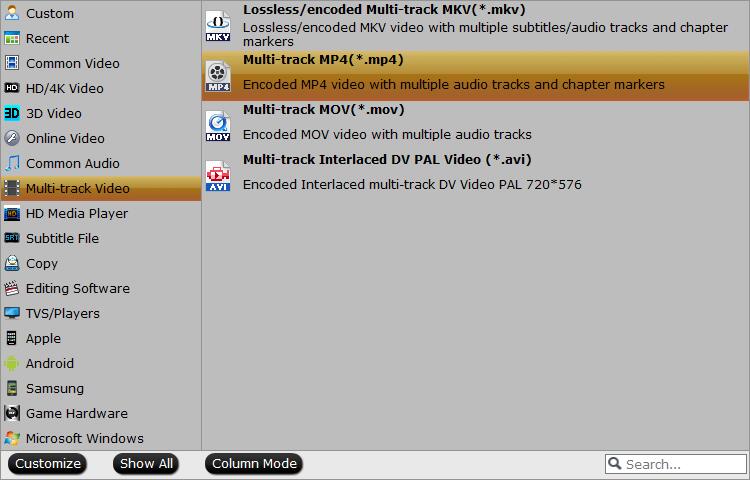
Step 3: Hit Convert button to start converting Blu-ray to MP4 videos.
Disclaimer: DumboFab Blu-ray Ripper software does not advocate ripping copy-protected Blu-rays or DVDs for any commercial purpose and suggests referring to the Blu-ray and DVD copyright laws in your countries before doing so.
• Comparison: HandBrake vs DumboFab Blu-ray Ripper
| Features | HandBrake | DumboFab Blu-ray Ripper |
| Program interface | Little complicated | Easy-to-use |
| Output format support | Only support MP4 andMKV,cannot perform audioconversion | Support 300+ output video/audioformats |
| Rip Blu-ray ability | Cannot rip encrypted Blu-ray disc | Support encrypted Blu-raydisc/Blu-ray folder/Blu-rayISO ripping |
| Customize parametersettings | Limited video parametersettings: video codec,frame rate, bit rate,video quality | Various parameter settings:video resolution, bitrate,frame rate, video encoder,audio channels, sample rate,audio, encoder andbitrate, etc. |
| Audio track and subtitleselectable | Applicable | Applicable |
| Internal Blu-ray player | Not applicable | Available for previewing |
| Internal editor for cropping,trimming,watermarking and effecting | Only cropping available | All editing featuresavailable |
| Blu-ray/DVD to 3D Mode | Not applicable | Applicable |
| Support | Not applicable | Consummate customer support |