
I have some DVD movie discs and would like to upload some of the clips of these DVD movies to my YouTube account. But I have no idea how to do this. Some free DVD converter tools like HandBrake failed to convert these DVD discs. Do you have any solution on converting DVD to FLV for YouTube? Any advice will be highly appreciated.
We all know that HandBrake is a wonderful tool that could help you rip and convert Blu-ray, DVD and videos to MKV or MP4 file for various uses. However, if your DVD discs are encrypted, Handbrake won’t be able to process encrypted DVD discs without the help of some decrypting tools. Therefore, you have to turn to other DVD to FLV converter tools. In the below content, we would like to show you 2 different tools to help you convert DVD to FLV file.
Part 1: Why DVD to FLV conversion is needed?
Let’s face it; FLV video format isn’t popular as it used to be. However, you might still need to convert your FLV video for tasks like uploading it to YouTube. So, if you have your old DVD movies and you want to share them on YouTube, you’ll need to convert DVD to FLV.
Part 2: Best DVD to FLV Converter to Make High-Quality Flash Videos
Speaking of which, what is the best DVD to FLV converter that can rip DVDs without losing much quality?
Meet DumboFab DVD Ripper, the best DVD converter that allows you to rip DVD discs, folders, and ISO image files to any video format, including FLV, MP4, MKV, MOV, AVI, WMV, and MPG. You can enjoy 30X faster converting speed, compared with other DVD converters on the market. You can even edit the DVD movie with plenty of useful editing tools if needed. Thanks to its intuitive interface, you are able to master the program without any training.
To begin with, free download and install DumboFab DVD Ripper on your PC or Mac, then follow the step-by-step instruction below:
Step 1. Load the DVD
Run the software and insert the DVD into the disc drive. Then click the “Load DVD” button and the ripper will start to scan the right DVD title and load the whole DVD content.
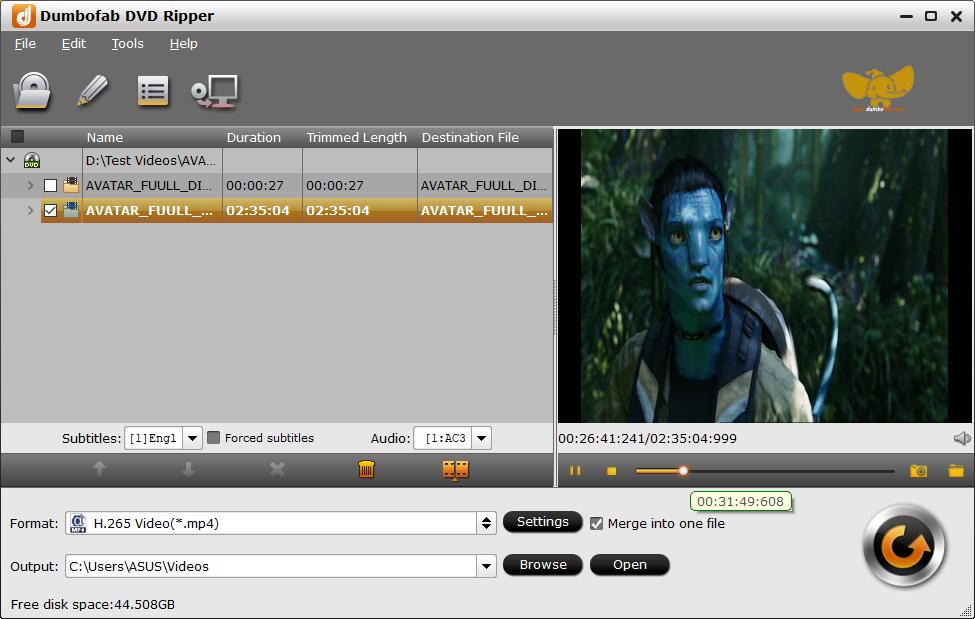
Step 2. Choose FLV as output format
Click “Format” drop-down list, and move mouse cursor to “Online Video” category and select FLV- Flash Video Format(*.flv) as the output format. Optionally you can choose preferred audio track, subtitle, and output folder.

Step 3. Get DVD ripping started
Hit the “Convert” button to rip DVD to FLV format at lightning speed with best quality.