
I have a Android TV. It can’t play HEVC files but most of the 4k movies I download are HEVC x265. So is there any way I can play HEVC x265 Movies & TV Shows on my TV ?
Some TVs claim they can play HEVC videos, but they actually play a limited range of it. If you encounter the above HEVC/H.265 on Smart TV support errors, the most possibility lies in the lack of the native HEVC codec.
Nevertheless, you don’t have to chase after the missing HEVC codec. I will share the best methods to fix the smart TV including Samsung/LG/Sony 4K HEVC issue.
What to Do If Your TV Doesn’t Play HEVC Files?
Method 1. Convert HEVC/H.265 to Smart TV compatible format
We can handle this situation with the powerful DumboFab Video Converter since it will resolve the annoying Smart TV HEVC playback mistakes.
Performing as an all-in-one video converter, DumboFab Video Converter plays a pivotal role in transforming HEVC media content with 100% source quality retained. With it, you can effortlessly convert every video format to or from H.265 video files rapidly in zero quality loss. That means, you can encode any H.265 files to H.264, a more friendly format for Samsung/LG/Sony Smart TV effortlessly. Download and follow the step on how to do it.
Step 1. Add H.265 videos
Run the fastest H.265 converter program and click Add button to select the H.265 files you want to import. You can also directly drag the video files to the program for conversion.

Step 2. Choose right format
Click Format bar and choose H.264 High Profile Video(.mp4), H.264 Main Profile Video(.mp4), or H.264 Baseline Profile Video(*.mp4) from “Common Video” as the target format. It is the most common video format for Samsung or Sony, Panasonic, LG, etc Ultra HDTVs.
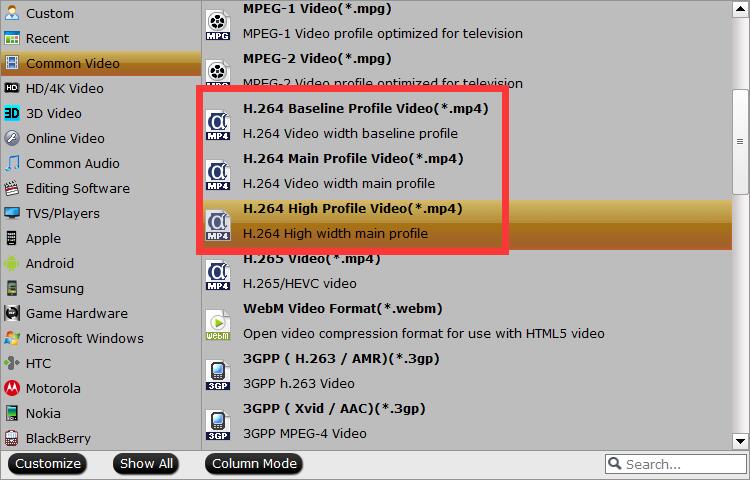
Step 3. Advanced video/audio settings
Adjust the video and audio parameters, including the Bitrate of Video & Audio, Video Size, Sample Rate, Frame Rate, Audio Channels, etc., by clicking the “Settings” button on the main interface for getting the best quality.
Step 4. Start HEVC conversion
After all necessary settings, click Convert to start the H.265 to H.264 video conversion. As soon as the conversion is complete, click “Open Folder” to get the generated H.264 files for playing in Smart TV with Plex or from external hard drive.
Method 2. Download a media streaming app such as Plex
When the HEVC file won’t play on your TV due to compatible issues, Plex can transcode HEVC to the H.264 codec format automatically. Plex for Smart TVs app is available on various TV models, covering LG, Samsung, Android TV, Amazon Fire TV, Roku, etc.
Conclusion
Maybe you are still struggling with the issue- smart TV not play H.265 videos. In general, the H.265/HEVC movie format is one of the newest technologies that are hard to be followed by the main smart TV market. You can try above 2 methods to fix the issues. Enjoy.