
Backing up files to the cloud is nothing new. Google Drive is a file storage and synchronization service that allows users to store files in the cloud, synchronize files across devices, and share files. Will you store thousands of DVD movies on Google Drive? The answer is Yes. You can upload DVD to Google Drive instead of shelves or somewhere else in the house, so that you can watch your movies from anywhere without accessing your personal computer or DVD collection.
Part 1: How to Rip DVD to Google Drive Friendly Digital Files with Fast Speed & High Quality
Google Drive only accepts digital video contents. Thus, to copy your DVD movies to Google Drive, you need convert DVD to Google Drive-friendly format first.
It’s known to all that ripping DVD is trickier if it is copy protected. For example, Handbrake won’t read CSS protected DVD unless the libdvdcss is installed, let alone the intricate 99-title discs. If you have a bunch of commercially encrypted discs, a DVD ripper with professional decrypting ability is highly required. DumboFab DVD Ripper is one such tool that helps you upload and store DVD movies on Google Drive by digitizing the physical discs to virtually any format, regardless of the copy protections encoded on the DVDs.
•Decrypt DVDs with region code, CSS, Sony ARccOS, Disney X-project DRM, etc.
•Copy any DVD to ISO image, folder, MPEG2 with selected or multiple tracks with 100% original video quality.
•Quickly digitize DVD/ISO/folder to compact MP4, HEVC, H.264, MOV, AVI, WMV or other format that Google Drive can recognize.
•Take just 5 minutes to backup a full disc by taking advantages of GPU acceleration, without compromising output quality or burdening CPU.
Free download DumboFab DVD Ripper to help you upload DVD to Google Drive.
Guide: Convert DVD to Digital Video and Store, Share on Google Drive
Step 1. Load DVD content
Insert the DVD disc into your computer’s DVD drive and run DumboFab DVD Ripper. You can load the DVD movies by clicking the DVD disc button on the top left. This DVD converter also supports converting Video_TS folder and ISO image files.

Step 2. Choose output format
Click the Format bar and go to the Profile column, choose the output video format in the category of “Common Video”. Since Google Drive supports MP4, AVI, MOV, FLV, WMV, etc video files, just select the one you need as the output format.

Best Video Format to Upload DVD to Google Drive:
A standard DVD is about 4.7-7.5GB in size. If your account has a storage quota of just 2GB, make sure to digitize DVD to MP4 H.264, which is a compact file format that offers the best balance between quality and video size at around 1GB and delivers the best compatibility with your computer, mobile, TV, media player, etc. You can also click Settings icon to modify the video and audio settings.
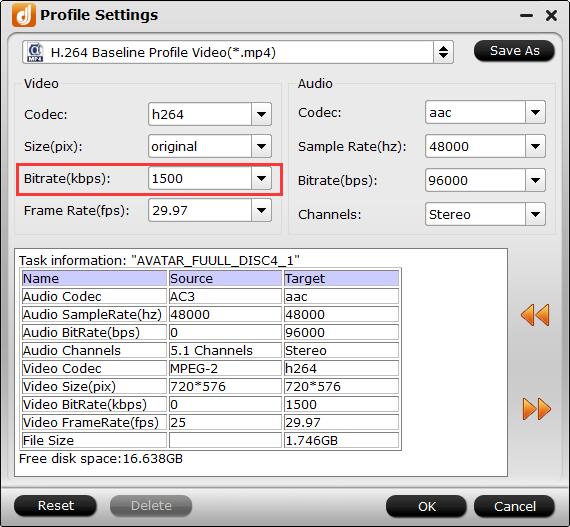
Step 3. Start DVD ripping
Hit the Convert button to start ripping DVD to Google Drive compatible format. Minutes later, you can click Open to quickly find the converted video.
Part 2: How to Upload DVD Rips to Google Drive for Backup and Sharing
Here we introduce 3 ways to add DVD movies on your computer to Google Drive for DVD backup and easy access.
Method 1.
1. Go to drive.google.com.
2. Click + New button at the top left corner and click File Upload.
3. Browse and open the DVD movie to upload to Google Drive.
Method 2.
1. Go to drive.google.com.
2. Drag the DVD movie to a folder of your Google Drive. If you don’t have a folder yet, create a folder now: click + New -> Folder -> give it a name and click CREATE.
Method 3.
1. Install Google Drive application on computer. And then you’ll see a folder called Google Drive on your computer.
2. Drag the DVD movie to the Google Drive folder. The movie will be uploaded to Drive and shown on drive.google.com