
Choose a Roku streaming media player or a TV with Roku built in to experience the easy, convenient and affordable way to stream what you love including DVD movies. However, it’s a pity that Roku fails to stream DVD. Only MKV, MP4, MOV, WMV video formats are supported by Roku. And you may find it a painful experience to stream DVD movie titles to Roku 4/3/2 via Plex.
Part 1. What is Roku
Simply put, Roku allows you to watch free and paid video content on your TV via the Internet. TV and movie streaming services like Netflix, Amazon, Hulu, Sling TV, YouTube, and others download on to Roku devices, similar to how apps load onto a smartphone.
Part 2. Best Way to Stream DVD to Roku
The best way to stream DVD to Roku is to use professional DVD rippers. You may think of HandBrake of it is renowned. However, HandBrake is only able to decode unprotected DVDs and as for those decrypted by DRM and CSS, HandBrake can do nothing, unless you can download and install the free DVD playback library called libdvdcss successfully.
If you think the process is to complex for you, or you still failed to rip DVDs with Handbrake, you can get help from a more professional DVD ripper.
Part 3. Convert DVD to Roku Compatible Format
DumboFab DVD Ripper is a quite multifunctional DVD ripping software. With the latest advanced decoding techniques, it is going to decrypt almost all kinds of DVDs you see on market; even copy those badly encrypted ones like Disney, Warner and Paramount.
Moreover, DumboFab DVD Ripper provides more than 300 formats and codec for you to choose from including MP4, AVI, MOV, WMV, H264, MPEG4, VP9, and H265 and so on. With this feature you can easily convert your DVDs to Xbox One, DVD to OneDrive, iPad and other devices. The high video compression ratio will also save you quite a lot storage space with no quality loss in the course of ripping process.
Step 1. Import DVD File
When you finish installing and launching the DumboFab DVD Ripper, you need to insert the DVD disc to the computer’s DVD-ROM and load the DVD content to the program by clicking “Load DVD”.
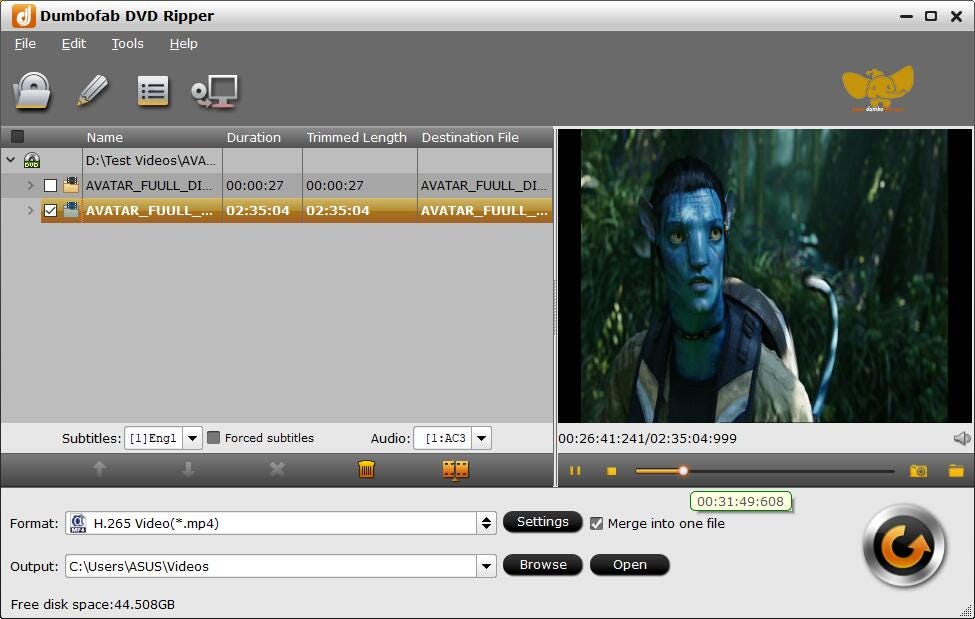
Step 2. Choose Output Format
As the converted video files are going to stream to Roku, you need to transfer the DVD disc into some Roku compatible formats. Roku supports the video files of MKV(H264), MP4(H264), and WMV(VC-1, firmware 3.1 only).
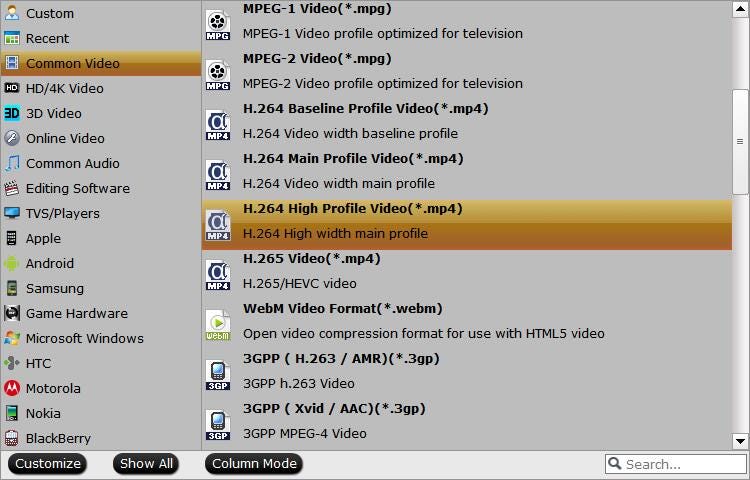
Step 3. Rip DVD into Roku Readable Format
Click the Convert button to rip DVD into Roku compatible format at a superfast speed.
Part 4. DVD to Roku: Stream Ripped DVD Videos to Roku
Now you have got the MP4 video file coming from the DVD disc, then you need to transfer the files to Roku via a USB drive.
1. Import the Roku USB Media Player Channel.
2. Insert the USB drive into the USB port on the Roku.
3. Open the USB Media Player Channel and select “Movie”.
4. Choose the one ripped from the DVD and you an find it on the “Media Player”. Now you can enjoy your movie on Roku.
Now I think you’ve get the best way to rip and stream DVD to Roku. Enjoy!