
I’m having trouble opening 4k H.265 streaming video in KODI. When I turn on a movie/serial the whole screen is white/gray/color green, the movie normally runs just as if it doesn’t read the picture. Other formats 1080p or even 4k but H.264 work. I can’t play H.265 in Kodi. Any solution for me?
This article will be dedicated to analyzing whether Kodi supports HEVC and what to do if Koid fails to play HEVC videos. Finally, we will offer a one-stop solution to play H.265 video in Kodi easily.
Part 1: Does Kodi support HEVC video?
We learn that Kodi v14 changelog introduced software decoding support for HEVC. Kodi v15 changelog introduced limited hardware decoding support for some devices, such as a few Android-based video decoders, for Linux on Amlogic SoCs and for Windows via DXVA. Kodi v16 changelog further improved hardware decoding on Android and Windows and introduced it via VAAPI and VDPAU API on linux. Most HTPCs do not have hardware decoding support for HEVC, so they will need a fairly powerful desktop class CPU in order to playback HEVC videos. It explains why some people complain that Kodi is not able to play back HEVC smoothly. It might be due to the outdated version of their Kodi or could blame the lack of Kodi HEVC addon.
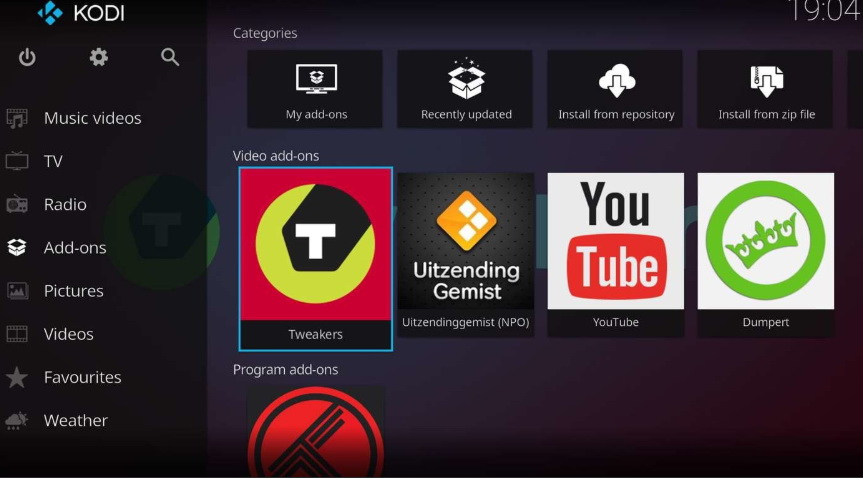
Part 2: What if Kodi fails playing HEVC/H.265 videos?
Actually, there are some solutions to solve Kodi H.265 playback issues.
Solution 1: Upgrade the Kodi version
If the problem is caused by incorrect Kodi version, you may simply update Kodi to the latest version because Kodi has fixed known issues and released new versions with improved performance. Kodi may resume normal and does not show any stuttering after updating to the latest version.
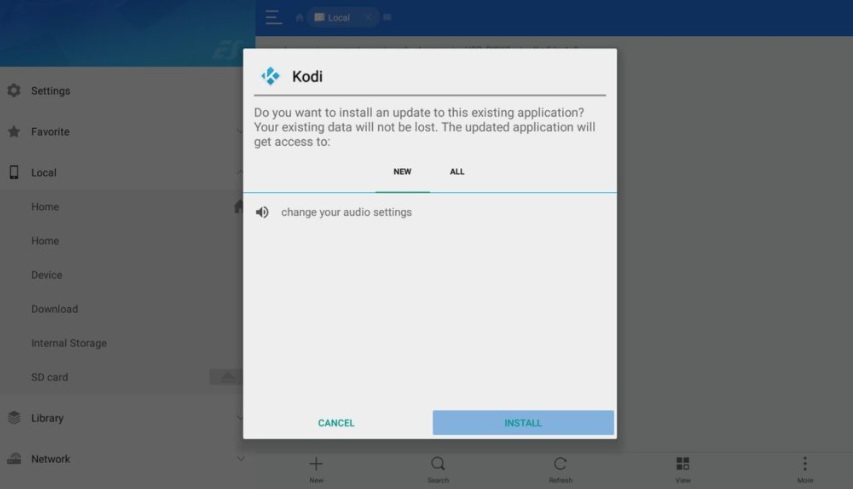
Solution 2: Install the HEVC addon to Kodi
Another very simple solution is to install HEVC addon to Kodi. There will be a lot of powerful addons for Kodi in order to fix known issues or improve / accelerate speed when handling HEVC files. All Kodi add-ons can be installed via the application itself and they will automatically update as new versions are released.
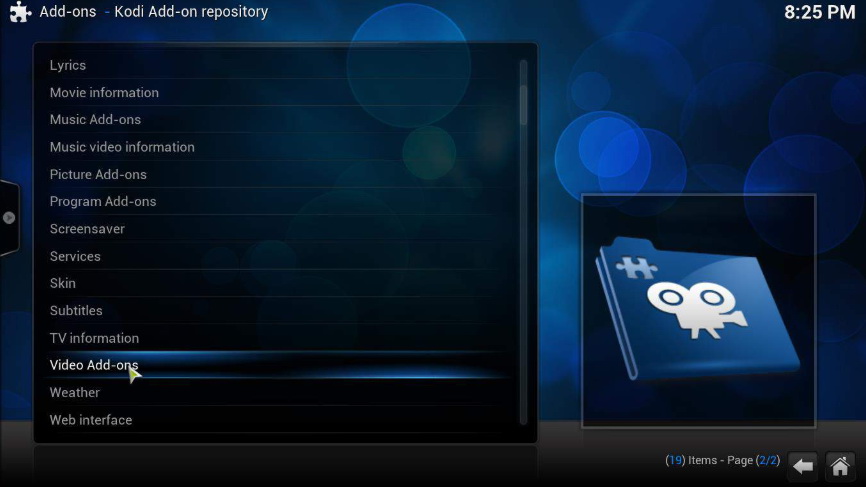
Solution 3: Convert H.265/HEVC to H.264 for playback
The ultimate solution is to convert HEVC to H.264 for smooth playback. Plus, this solution does not require extra work to update or install add-ons to Kodi while it only involves conversion process to make HEVC a more compatible format for playback.
DumboFab Video Converter is the top recommended H.265 converter for Windows 10, 8.1, 8, 7, etc. And it has a Mac version compatible with macOS Big Sur and lower. Its features include but are not limited to:
● Transcode and Process HEVC/H.265 footage from any Device & Source in whatever resolution or bitrate.
● Convert H.265 to H.264 encoded MP4, MOV, M4V, MKV, etc. with original quality.
● Convert HEVC to H.264 MP4 for iPhone, iPad, Android, Windows Phone, and other devices with optimized presets.
● Finish conversion at fast speed, owing to the support for the world’s most advanced Intel QSV, MMX-SSE, Nvidia CUDA/NVENC, Hyper-threading and AMD 3DNow! Tech.
● Edit videos by trimming, merging, cropping, adding subtitle, etc. Versatile parameter settings are accessible.
[Guide] How to decode H.265 to H.264 for Kodi with DumboFab Video Converter
Step 1. Load source HEVC videos.
Launch DumboFab Video Converter on your PC or Mac and then click “Add Video” button at the top left corner to browse and select target H.265 files. You can also simply drag and drop source video files into the main screen of this video converter.
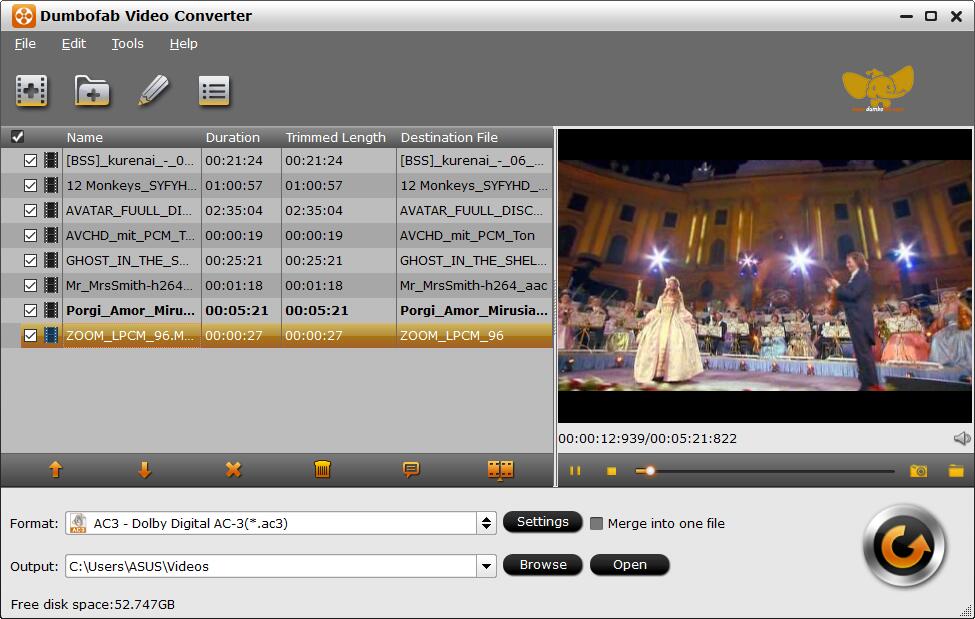
Step 2. Choose H.264 video as output.
In the Format bar, move mouse cursor to Common Video category and select H.264 High Profile Video(*.mp4) as the target format. Or you can ignore the video format, and select the device profile according to your device model. As the best HEVC converter, DumboFab Video Converter also provides:
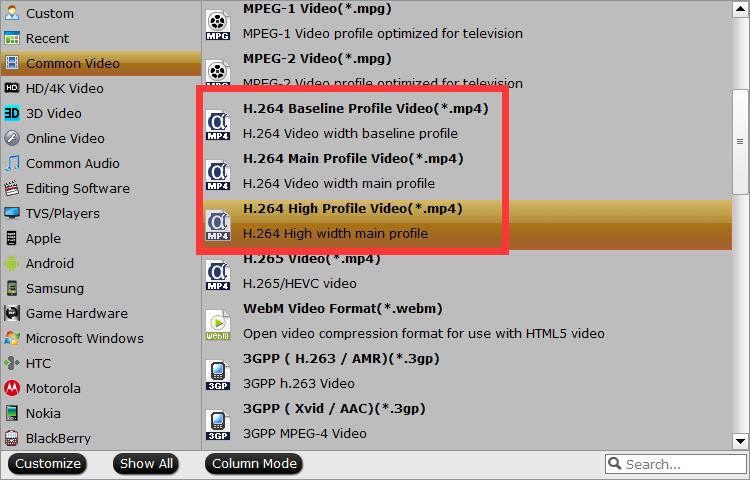
Step 3. Start the conversion.
Click Browse to specify a destination folder to save the converted video file. When you have finished everything, simply click “Convert” button to perform HEVC to H.264 conversion in no time. Enjoy!