
Avid Media Composer (or simply Avid) is a popular and professional film and video editing software application. It can take the videos that you have and allow you to edit them to create the end results that you want. Whereas, you can’t directly import footage on a DVD into Avid Media Composer for editing further.
To do this, DVD video files must be ripped off the disc and then converted into a format that works natively within Avid Media Composer.
DumboFab DVD Ripper – Rip DVD to Avid DNxHD, ProRes, etc
DumboFab DVD Ripper can fast rip any homemade and commercial DVDs to Avid Media Composer. Any region-locked and copy-protected DVDs can be converted to Avid DNxHD, Prores with original quality reserved for easier editing.
Part 1. Learn Avid Compatible Formats before Copying DVD to Avid
We are talking about methods of ripping DVD to Avid Media Composer here just because DVD is not included in the Avid list and you may get stuck with a box with message like “Incompatible Video Format”. So, learn about Avid format information first and you will know which format you should convert your DVD to for importing to Avid.
Avid Media Composer supported formats:
| Media Composer Version | Functionality | Supported without QuickTime? |
| 2020.4 | Link to MOV or MP4 files using the following codecs: DNxHD without Alpha, DNxHR with or without Alpha, ProRes with or without Alpha, MPEG-2, J2K, 1:1, AVC-Intra, H.264, MJPEG, AAC, PCM, Animation codec | Yes |
| PCM audio files in MOV import | Yes | |
| MOV Export | Yes | |
| Link to JPEG, TIFF, EXR, PNG files – Single image and image sequences | Yes | |
| WAV and AIFF import/export (containing uncompressed PCM audio at 12 and 24-bit) | Yes | |
| WAV and AIFF linking (containing uncompressed Floating Point audio at 32-bit) | Yes | |
| EXR link, export | Yes | |
| MXF (OP-Atom) import / export | Yes | |
| MXF (OP-1A) import / export | Yes | |
| AAF import / export | Yes | |
| OMF import / export | Yes | |
| AAC audio link | Yes | |
| OMF import / export | Yes | |
| MP3 Link* | Yes | |
| 2020.6 | Link to Variable Frame Rate (VFR) H.264 in MOV, MP4 | Yes (As of 2020.6) |
| 2020.9 | Export of MP4 | Yes (As of 2020.9) |
| Link to MOV or MP4 files using the following codecs: DNxHD with Alpha, Meridien, MPEG 50, DV, MPEG 4 (H.263), Apple None, Apple Intermediate, DVCPro, PNG*, or other formats that require a QuickTime Codec | No | |
| Link to 3GP, 3G2, AU, AVI*, BMP*, DV, GIF, M4V, MID, MP2, MPE | No | |
| WAV and AIFF import / export containing uncompressed PCM audio at 8 and 32-bit | No | |
| Link, import or export QuickTime Reference, Same as Source | No |
Part 2. How to Rip DVD to Avid Media Composer Step by Step?
Here we will show you easy steps to rip and import DVD to Avid MC by using DumboFab DVD Ripper, which is a professional DVD ripper compatible with all types of DVDs that can rip DVD to Adobe Premiere Pro, Final Cut Pro, iMovie, iTunes, iPhone, iPad, Apple TV etc, as well as other devices, like Samsung, Huawei, Xbox, PS3/4/5, Plex and more with high quality.
Step 1. Launch DumboFab DVD Ripper on Windows PC or Mac. Insert the DVD disc into your DVD drive, click Load disc button to load the DVD content to the program. You can also load ISO image or DVD folder if you have such video files on your hard drive.

Step 2. Click Profile pull down list, move mouse cursor to Editing Software. To bring DVD video to Avid Media Composer, you can select MOV (codec: H.264), DNxHD 720P, DNxHD 1080p or Final Cut Pro X (codec: ProRes) as the output profile.
Important Note: The output H.264 MOV files can preserve image quality with the smallest file size. The DNxHD and ProRes files can preserve the best image quality and provide better performance when editing in Avid Media Composer Please not that ProRes files typically need ten times as much storage of H.264-based files.
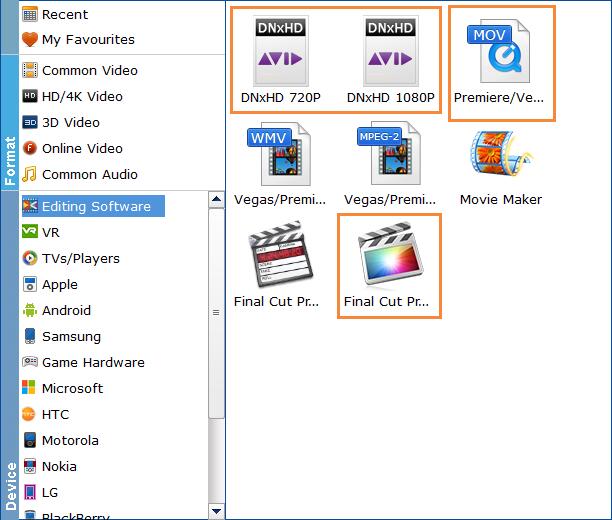
Step 3. Just below Profile is Output, you can click the small Folder icon to change the location where you want to save converted video. After everything is OK, hit Convert and it will begin fast rip and convert your DVD video at one go.
Step 4: After that, open Avid, import the converted DVD media to Avid, and then start your editing in Avid Media Composer.