
“I have hours of paid instructional DVDs, which I want to convert in other formats and save on my iPhone. Copying DVDs to iPhone… Is it possible? Which formats?”
You may have a pile of DVDs at home and wonder the easiest way to play your DVD movies on iPhone. However, iPad cannot connect to an external DVD drive. To play DVD on iPhone, the first thing you need to do is convert DVD to iPhone friendly files.
It is legal to make a copy of a DVD you own for your own use on another device. It is not legal to rip a DVD and distribute or sell the resulting files to someone.
Best DVD to iPhone Converter
The copy protection and incompatible format make it difficult to play the DVD folder on iPhone directly. To get around this, we recommend DumboFab DVD Ripper to you. With this powerful program, you can rip protected DVD to an iPhone compatible format and get the best watching experience easily.
Key Features of DumboFab DVD Ripper:
- Rip and transfer DVD to iPhone video formats without limitation
This program is possible to circumvent the copyright protection and region code limitation on an encrypted DVD and convert the movie files to iPad optimized formats: MOV, MP4, and M4V.
Tips: Apart from ripping DVD to iPad, it can help you rip DVD to other popular audio formats/video formats including MKV, AVI, WMV, FLV, MP3, WMA, AAC, M4A and more for popular portable media players, game consoles and mobile phones.
- Edit and retouch DVD video easily
For advanced users, the program provides extensive custom options and better visual effects for playing DVD on iPhone. It enables you to merge multiple DVD videos into one, clip DVD segments, crop frame size, etc. You can also adjust the brightness, contrast, saturation, rotate or flip your DVD video, add watermarks or artistic effects.
- Convenient and fast in transfer DVD to iPhone
The flexible program integrates superb DVD video quality and blazing conversion speeds in DVD to iPhone conversion. It supports all major versions of Windows and Mac OS and features a concise interface to be used by expert and novice alike.
Steps Convert DVD to iPhone Playable Video
Step 1. Load source DVD
Input the DVD disc to DVD-ROM. Launch the best DVD to iPhone converter and click the Load DVD button to import the original DVDs you want to put into Plex.
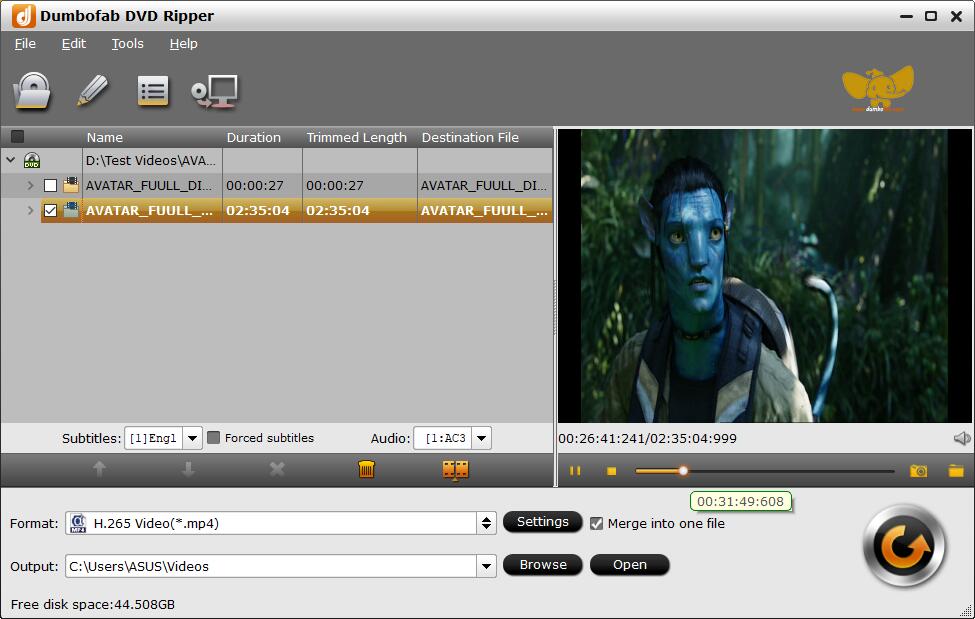
Step 2. Choose an output format for iPhone
In the Format window, choose an iPhone video format. You can choose MP4, MOV or M4V from “Common Video” category. Or you can ignore the video format, and select the device profile according to iPhone model from “Apple” category.
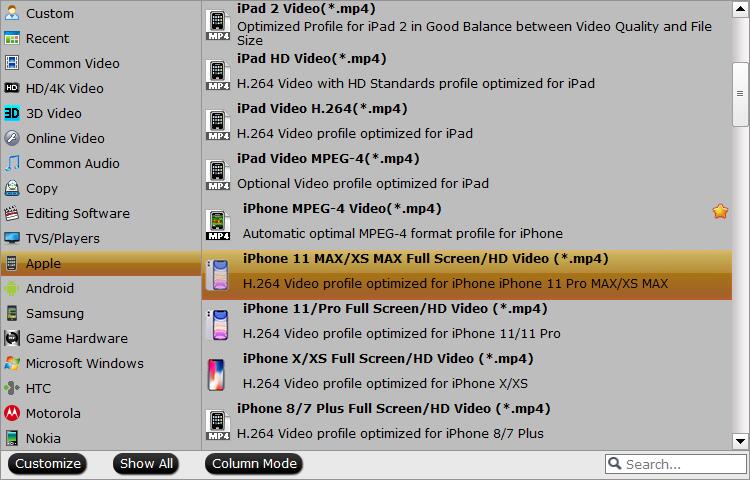
Step 3. Start ripping DVD for iPhone
Click “Browse” to set a computer folder to save the converted video file. Hit “Convert” button to start copying/converting DVD for iPhone 12/11/Pro/Max/XS/XR/8/7/6S/6(Plus), etc.
How to View the DVD Rips on Your iPhone
Now that you have the DVD on your PC in the right format, how do you view it on your iPhone? You have a few options for viewing the video, including a couple that save space on your iPad.
- Copy the MP4 video to your iPhone by syncing it in iTunes. When you plug your iPhone into your Windows PC and launch iTunes, you not only have the ability to sync your apps, you can sync movies and music too.
- Use Home Sharing to stream the video to your iPad. Home Sharing allows you to stream your music, movies, and TV shows from iTunes on your PC to your iPad or iPhone. This is a great way to save precious storage space on your iPhone.
- Use a cloud storage service such as Dropbox to store the movie. Most cloud storage apps allow you to view the video on your iPhone through the app. Similar to Home Sharing, cloud storage saves space on your iPhone. However, movies take up a lot of space, so if you are on a free plan, this option may only be a good one for a single movie.
- If you use macOS Catalina or later, you don’t have iTunes, but you can open the Apple TV app on your Mac and copy the MP4 to the Movies section. From there, you can sync it with your iPhone or iPad.