
Some or all of the pictures you have that disappeared from the SD card. Don’t worry. The good news is that there’s still a good chance you can recover pictures from SD card within simple steps.
First of all, stop using the SD card. This might sound obvious, but it’s important because overwriting the data will make it harder to recover deleted files from it. Take the card out of your camera or phone to reduce the risk.
Secondly, download and install one of the best SD Card Recovery tool- EaseFab Data Recovery
The most efficient and easiest way to retrieve deleted data photos, videos and other files from an SD card used in a camera or phone is with a data recovery software like EaseFab Data Recovery. Unless your device was connected to a computer and made use of its Recycle Bin, it is not possible to recover a deleted file without software. You need to use quality data recovery software that can scan the card and get back your important images.
Highlights of the SD Card Data Recovery software from EaseFab Studio:
◉ Recovers deleted or lost images, videos, documents and any other files from SD card ever if it’s formatted or corrupted.
◉ Supports a wide range of storage devices, from SD and micro SD, SDHC, SDXC to MMC, CF card, HDD, SDD and USB Flash drive.
◉ Offers a wizard-style interface which allows you easily recover photos/videos from an SD memory card or an external hard drive.
◉ Supports to preview various files like documents, images, etc. and provide higher success rate of data recovery.
Thirdly, follow the steps to recover deleted photos from SD Card.
Step 1. Select the SD Card to Scan
● Attach the SD card to your computer: This can be done either with a card reader or by directly connecting the device that contains the card to your machine.
● Launch EaseFab Data Recovery, and then find and select the SD card under “External Drivers”. Click “Next” to enter a window that contains different recovery modes. Here you’re recommended to select “Quick Recovery” mode, after that, click “Start” to begin the scanning process.
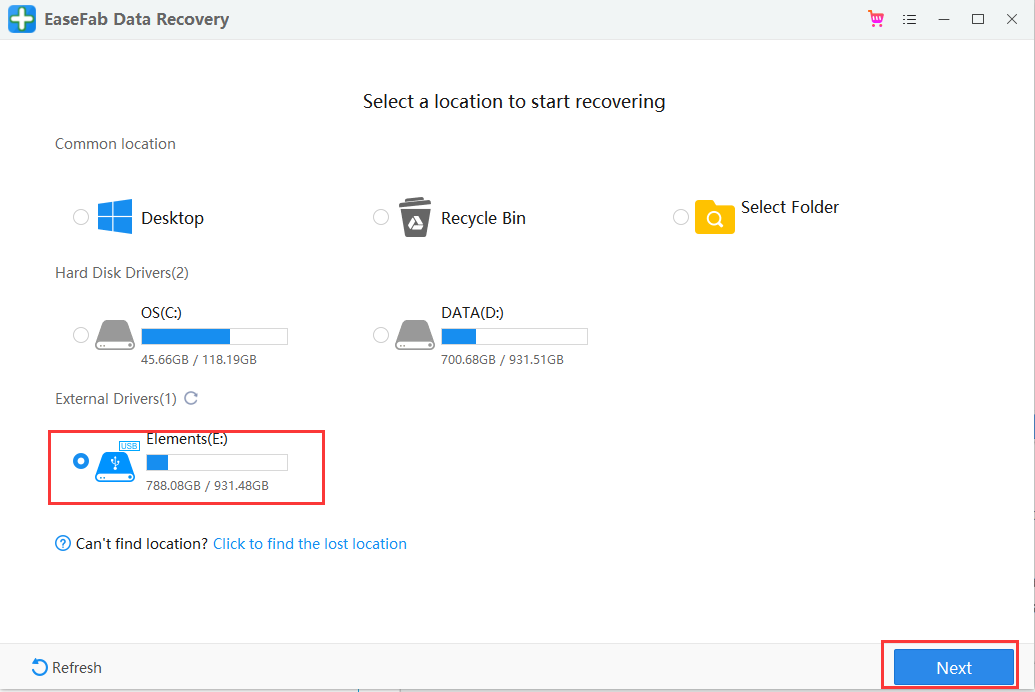
Step 2. Check for scan results to find lost photos
Once the scanning completes, click “Pictures” in the left panel. If you want to locate the lost or deleted photos, click “Deleted” on the top list of left panel. You can quickly locate a specific type of file by using the “Filter” feature as well as the “Search” option.
Tips: You can double-click the photos to check if they are the wanted files. And you can switch to “Preview Mode” to have a better image display.
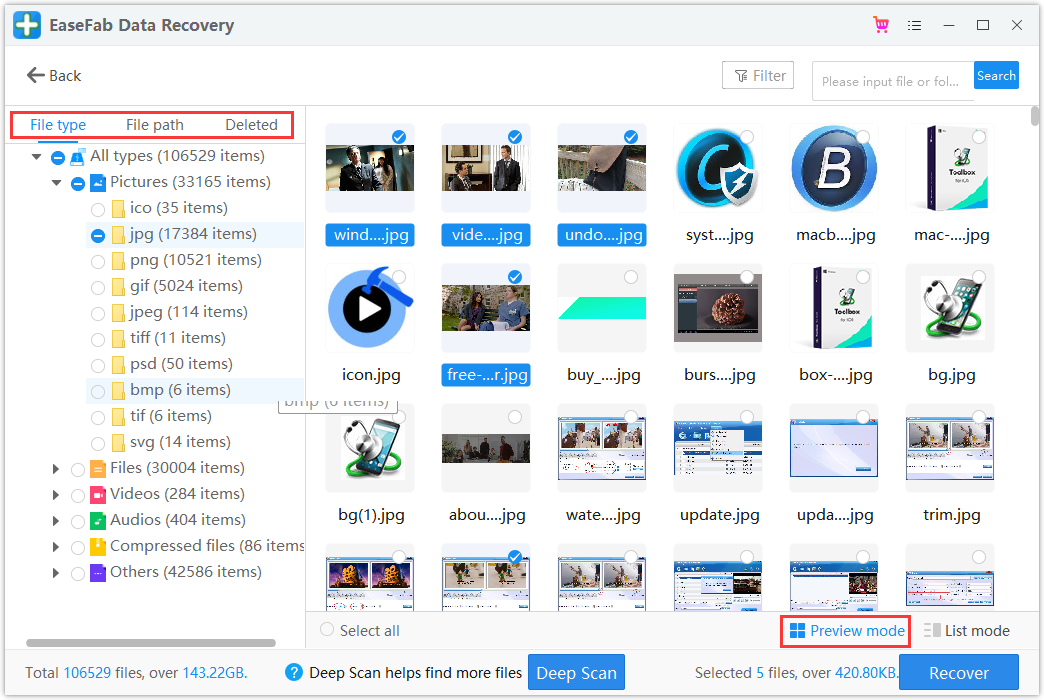
Step 3. Recover Photos from SD card
● Choose desired image files and click “Recover”.
● Choose a different location to save the recovered files instead of the original SD card.
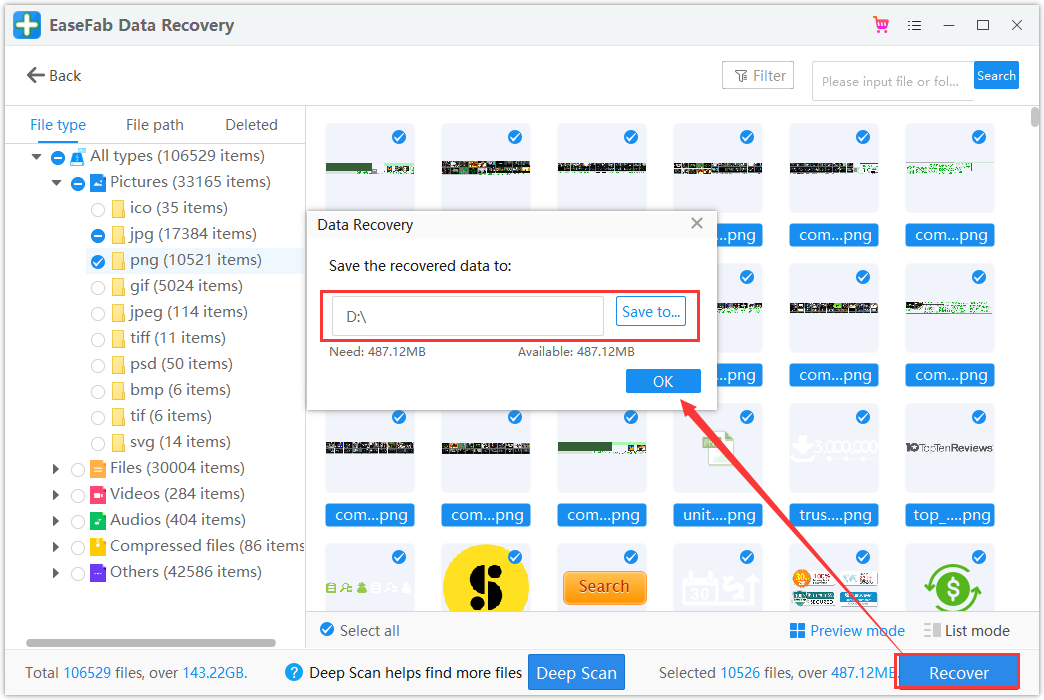
Tips to Avoid SD Card Data Loss
Answering the question of how to recover photos from SD card is not enough, you should also take measures to ensure that things like this do not happen in the future.
- Always use a micro SD card and card readers from a trusted brand as cheap brands have a greater chance of malfunctioning and endangering your data.
- Avoid using the same micro SD card for different devices. If you are doing that, backup your data and format the SD card before using it on a new device.
- Safely eject the micro SD card to avoid corruption issues.
- Avoid using an SD Card when it is full or in a camera with a low battery.