
Bought a new camera and SD card for my brothers graduation at UCSB. It was a great day and we took over 500 photos. However, the next day all but 6 photos were gone. My parents were so heartbroken so I did some research. Here I’d like to share the best way to recover photos from SD card easily.
I purchased Easefab after researching how to recover RAW photos from an SD card I reformatted by accident.
EaseFab Data Recovery seems to be the best out there, and was very easy to install and run. It was able to recover my whole trip, and I chose just the ones I needed. It even recovered shots from several other trips even though I have formatted the card a few times. Way to go EaseFab!
3 Simple Steps to Recover Lost Photos from SD Card
Below are the steps to follow in order to restore deleted photos from an SD card, micro SD card, memory stick or any other type of external storage that can be connected to your Windows machine.
Step 1. Select the SD Card to Scan
● Attach the SD card to your computer: This can be done either with a card reader or by directly connecting the device that contains the card to your machine.
● Launch EaseFab Data Recovery, and then find and select the SD card under “External Drivers”. Click “Next” to enter a window that contains different recovery modes. Here you’re recommended to select “Quick Recovery” mode, after that, click “Start” to begin the scanning process.
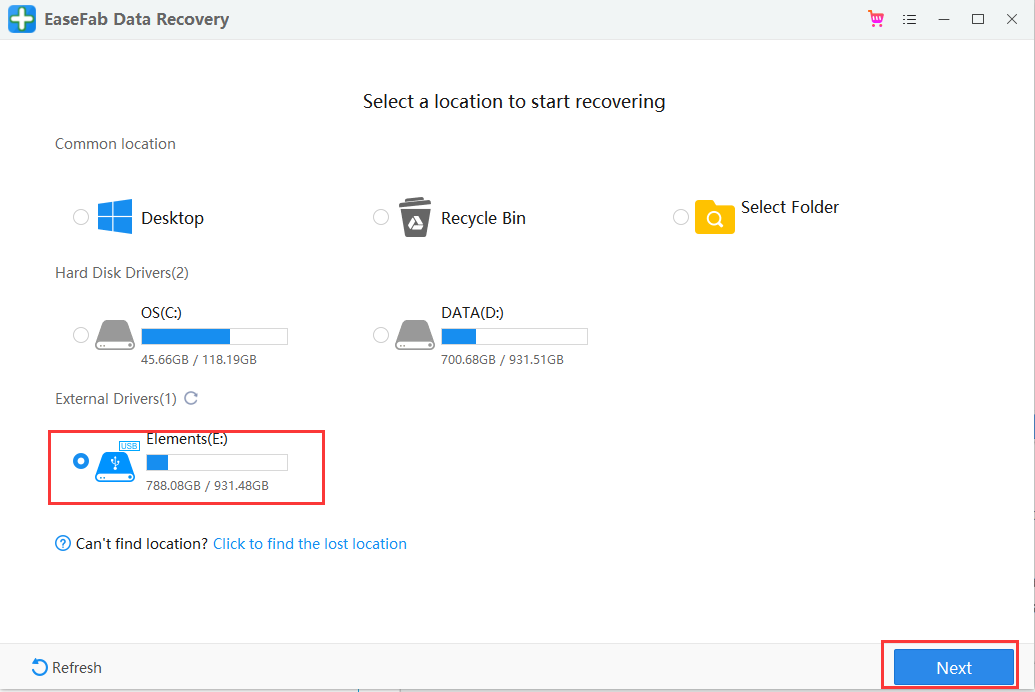
Step 2. Check for scan results to find lost photos and videos
Once the scanning completes, click “Pictures” in the left panel. If you want to locate the lost or deleted photos or videos, click “Deleted” on the top list of left panel. You can quickly locate a specific type of file by using the “Filter” feature as well as the “Search” option.
Tips: You can double-click the photos to check if they are the wanted files. And you can switch to “Preview Mode” to have a better image display.
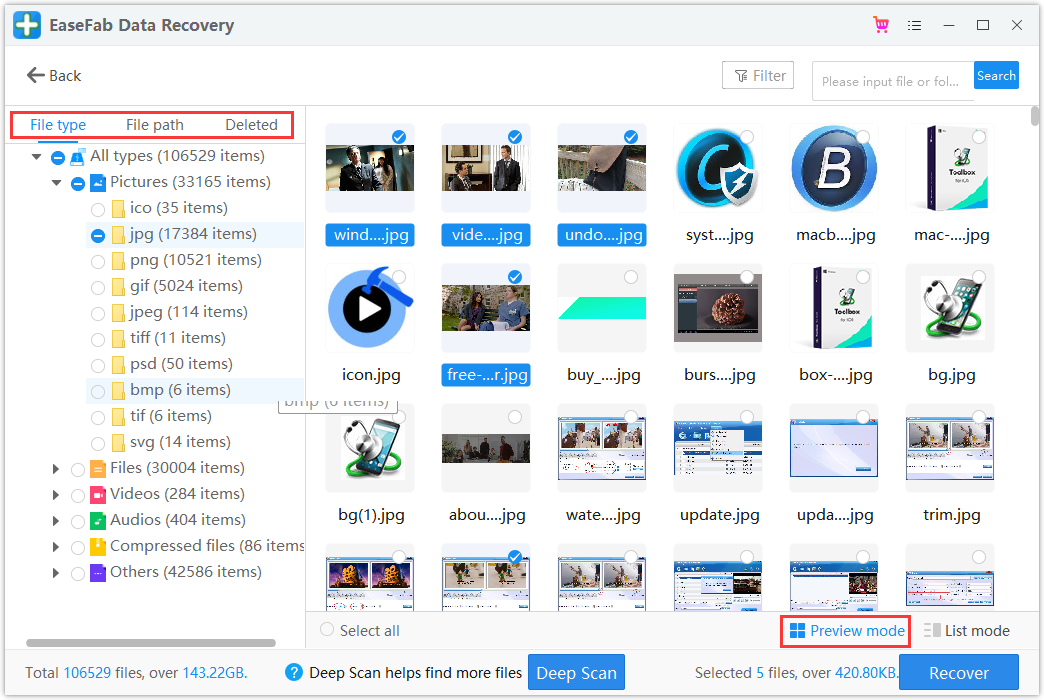
Step 3. Recover Photos from SD card
● Choose desired image and video files and click “Recover”.
● Choose a different location to save the recovered files instead of the original SD card.
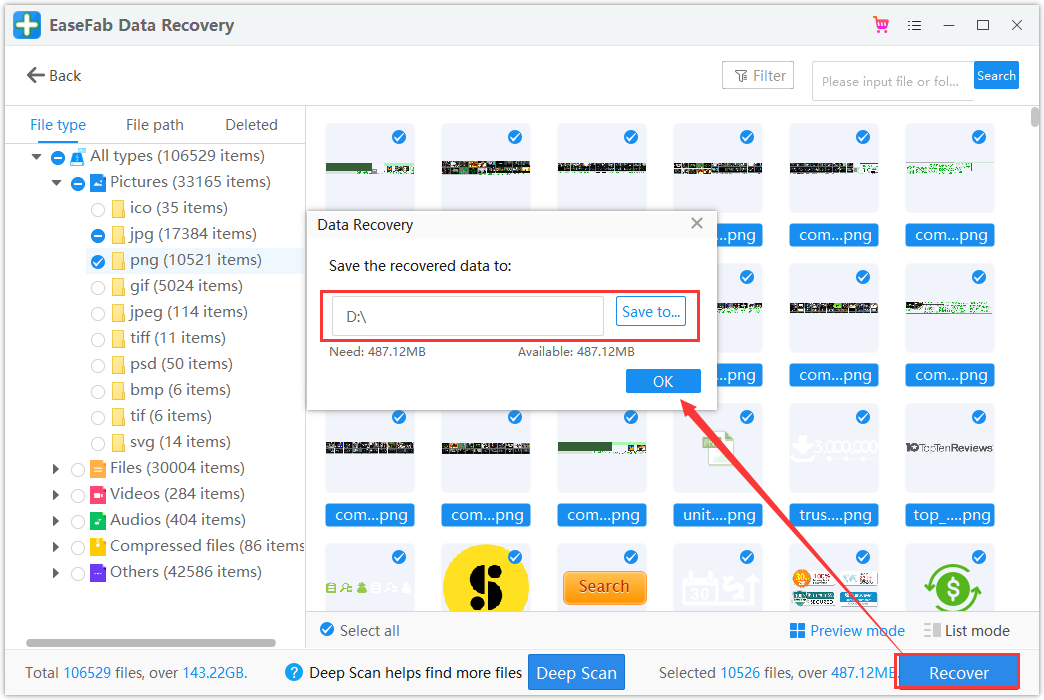
After you have recovered deleted videos and pictures from your SD card, you should remember the following things to protect your SD card:
● Back up your SD card data in advance
● Never remove a memory card while turning on/off your camera or other devices
● Don’t remove your memory card while saving and viewing a photograph
● Never take or view new pictures on battery low mode
● Never change your SD card when the camera is on.
That’s all. Enjoy.