
I want to import footage from a DVD to Adobe Premiere CC. Can I do this directly withPremiere CC or do I need a programm to convert DVD files first? Thanks for helping me out.
Adobe Premiere Pro is a timeline-based video editing software, it accepts a wide range of formats as an input, including .vob files in video_ts folder of home-made DVDs. But for videos encrypted in commercial DVD, Adobe Premiere Pro doesn’t include the software needed to decrypt DVDs and extract file out. To import DVD to Adobe Premiere Pro for smooth editing, here are 2 methods.
Solution 1: Put the DVD into your computer player, open the DVD in Explorer, copy the folder Video_TS to your computer. Open the folder and rename all the files with the extension VOB to MPG. That’s it. Premiere will now import them.
Important note: This way seems to work only for non-protected DVDs. If have some commercial DVDs, you may need another solution. By the way, we searched the issues online, some guys give the feedback renaming the files didn’t work; the files would import but then was unusable in Premiere Pro.
Solution 2: The alternative trick is to rip the video files out of the DVDs, transcode them to a format that Adobe Premier Pro does support then import. You best bet is to use a DVD to Adobe Premiere Pro Converter to rip DVD and convert video to MPG format, which can be easily recognized by APP.
To do that, you can use DumboFab DVD Ripper. By running it, there’s no need to set the codec by yourself: the DVD ripping software has optimized presets for Adobe Premiere Pro. With it, you can easily extract desired clips from DVD for editing in Adobe Premiere Pro CC. Besides, the program also supports convert DVD to almost any video formats like MKV, MOV, AVI, WMV, MP4, FLV ,etc. with fast ripping speed and high output video quality bypassing DVD CSS protection.
How to Rip DVD movies to Premiere Pro with ease
Step 1. Load DVD movies
After downloading, install and run the program. As you can see, you can add the DVD movies you want to rip by clicking the “DVD disc” button on the main interface.

Step 2. Choose output format
Click Format pull down list, move mouse cursor to Editing Software and select MPEG-2 (*.mpg) or Apple ProRes 422 (*.mov) as the output format. And then set the output destination as you want.
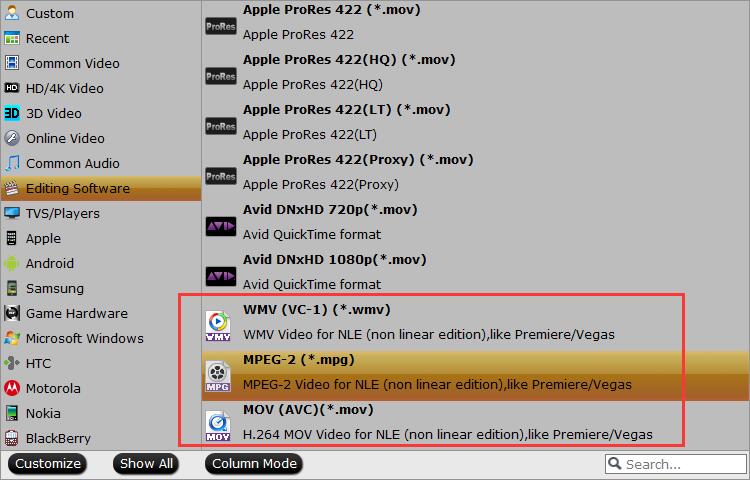
Tips: Adjust video and audio parameters if you need, including the Bitrate of Video and Audio, the Codec of Video and Audio, Video Size, Sample Rate, Frame Rate, Audio Channels, etc., in the Profile Settings Our recommendation of the settings is shown on the screen shot.
Step 3. Start converting DVD to Adobe Premiere
Finally, click Convert button to begin the DVD to MPEG-2 ripping. After the conversion finished, you can get the videos highly compatible with Adobe Premiere Pro CC. Just launch Adobe Premiere Pro and import the converted videos to it and enjoy editing.