
I am working on a Macbook Pro. But I failed to play DVD on Mac. Any workarounds to solve DVD won’t play on Mac issues?
What’s frustrated Apple abandoned disk drives from Macbook since 2013. For many old Mac models, though able to play DVD with their built-in drives, users still suffer from the issues like “DVD won’t play on Mac”, “supported disc not available”, ” DVD player won’t respond “, etc. Well, we share an ultimate solution to help you play DVDs on Mac(macOS Monterey Included) without any hassle.
Part 1. Why DVD Won’t Play on Mac (MacBook Pro/Air, iMac)
Generally, there are many reasons leading to DVD not playing issues on Mac. You have to make certain of the exact reason and then fix the problem when your Mac refuses to play DVD accordingly.
- DVD is dirty, smudged or scratched. This is the major reason why your Mac DVD player ejects DVD, though your drive accepts it. If your DVD disc is susceptible to accident damage and dust, please repair scratched DVD if not seriously hurted.
- The actual DVD drive lens is dirty, which will particularly affect dual-layer discs. Or your SuperDrive is bad or damaged.
- Mac OS upgrade often results in system problem, and Mac won’t play DVD issue is no exception.
- Software Update is to blame for “iMac won’t play DVD” problem. See fixes to macOS update problems.
- If you have an issue with your Mac when playing DVD you insert it, check if it is region issue with your DVD. For example, a UK DVD in region 2 won’t be played on a USA DVD player. See how to remove region code from DVD.
- Your are playing some unsupported discs like commercial DVDs, or store-bought DVDs etc. If so, you may get the message “supported disc not available”; and your DVD player may refuse to play DVD. See how to remove DVD copy protections, best DVD ripper for Mac.
Part 2. Rip DVD to MP4/MOV Digital Format for Playing DVD on Mac without Hassle
In most cases, your DVD won’t play on Mac just because the DVD you are playing is encrypted (Redbox DVD rentals won’t play is a good example). You can fix any unplayable discs for Mac immediately with DumboFab DVD Ripper for Mac.
With this Mac DVD Ripping software, you can rip DVD to MP4, MOV, M4V for playable on Mac’s QuickTime player or copy DVD to USB flash drive, hard drive for playback on iMac/MacBook via USB port with no “DVD not playing on Mac” error. The primary feature of it is to help you smoothly play any DVD on Mac without using DVD driver.
3 Easy Steps to Rip DVD to Digital Formats MP4, MOV for Playing on Mac
Step 1. Load the source DVD disc
Run the best DVD ripper for Mac, click DVD Disc button and load the DVD movie source. It’s a strong DVD video decoder for any disc. Even when you want to copy Disney DVD to digital file, it will auto check the right movie title.
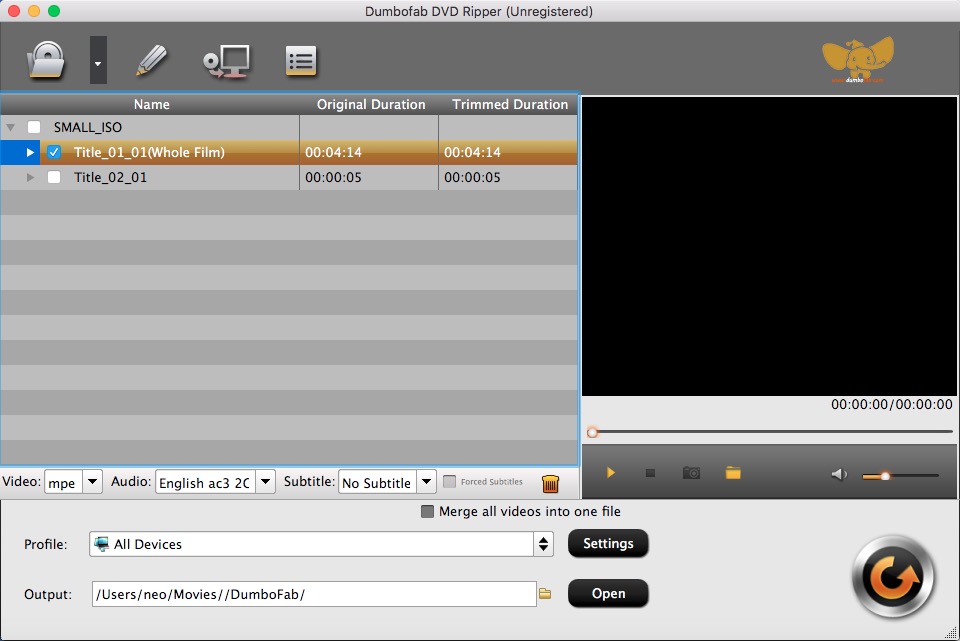
Step 2. Select MP4. MOV, etc as output format
After files are successfully added, the next step is to select the output format of the digital data. Click the drop-down menu at the Output Format option at the top-right corner and choose converting DVD to MP4, MOV as you need.
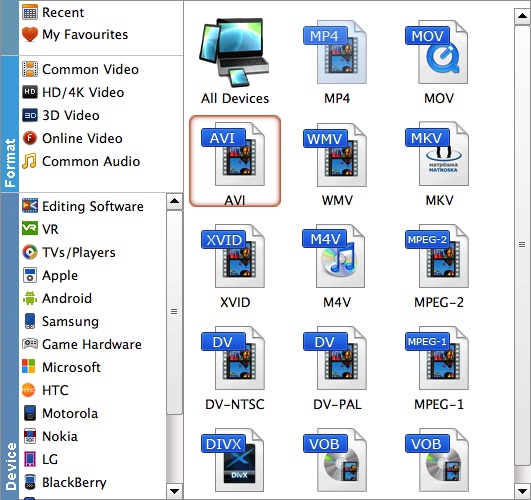
Step 3. Convert DVD video files to Mac friendly format
At the final step, hit Convert button to start processing and converting your DVD files to MOV, MP4 Mac friendly video files. Then, just transfer the digitized videos to MacBook Pro through iTunes, network or USB to play DVD on Mac with the best quality.