
My Jellyfin server is unable to show MKV files to any clients. Folders filled with MKV files show up empty. All other formats display and play perfectly.
As above, Jellyfin MKV playback issue has been asked frequently, but there are still many people feel confused about it. Follow this article to find out why MKV playback fails on Jellyfin and how to play MKV via Jellyfin without transcoding.
Does Jellyfin Support MKV Videos?
Accorrding to Jeffly Codec Tables, we know that Jellyfin supports MKV container. MKV containers can hold nearly any codec, but are not compatible with streaming in Firefox and will remux. And MKV containers are improperly labeled as WebM in Firefox during playback. In these cases, problems like skipping/dropping frames, stuttering, video lags, grainy image quality and even MKV not showing in Jellyfin library will trouble you a lot.
Best solution to solve Jellyfin MKV playback Issues
— Convert Jellyfin Unrecognized MKV Files to MP4 for Better Compatibility
First of all, you need a video converter which can convert those Jellyfin incompatible MKV files to MP4 as MP4 containers are one of the few containers that will not remux.
DumboFab Video Converter is an optimal option. It allows you to convert MKV to Jellyfin highly compatible MP4 with fast encoding speed and zero quality loss. With the constantly updated conversion algorithm and the advanced high quality engine, it guarantees you the MKV file size will be compressed greatly without quality loss. Moreover, the mbedded hardware acceleration tech will invoke GPU encoding/decoding built in graphic cards, achieving up 30X faster video conversion speed to encode MKV to MP4 with H264 codec. Besides, with this video converter, you can also adjust video parameters like resolution, frame rate, bit rate etc., trim video length, crop video frame size and more.
How to Convert MKV to MP4 for Jellyfin?
Step 1. Add MKV files
Run the Video Converter and drag & drop your MKV files to the program, or click “Add Video” button to locate the MKV files you want to add. (Note: batch conversion is supported, so you can load more than one file to save time.)

Step 2. Select output format
Click Profile and choose H.264 encoded MP4 video from Common Video, which can be recognized by Jellyfin well.
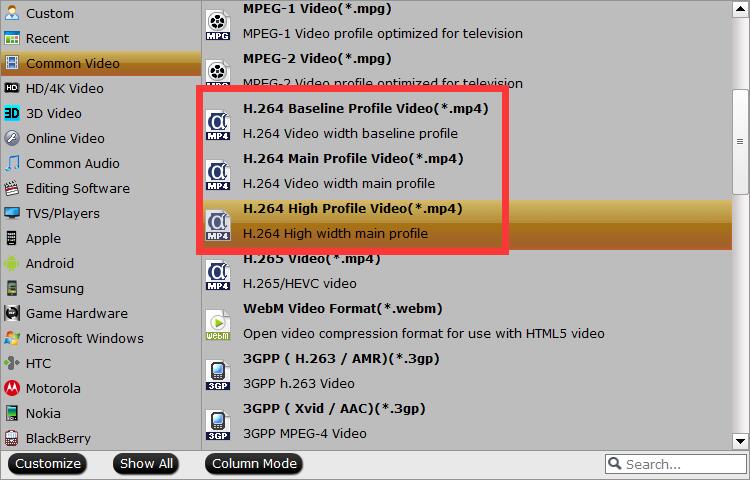
Tip: With the right settings you can retain the quality of the original MKV while also saving space. This is particularly helpful when streaming over your network, depending on your network quality. Simply click Settings bar and you can tweak the settings to your satisfaction and even save it as preset.
Step 3. Start conversion
Hit the “Convert” button at the bottom of the main interface to start the MKV to MP4 conversion for Jellyfin server. Once done, you can play MKV movie files via Jellyfin without any hassle.