
“I downloaded some .mp4 files but was told that my QuickTime can’t play MP4 on Mac. I never have this problem before, and QuickTime Player has listed .MP4 at the top of its playable formats. Why?”
Well, MP4 not playing on Mac is the commonest error that you may encounter while trying to play MP4 on Mac with the native media player – QuickTime Player.
QuickTime Won’t Play MP4 on Mac?
Unfortunately, the built-in video player for macOS, QuickTime, can fail you! While QuickTime works with many kinds of audio and video formats, there are certain MP4 videos that might not be recognizable by QuickTime. This is often because your MP4 is in an older or specialized video format that Quicktime does not support.
How to Play MP4 on Mac without Quicktime?
I’m sharing two methods below. If they still don’t work, read our best Mac video player review for more options.
Method 1: Use a Third-Party MP4 Video Player
If QuickTime can’t play MP4 on Mac smoothly, you can turn to another MP4 player for Mac. They may come with wider formats support and better playback experience. This method is the easiest for those who have no preference to QuickTime.
There are many video player for Mac that works well with MP4 files, for example VLC media player. Just download VLC Mac version and play your MP4 videos.
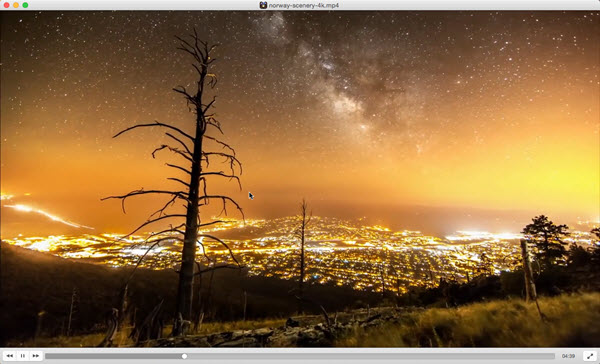
Step 1. Free download VLC media player for Mac, install and launch it.
Step 2. Play MP4 on Mac with VLC through one of the following ways.
- Drag and drop your MP4 file to the main user interface of VLC, and then VLC will open it immediately.
- On the UI of VLC for Mac, click on “Open media” to browse your video files and then choose a MP4 video to open.
- On the top bar your Mac, click on “File” to choose “Open File” to add a MP4 video, click “Advanced Open File” to browse your videos, or click “Open Network” to stream MP4 videos.
Method 2. Convert MP4 Into a Playable Format
To fit those who want to stick with Mac video player and don’t want to handle with complicated codec thing, you can convert your file into a playable format that Quicktime will definitely recognize. A great option for this is DumboFab Video Converter for Mac, which will handle everything you throw at it and output to a HQ MP4 file playable on Mac.
- Flexible output formats: with 320+ video and 50+ audio codecs, it converts any videos to Mac supported files, including MP4 files among different codecs;
- Repair damaged files by cutting the corrupt part with advanced editing features, and output to MP4 file for playing on Mac;
- No.1 fast video to MP4 H.264 conversion speed by enable hardware acceleration tech;
- 3 Simple & Easy Steps: Drag & drop, choose output format and then you can enjoy MP4 videos on Mac smoothly without codec problem.
If you happen to know another method to open un-supported MP4 files on Mac, leave a comment as well.