
I just did the unthinkable. I accidentally deleted all files from my SD card. I didn’t format but just deleted. I had a whole day of videos on there. I know there are ways but are video files recoverable? Please let me know.
What if you deleted the videos by mistake or lost the files on SD card because of unexpected factors. Firstly, relax. Then stop taking more photos and recording more video to the SD card. Writing more data can reduce the chance of recovering deleted videos. There’s unfortunately no such thing like recycle bin to recover the deleted video/photos from the SD card. This is why we need to use a special data recovery tool to access lost video data.
A Reliable Tool – Data Recovery
The most efficient and easiest way to retrieve deleted data like photos, videos and other files from an SD card used in a camera or phone is with a data recovery software like EaseFab Data Recovery. Unless your device was connected to a computer and made use of its Recycle Bin, it is not possible to recover a deleted file without software. You need to use quality data recovery software that can scan the card and get back your important images.
Highlights of the SD Card Data Recovery software from EaseFab Studio:
◉ Recovers deleted or lost images, videos, documents and any other files from SD card ever if it’s formatted or corrupted.
◉ Supports a wide range of storage devices, from SD and micro SD, SDHC, SDXC to MMC, CF card, HDD, SDD and USB Flash drive.
◉ Offers a wizard-style interface which allows you easily recover photos/videos from an SD memory card or an external hard drive.
◉ Supports to preview various files like documents, images, etc. and provide higher success rate of data recovery.
How to get back the deleted video from SD Card or PC
Step 1. Select the SD Card to Scan
● Attach the SD card to your computer: This can be done either with a card reader or by directly connecting the device that contains the card to your machine.
● Launch EaseFab Data Recovery, and then find and select the SD card under “External Drivers”. Click “Next” to enter a window that contains different recovery modes. Here you’re recommended to select “Quick Recovery” mode, after that, click “Start” to begin the scanning process.
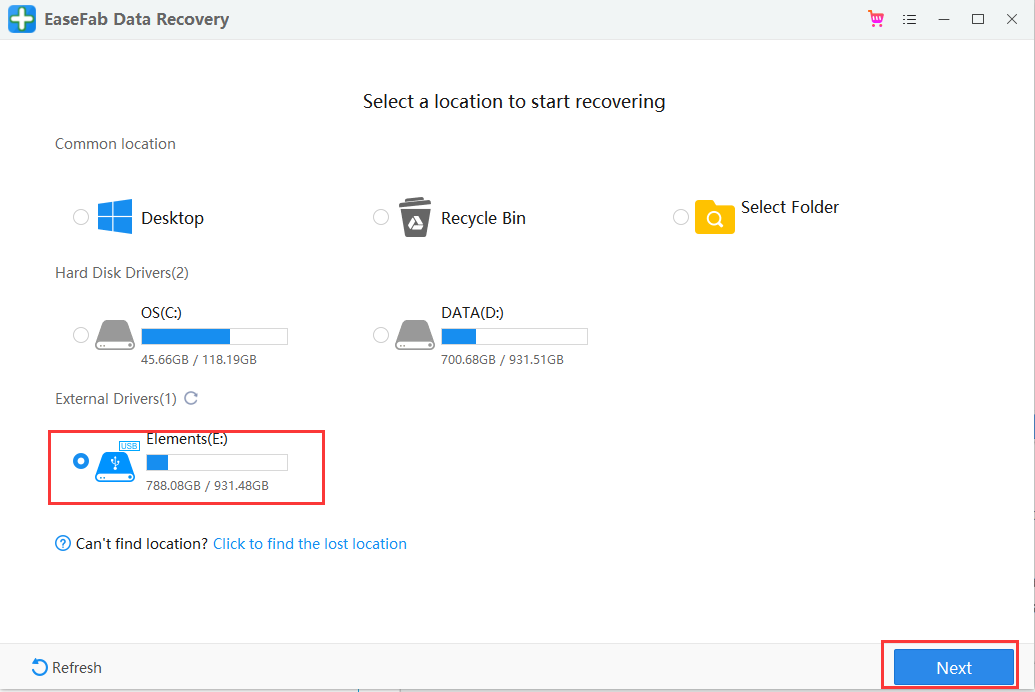
Step 2. Check for scan results to find lost photos and videos
Once the scanning completes, click “Pictures” (or “Videos”) in the left panel. If you want to locate the lost or deleted photos or videos, click “Deleted” on the top list of left panel. You can quickly locate a specific type of file by using the “Filter” feature as well as the “Search” option.
Tips: You can double-click the photos to check if they are the wanted files. And you can switch to “Preview Mode” to have a better image display.
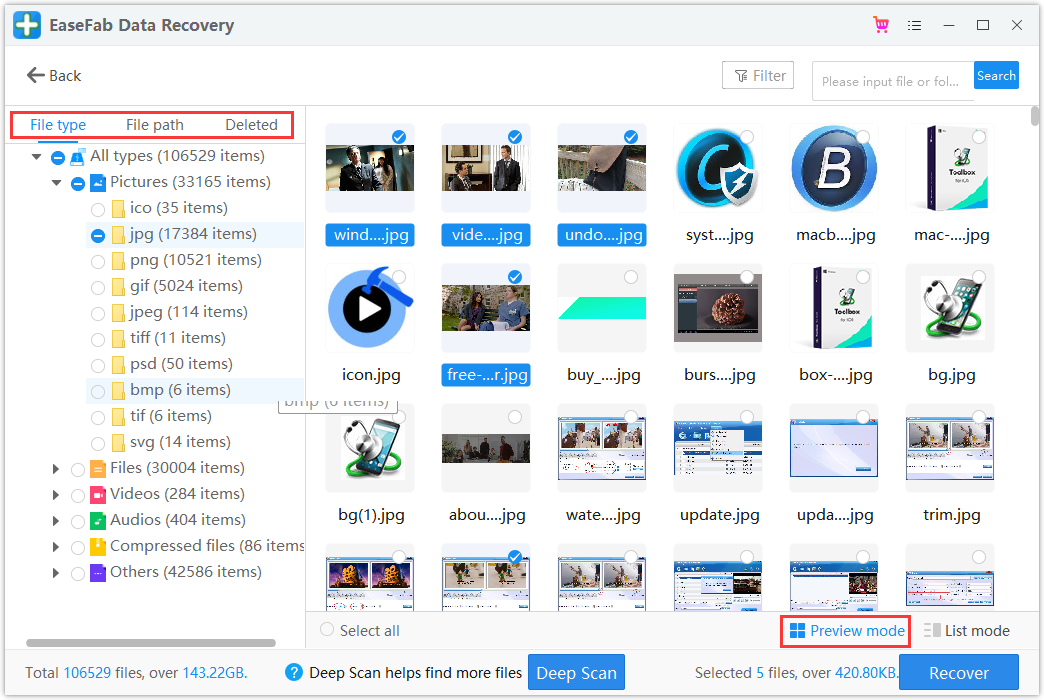
Step 3. Recover Photos and Videos from SD card
● Choose desired image and video files and click “Recover”.
● Choose a different location to save the recovered files instead of the original SD card.
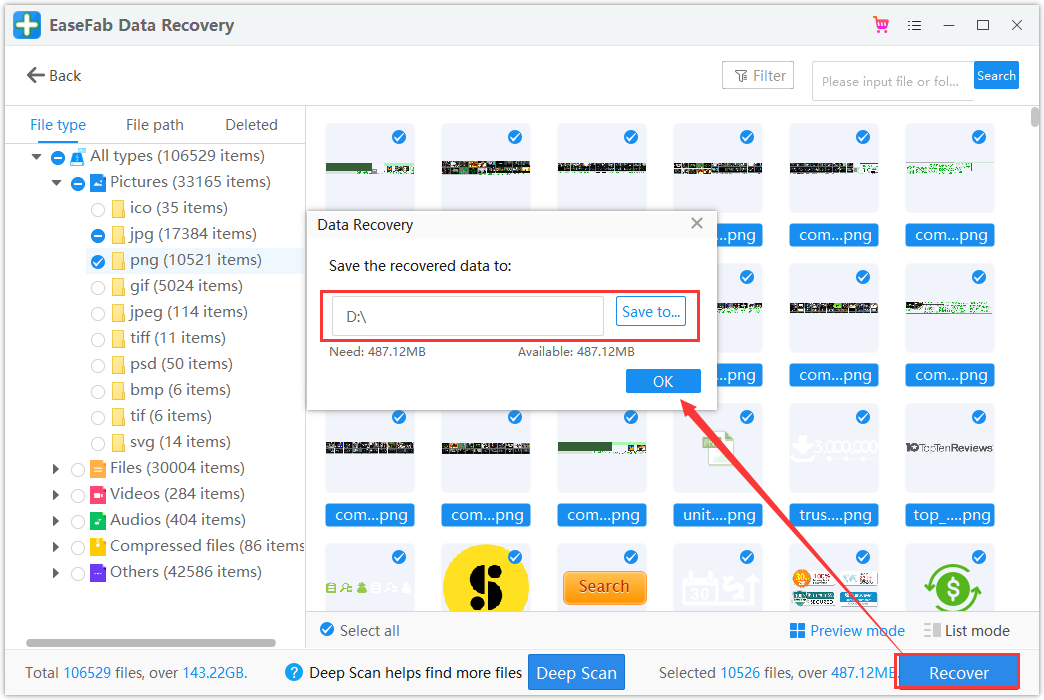
Besides recovering deleted video from SD card, it also supports raw recovery or recovering from formatted SD card. It also applies to other memory card types, such as microSD, CompactFlash, XQD, CFast, and CFxpress cards.
How to avoid the data loss on SD Card
- Make a backup schedule to regularly backup your important photos and videos to others storage devices or cloud drives such as dropbox.
- Correctly use SD card, for example, before you remove it from the card reader, first press the Eject button.
- Don’t use the same card on multiple devices.
- Be careful when formatting and deleting videos and pictures.