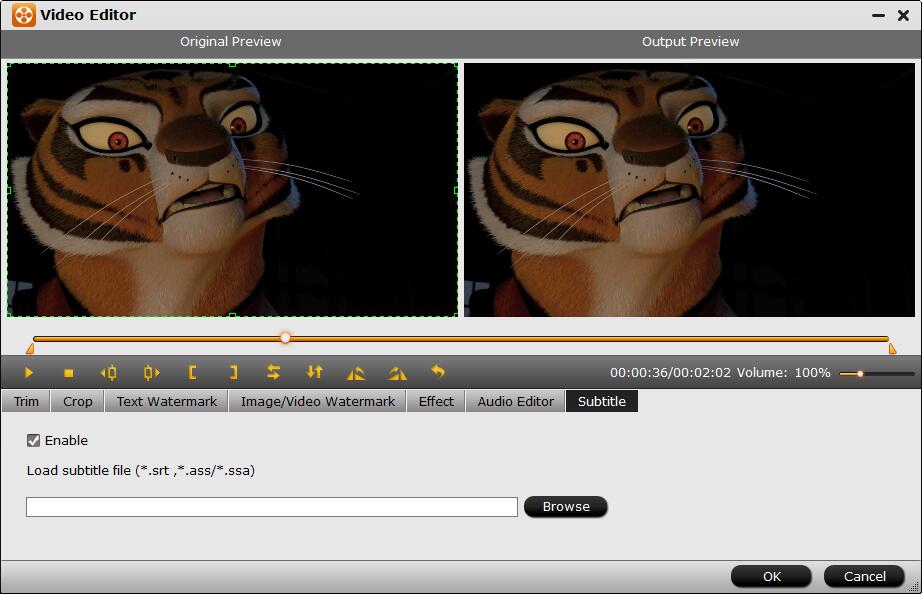When watching ripped DVD movies, you may encounter the following problem: you can not catch what the characters are saying when they speak their native language without subtitles. So, is it possible to rip DVDs with subtitles they prefer?
Best Solution to Rip DVDs With Preferred Subtitles
There are lots of free or paid programs out there that allow us to digitize DVD discs. Most of you are likely familiar with the excellent Handbrake for ripping DVDs. However, if you try to use HandBrake to rip read-only DVD, you will probably end in failure. Only with the help of libdvdcss, HandBrake can rip some read-only discs with CSS. But the annoying thing is that libdvdcss doesn’t always work.
Well, DumboFab DVD Ripper works much more professionally. It is a totally clean, fast and user-friendly DVD ripper for Windows 10, 8.1, 8, 7, etc. And it has a Mac version. This software is available to cope with both home-made and store-bought DVD discs without hassle. With it, you can easily rip any DVD to any videos/devices as MP4, MOV, MKV, WMV, AVI, iPhone, iPad, Android, etc. with perferred movie subtitles.
This software tool allows you to flexibly set the DVD movie subtitles in the DVD ripping process, including ripping DVD with internal desired DVD movie subtitle track (including forced subtitles), adding external movie subtitles to the DVD movie if these DVDs don’t have subtitles in your native tongue, or keeping translated forced subtitles only on screen where a different language is being spoken.
How to Rip DVDs with Preferred Subtitles using DumboFab DVD Ripper
Step 1. Load source DVD
Input the DVD disc to DVD-ROM. Launch DumboFab DVD Ripper and click the Load DVD button to import the original DVDs.

Step 2. Select desired subtite track
A commercial DVD disc always has several different built-in subtitle tracks. If you bought some French, Germany, Spanish-language DVDs which are foreign movies to you, you might want to rip these DVDs to MP4, AVI, MPEG, MOV etc yet still reserving its English subtitles to help you understand the movie, at this moment you could select English subtitle track to rip the DVD. You can also select desired audio track according to your needs.
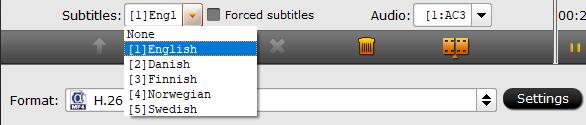
Step 3. Select an output format
From “Fomrat” drop-down list, you can select the output video format like MP4, MKV, MOV, WMV, M4V, etc. for the ripping DVD movie. Numerous video/audio formats and 400+ optimized device profiles are provided.

Step 4. Start ripping DVD with subtitles
Finally, click the Convert button to start the DVD ripping process with the subtitles you like. After the conversion completes, you can click “Open” to get the ripped media files and just enjoy your movies!
Additional Tips – Add external subtitles to your DVD movie
DumboFab DVD Ripper also supports importing external *.srt, *.ass and *.ssa formatted subtitles into DVD video. Therefore, even if the foreign language DVD movie do not contain any language subtitles you understand, you can download a SRT , ASS or SSA subtitle file in your first language of the DVD movie from a safe and reliable subtitle download site (such as opensubtitles.org) and add subtitles to the DVD video.