
Uploading files to YouTube is a good way to share fun clips and videos with your friends, families or anyone whom you like. However, before you upload it to YouTube, there’s one last step you should be mindful of. YouTube supports a limited number of video formats, and if your video is encoded in the wrong one, it will look subpar or even fail to upload. This article talks about how to convert MTS to YouTube supported video formats .avi, .mov, .mp4 for uploading to YouTube sharing with others freely.
Choosing Which Format to Upload
YouTube supports the following video formats for upload: 3GPP, AVI, FLV, MOV, MPEG4, MPEGPS, WebM and WMV. MPEG4 commonly uses the .mp4 file extension. YouTube also recommends specific encoding settings for optimal conversion. These are the H.264 video codec for an .mp4 container, and the AAC-LC audio codec with a sample rate of 48 kHz or 96 kHz. Uploaded videos in an aspect ratio different than 16:9 have black bars added to prevent stretching or cropping in the Web player. Uploaded videos that are 16:9 have no such letterboxing or pillarboxing — the terms used for these added bars in wide-screen displays.
Convert MTS or M2TS Video to YouTube in Easy Way
DumboFab Video Converter is a perfect tool for you. It helps convert any type MTS videos to YouTube friendly format with ease while maintaining quality output. This smart MTS to YouTube converter includes a built-in video editor, which you can use to cut off any clip you don’t want, crop the video screen to any area, and add various cool effect etc. The most important is that it enables you to split the MTS files into smaller parts so as to share on YouTube without limit. You can convert and share MTS videos to YouTube with just a few easy steps.
DumboFab Video Converter – Convert MTS/M2TS to YouTube
Convert MTS files to YouTube compatible formats and upload them to YouTube by one-click.
Convert MTS files to optimized preset for almost all devices, like iPhone, iPad, Huawei phone, etc.
Edit MTS videos with trimming, merging, adding watermark, editing subtitles, etc.
30X faster conversion speed than common converters.
Supported OS: Windows 10/8/7/XP/Vista, macOS 11 Big Sur, 10.15 (Catalina), 10.14, 10.13, 10.12, 10.11, 10.10, 10.9, 10.8, 10.7, 10.6.
Steps to Transcode MTS for S34haring on YouTube
Step 1. Add MTS clips
Install and launch DumboFab Video Converter; click the Add button to import the MTS files to the converter.

Step 2. Decide Video Format
Click Format bar to select an output format. To share your MTS or M2TS shoots on YouTube, .mov, .mpeg4, .avi, .3gp format from Common Video are all the proper formats. You can also press the Settings button to adjust the video size, bitrate, frame rate, audio sample rate, etc to optimize the quality.
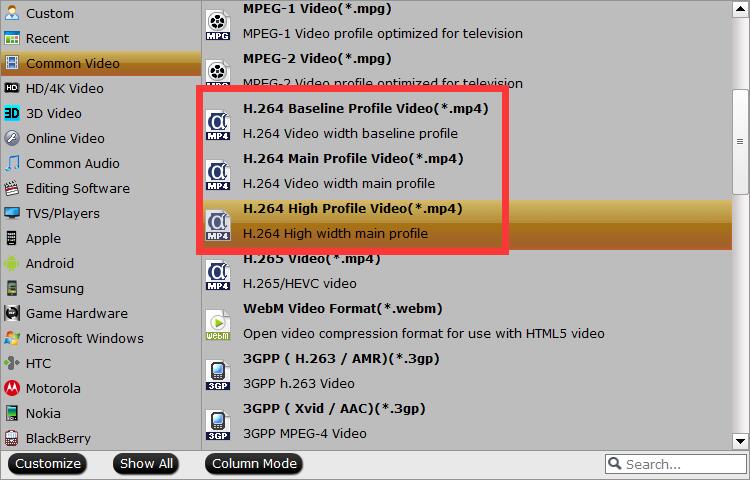
Step 3. Edit your movie(Optional)
Click Edit button to enter the Video Editor Window. As you see, you can trim, crop or adjust the video with the built-in video editor to get the very part and effect of the movie you want.
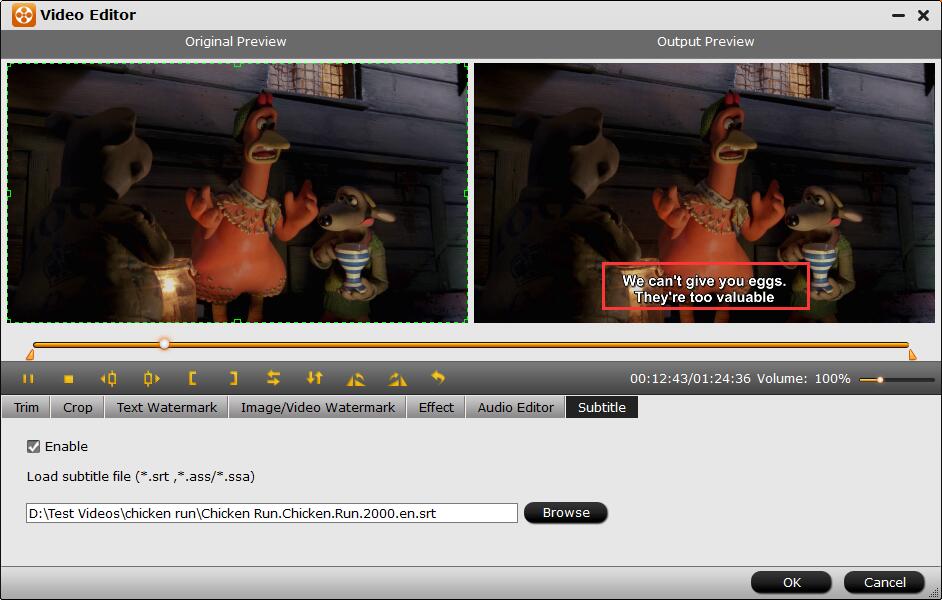
Step 4. Start conversion
Click Convert button to start encoding MTS files to YouTube. After the conversion, tap the Open icon in the main interface and you can locate the converted files there.
How to Upload Converted MTS Videos to YouTube
- Load Youtube, sign in and click the Upload link at the top of any YouTube page.
- Click the Upload video button to select the file you want to upload and click Open.
- As the video file is uploading, enter as much information about your video as possible in the relevant fields (including Title, Description, Tags, and Category).
- Click the Save changes button to save the updates you’ve made to the video file.
