
We’ve talked about Variable Frame Rate (VFR) and you may have got some VFR footages taken by your iPhone, iPad, Camtasia, nVidia ShadowPlay, Panasonic GH5, etc. Whereas, you’re unprepared to notice that playing VFR media in Premiere Pro may result in the audio being out of sync with its corresponding video frame. So let’s have a deep insight on this. If your Adobe Premiere Pro has some trouble with VFR/variable frame rate video footage, causing audio not sync with the video or lost, just follow this post to get the best solutions.
How to address the audio-video sync issue?
To address this audio drift, Premiere Pro has a new feature called Preserve Audio Sync. To access this, open a VFR clip in the Source Monitor from the Project panel and switch to the Effect Controls panel.
You can toggle between the following options under MPEG Source settings:
• Preserve Audio Sync – This option decodes the source so that the audio and video are in sync. To accomplish this sync, the decoder adds or drops video frames. This may result in less smooth motion in the video. This is the default for all VFR sources with audio.
• Smooth Video Motion – This option decodes all the available frames in the source and does not make any effort to maintain AV sync. This results in smoother motion in the video. You can choose this setting if you are doing motion graphics work and care more about getting all the available video frames. If Premiere Pro does not detect any audio, this option becomes the default option.

Limitations of Adobe Premiere Pro to Handle VFR Video:
• If you plan to use proxy, consolidate or transcode workflows, it is better to transcode VFR material to a constant frame rate before editing.
• If you have manually synced VFR footage in previous versions of Premiere Pro, you need to resync that footage when opening the project in Premiere Pro 12.0.1 or later versions.
Fix VFR Audio Unsynced or Lost Issue in Premiere Pro by Transcoding with 2 options
Based on our experience, the perfect workaround for Premiere’s VFR limitations and performance bug is to do transcoding – converting the variable frame rate to constant frame rate with third-party software.
Option 1: Convert VFR to constant frame rate in Handbrake
- Open Handbrake.
- “File > Open single video file”
- “Clicked on Video Tab, then changed Frame Rate to 29.97”
- “Changed Peak Framerate to Constant Frame Rate”
- Preset remained at 1080p30 (Modified)
- Video Codec remained H.264 (x264)
- Quality remained at 24 RF
- Encode
Note: “I tried using Handbrake software to convert from Variable Frame Rate to Constant, but they didn’t work”. Some guys reflect that it still doesn’t work with Handbrake.
Option 2: Transcode variable frame rate to constant frame rate in DumboFab Video Converter
DumboFab Video Converter, a smart and professional video converting tool that allows you to effortlessly convert the video with the variable frame rate to Premiere Pro, Sony Vegas, etc. highly compatible video with constant frame rate.
Just download and install the DumboFab Video Converter, then learn the tutorial how to quickly fixes the Variable Frame Rate audio video out of sync issue without breaking a sweat.
Step 1. Detect and input your source VFR video that has A/V sync issue in Premiere Pro into the video converter. Click File or add button to load the source videos.
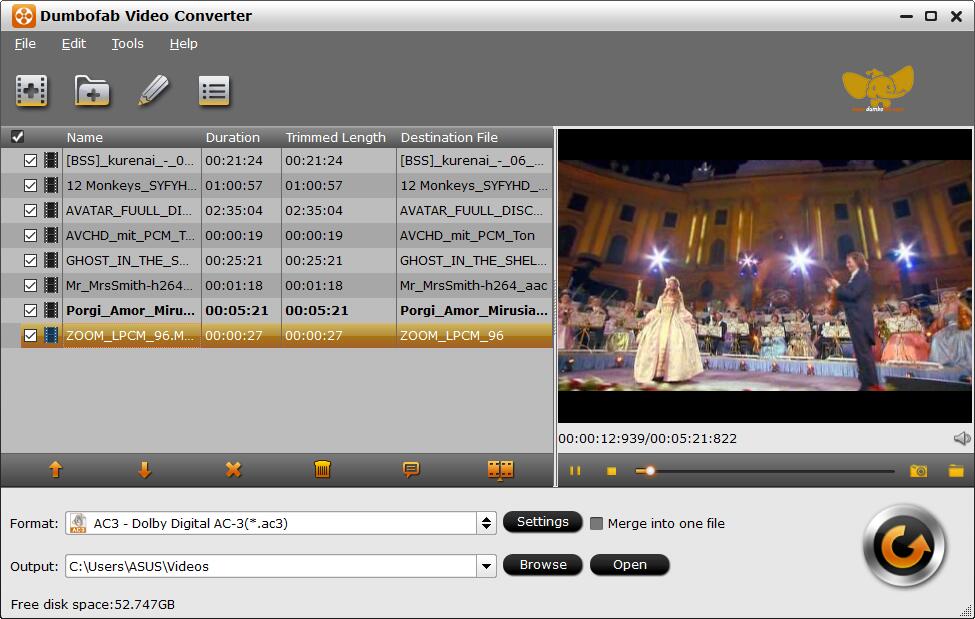
Step 2. Choose a target format as you like from the Format panel.
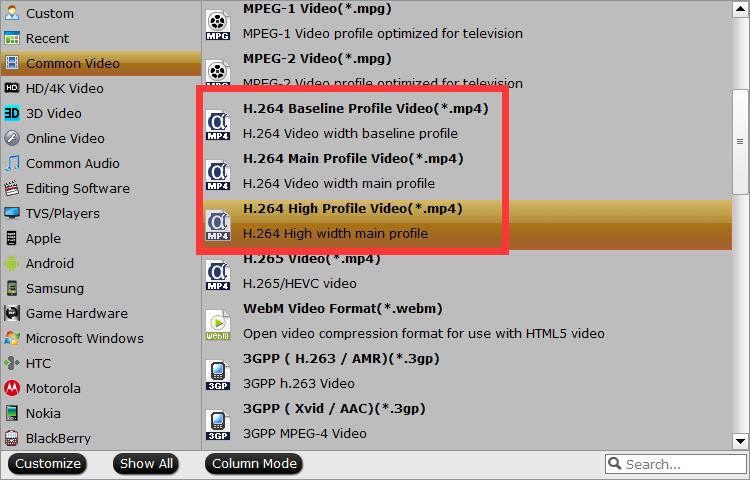
Step 3. Click Settings icon, then navigate to Frame Rate (FPS) option and pick a proper value according to the content. 24 fps and 30pfs are top choices for common videos. If the video has much actions, maybe 60fps is more suitable.

Step 4. Click the Convert button, DumboFab will immediately begin converting VFR video to the target profile you have chosen at lightning speed.
Final Words:
Generally, it’s hard for NLE software to work with variable frame rate video. Adobe Premiere Pro, even officially supports VFR video since the 12.0.1 update in early 2018, still gives its users some import and A/V unsynced issues with VFR. It is more ideal to record your video clips with a constant frame rate to begin with.