
Can Xbox One play DVDs? As the successor of Xbox 360, Xbox One also comes with an optical drive that can be used to playback not only DVDs but also Blu-rays. The newly released Xbox One S and Xbox One X even can play 4K UHD Blu-rays and 4K video sources with HDR10 support. But most people find Xbox One not working. In this article, you can find quick workarounds to play DVD on Xbox One easily.
Can We Play DVDs on Xbox One?
You can play DVDs with Xbox One in some cases. Based on Xbox Wikipedia, you can use Xbox One to play DVD, Blu-ray and 3D Blu-ray discs like some other Xbox consoles. Also, Xbox One S and Xbox One X allow you to play DVD, Blu-ray, 3D Blu-ray and 4K UHD Blu-ray discs. However, you have no luck in playing optical DVD discs with Xbox One S All-Digital Edition as it comes with no disc drive supports.
Workarounds to Play DVD on Xbox One Console
Here you have two ways to play DVD on Xbox One with or without disc drive.
Option 1. Play DVD on Xbox One S All-Digital Edition without Disc Drive
You need third-party help when you want to play DVD discs on all Xbox One S All-Digital Edition and Xbox Series S models. As they ship with no optical disc drive, they can’t play a DVD disc directly. To watch a DVD movie or TV series on these Xbox consoles, you have to convert the disc to digital formats for such Xbox consoles.
Digitize DVD to Xbox One supported video formats first:
- AVI (.avi, .divx), H.264 (.mp4, .m4v, mp4v, .mov, .avi), MPEG-4 Part 2 (.mp4, .m4v, .mp4v, .mov, .avi), WMV (VC-1)
- The maximum file size for an MPEG-4 Part 2 or H.264 file is 4 GB.
Considering the two facts above, you need a powerful DVD to Xbox One converter – DumboFab DVD Ripper to help digitize DVD discs to video file that Xbox One supports with best size and quality.
DumboFab DVD Ripper – Convert Any DVD for All Xbox Models
– Digitize DVD to AVI, MP4, MOV, WMV, M4V, MPEG, MKV, FLV, 3GP, etc.
– Convert DVD directly into Xbox consoles & other devices like PS4, iPhone, Galaxy, etc.
– Compress DVD videos to 90% smaller size with 98% quality reserved.
– No.1 fast ripping experience – Level-3 Hardware Acceleration delivers 5x faster speed than others.
Step 1. Load the DVD disc.
Place your DVD disc into the drive. Launch the program and click “DVD Disc” to load your DVD. DumboFab DVD Ripper will read any types of DVDs and select the right title automatically in seconds, thanks to the DVD analysis kernel and title check mechanism tech.

Step 2. Select the output format.
Click “Profile” bar and select an output format that can be played on Xbox One. Here you can choose “MP4” (codec: h264) from “Common Video” category.

Tips: You can click the “Settings” button to adjust the bit rate, resolution, and other video/audio settings to optimize the file size and quality.
Step 3. Start to convert DVD to Xbox One digital
The last step for playing DVD on Xbox One. Move to the bottom of the main interface and click the “folder” icon to select a directory to save the output video. And then you can click the “Start” button to start the process of ripping the DVD to Xbox One.
Option 2. Play DVD on Xbox One by Inserting DVD to Optical Disc Drive
Xbox One, Xbox One X, Xbox 360 and Xbox Series X all are packed with an optical disc drive to play physical DVD discs. So, DVD playback on those Xbox consoles is much easier.
Step 1. Install the Blu-ray Player app on your Xbox One console.
- Go to Store from Xbox Home and search Blu-ray Player app.
- When Blu-ray Player app appears, click it to enter info page.
- Select Install to download and install Blu-ray Player app on your Xbox One console.
Step 2. Set Xbox One console for automatic DVD disc playback.
- Press the Xbox button and enter into the settings.
- Select System > Settings and choose Disc & Blu-ray. You can select Disc settings or Blu-ray settings based on the disc you have. Choosing “Play disc automatically” will let the Xbox One console play a DVD immediately when you insert a DVD disc.
Step 3. Insert a DVD disc into disc drive of Xbox One console to start playing.
Please make sure the DVD is supported by your Xbox One console. Like other DVD players and computer drives, it only supports discs sold in the same region. Namely, you can’t play any foreign DVD movies on Xbox One in your region.
Alternatively, if you insert a DVD disc to your Xbox One console before installing the Blu-ray Player app, you may save some time.
- Put a Blu-ray or DVD disc into the optical drive on Xbox One.
- Select the Blu-ray Player app when it appears.
- On the Blu-ray Player app details page, select Install to install Blu-ray Player app.
- Your DVD disc should start playing automatically on Xbox One.
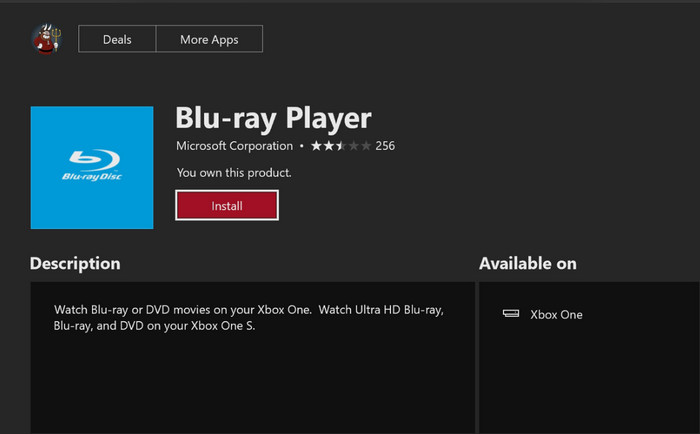
Conclusion:
We listed 2 methods to help you play DVD on Xbox One. You can directly watch DVD discs on Xbox One, Xbox One S, Xbox One X, Xbox 360, Xbox Series X and the original Xbox with optical disc drive. By digitizing DVD discs to videos with DumboFab, you can also play DVD media on drive-less Xbox One S All-Digital Edition and Xbox Series S.