
Looking for a way to copy tons of DVD to external hard drive so as to stream on TV/laptop/PC/mobile, release more room for your house, or sort easily? Here we offer you a tutoiral to help you transfer DVD to external hard drive easily.
Part 1. Why Shouldn’t You Copy Store-bought DVD to Hard Drive without Ripping
“I have a video DVD that I cannot copy to my hard disk. When I select all files and folders they are about 250 MB. When I check the DVD drive in “My Computer” it is about 4 GB. All the mail VOB files are 0 KB in size. When I right-click the DVD drive in “My Computer” and click Play in VLC Media Player, then VLC plays it very well.”
Why can’t you copy whole content on a store-bought DVD disc to your hard drive? Generally, instead of “copy DVD”, we say rip DVD to hard drive. Why? Almost all DVD movies and TV shows are armed with one or more copy protection schemes. These schemes are stored in the normally inaccessible lead-in area of the disc, as a move to prevent the files from being copied directly. When you extract the Video_TS folder and Audio_TS folder from a commercial DVD to your computer or external hard drive, you will end up with failure due to the copy protections on DVD discs. Below are some of commonly used DVD encryption technologies:
◆ Content Scramble System (CSS) – Create scrambled DVD content to protect the DVDs information from piracy and the Region Protectionenforce region-based viewing restrictions.
◆ Sony ARccOS Protection – It is designed as an additional layer and is used in conjunction with CSS. This system deliberately creates corrupted sectors on DVD disc, which cause a majority of regular DVD copy software to produce bad sector errors.
◆ Disney DVD Copy Protection – It is encoded in the latest released DVDs. It disordered the DVD content such that users can hardly locate the right title which contains the main part of the movie. Even though you trudged out to copy full DVD content, you will get about a whopping 40GB output file size and the out-of-order videos that are totally useless.
In addition to the DVD copy protection schemes, Firmware faults, mechanical failure, and overheating computer also lead to DVD copying failure. As a result, DVD ripper is required to copy DVD to hard drive.
Part 2. Best Program to Rip and Copy DVD to External Hard Drive
On the Internet, there are various types of tools and software which helps in copying the DVD to hard drive. DumboFab DVD Ripper is one of most popular software, many users use this software because of its practical features.
It’s available to cope with all types of DVDs, from new discs, 99-title, damaged, Japanese, regional, workout to non-standard DVDs. With it, you can effortlessly extract the entire content out of a DVD and save it in any mainstream video formats such as MP4, MKV, H264, HEVC, AVI, WMV, MOV, etc digtial files from DVD, which is readable by external hard drive HDD, SSD, NAS, USB, thumb drive, and the like. You can also copy DVD to hard drive in Video_TS folder, MPEG-2 (a single VOB file that contain the main movie) in 1:1 ratio while keeping the original videos, audios and subtitles within only 5 minutes.
How to Rip and Copy DVD to External Hard Drive with 3 Simple Steps
Step 1: Load the source DVD files.
Insert the DVD disc into your computer’s DVD drive or an external USB DVD drive. Launch EaseFab DVD Ripper, click Load DVD to add the DVD files to the program. All loaded files will be displayed on the left item bar. You can also load ISO, Video_TS folder to this program.

Step 2. Choose a proper output format for your hard drive.
The DVD’s information, such as title, subtitle, duration, output, etc. will be shown in the file list. You can choose to copy DVD to hard drive in different formats:
For external hard drive: Similar to USB, you can have much more choices, ranging from “to MP4”, “to MPEG”, “to WMV”, “to AVI”, “to MOV”, “to Music” etc., depending on the use of the files, or say the output devices or players that will be connected to.

If you want to copy DVDs in 1:1 to external drive without quality loss, you can click “Copy the entire disc” button to backup the full DVD content with original disc structure. Or you can click “Format” > “Copy” > “Directly Copy” to copy the main movie title as a single .VOB file.
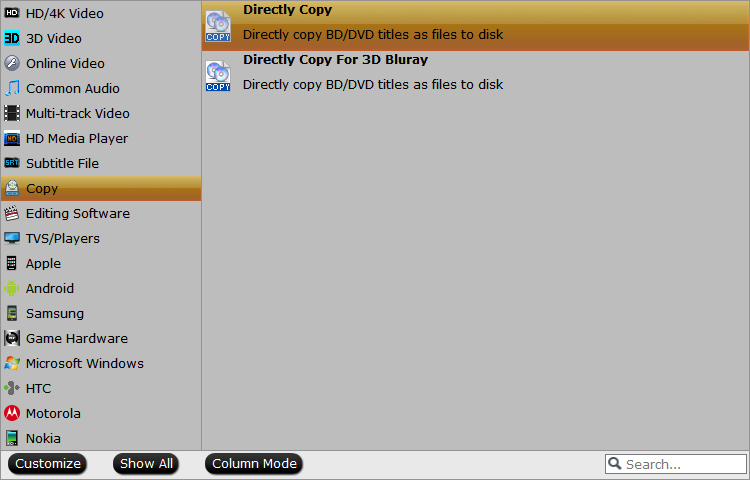
Step 3. Start Copying DVD to Hard Drive.
Click “Folder” button in the Output bar, and select a destination folder to save your rip. Now you’re ready to hit “Convert” button to begin copying DVD to hard drive.
Afterwards, you can transfer your DVD library backups to external HDD or SSD such as Samsung Portable SSD T5, SanDisk Extreme portable SSD, connect it with a USB cable, send your DVD copies to external drive, and then you can stream them to your laptop, PC or TV as per your needs.
Extra Knowledge:
Is it legal to rip a DVD that you own to hard drive?
Whether it is legal to rip DVD that you own for personal use depends on where you live. In the US, it is illegal to rip a copy-protected DVD. But some countries may have different laws. Although you are probably not allowed to do that by law, you probably won’t get sued/caught as long as you don’t distribute the copies.