
Adobe After Effects as a very basic non-linear editor, audio editor and media transcoder can be used in the post-production of film making and television production. Nowadays, more device recorders such as camera, camcorder or smartphone offers remarkable high quality 4K resolution video shooting compressed with the new H.265/HEVC codec, which helps to perfect quality video at even smaller file size. How about the workflow of H.265 with After Effects? We found there are still some troubles when importing and editing H.265/HEVC in After Effects.
Can After Effects CC native import H.265/HEVC codec?
According to Adobe support page, we know that since After Effects CC 2018 supports HEVC (also known as H.265) codec footage in a QuickTime (.MOV) container. While if you have previous version like After Effects CC 2017, After Effects CS6, or you handle some H.265 MKV, MP4 video clips in AE, you may got troubles.
Possible Solutions to Importing H.265/HEVC in After Effects:
Solution 1. Convert H.265 to After Effects Most Edit-friendly Format
DumboFab Video Converter, as the most professional H.265 to After Effects CC converter, is recommended by most of users. The main functions of DumboFab Video Converter are listed below.- Accept HEVC videos from GoPro, DJI, iPhone, Canon camera, etc.
– Convert all H.265/HEVC codec to After Effects CC and other versions supported MPEG-2 format.
– Convert all other unsupported MXF, MTS, MP4, MKV etc to After Effects CC supported video format.
– Convert any 8K/6K/4K/1080P video format to iMovie, Premiere Pro, FCP X, Vegas Pro, EDIUS, Media Composer, Windows Movie Maker supported video format.
3 Simple Steps to Transcode HEVC to After Effects
Step 1. Run DumboFab HEVC converter, go to the menu bar, select Add button to select the H.265/HEVC files you want to import. You can also directly drag the video files to the program for conversion. It supports batch conversion so you can import multiple files at a time.
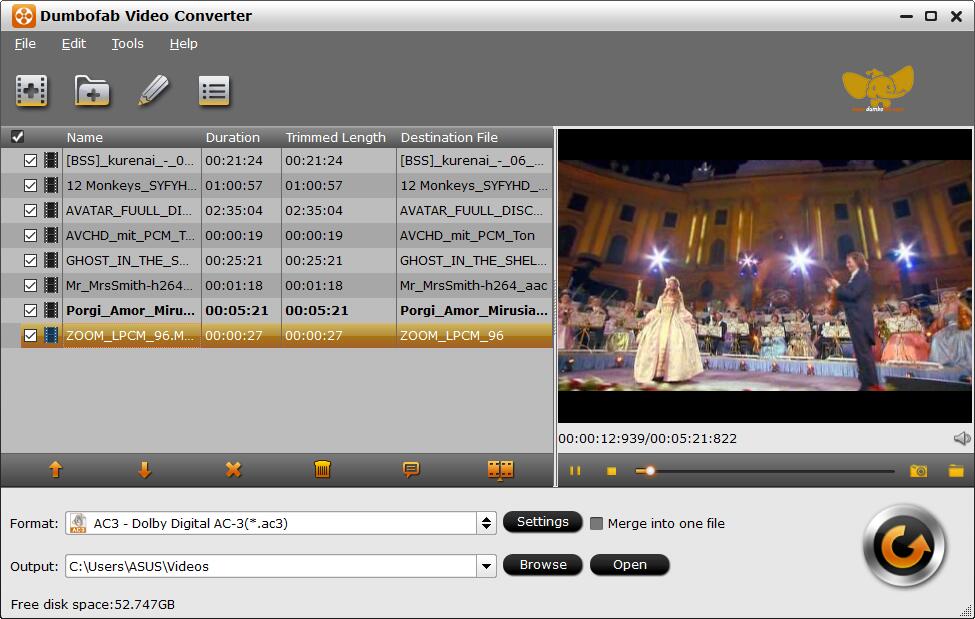
Step 2. Choose MPEG-2 as output format. Click Format pull down list to select MPEG-2(*.mpg) from Editing Software category as the best video format for Adobe After Effects.
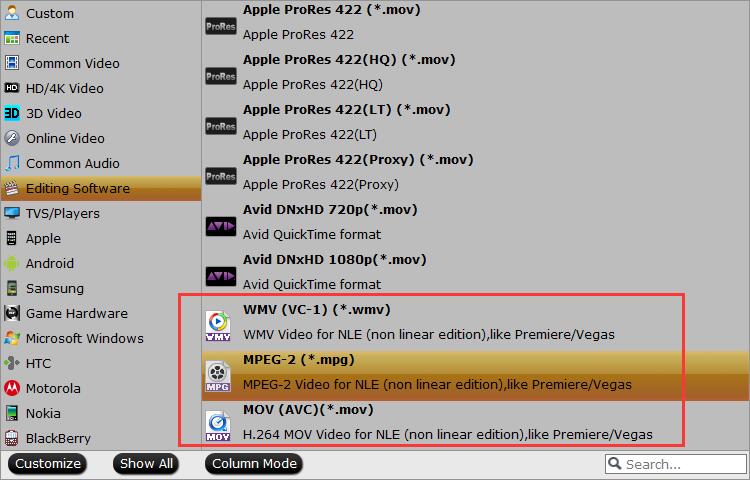
Tip: Advanced settings You can change the format parameters by click the Settings bar. The video size, video encoder, frame rate, bit rate, audio encoder, channel and more other parameters can be adjusted in this Settings option.
Step 3. Start conversion. When all the settings are done, click the Convert button to start encoding H.265 videos.
The conversion time depends on your video size, computer performance, output settings, etc. Generally, it won’t take too long. Once done, go importing the videos into After Effects for smooth editing.
Solution 2. Upgrade your After Effects for working H.265/HEVC videos
Adobe After Effects extends the support for HEVC codec with the release of After Effects CC 2018. Therefore, if you need to import HEVC HD/4K videos captured by iPhone 8, DJI Phantom/Mavic drone, Canon XF 705 camera, or other devices into After Effects, make sure you’re using version After Effects CC 2018 or later. Below are the steps to upgrade After Effects to the latest version.
Upgrading to the latest version of After Effects automatically uninstalls previous versions of After Effects. However, Preferences and settings from previous versions are migrated when updating to the latest version of After Effects.
You can choose to retain older versions of After Effects. To do so, follow the steps below:
- In Creative Cloud desktop application, click Update next to After Effects.
- On the You’re updating to After Effects (version) dialog, select Advanced Options.
- Disable Remove Old Versions setting.
Solution 3. Make Sure QuickTime Components installed for HEVC codec
This always points to the latest version of Avid’s Quicktime Codecs. You probably will need to make sure you have Quicktime Components installed for processing HEVC codecs. Make sure you have the most recent versions of drivers and QuickTime component. Old versions of these components can cause problems with import HEVC in QuickTime, as well as problems with review or other functionality in After Effects.
Final Words:
HEVC is gradually used in various software and media devices although, it is inevitable to experience some errors such as codec incompatibility. Currently, the most effective workaround to edit HEVC video files in After Effects is to transcode HEVC to another supported format with DumboFab Video Converter. It is a piece of multifunctional video processing software integrated with video converting, video editing, video playing tools. Just have a trial.