
I just discovered the joys of the Roku Media Player. I can play an .avi file from a USB on my Roku Ultra using the Roku Media Player but when I share the video using my PC’s Public folder, the Roku definitely sees the video but will not play because it is .avi. Any solution for me?
Part I. Can I Directly Play AVI Movie on Roku
As known to many people, the Roku is a tiny box that connects to your television and allows you to stream video content from the Internet. On the other hand, Roku also enables you to play movies locally through a USB drive or the micro SD card. Honestly, Roku USB Media Player channel only plays MP4 and MKV video and that’s why many other movie files may fail to be played back on Roku, including .avi files.
By the way, .avi usually contains audio and video data. The data contained in the AVI files may be encoded in codecs, allowing the files to use less compression than other video file formats, such as the MPEG and MOV file formats. It is a popular and frequently used container file format. No wonder many trending movies are encoded in .avi.
Unfortunately, Roku cannot directly play back .avi but this does not mean that movies encoded in .avi cannot be transcoded to Roku compatible format for playing back on Roku later on. In this case, we have a very solid yet simple solution to let you convert .avi movie file to Roku compatible format so that Roku can play it back later on.
Part II. Convert AVI Movies to Play on Roku/Roku Ultra
When it comes to convert .avi movies to Roku compatible format such as MP4, you definitely need the video converter for help.
To convert AVI to Roku friendly formats, here DumboFab Video Converter is highly recommended. It’s a hassle-free audio and video file converter that will seamlessly make any file fully compatible with the Roku 3. With it, you can fast change MKV, VOB, MPG, MOV, AVI files to Roku 3 compatible formats while keeping the orginal video quality. The equivalent Mac version is DumboFab Video Converter for Mac.
How to convert videos AVI to play with Roku directly
Step 1. Load AVI files to the program
After installing the video converter, launch it and click Add Video button to import the AVI files. You can lso directly drag the video files into program.
Tip: To combine all AVI files, simply click the “Edit” menu to choose the “Merge Into One File” to combine all the added video files into one.

Step 2. Select Roku supported format
Click “Profile” and select MP4 from Common Video as the output format. The reason mp4 is the target format is that by packing the videos in mp4, the file size will be reasonable small and the video quality remains.
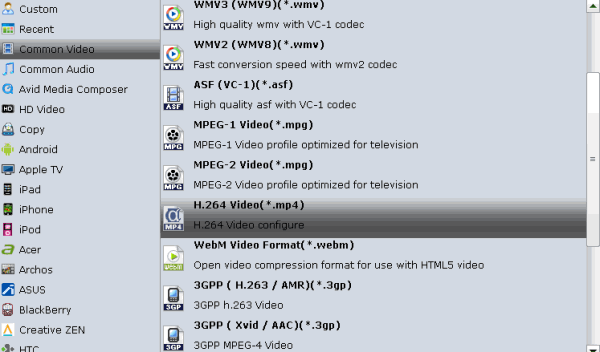
Step 3. Begin the conversion
Finally, hit the big Convert button to start converting AVI to MP4 for Roku playback.
As long as get the output MP4 files, you can either stream them or transfer the converted videos to Roku’s SD card or to a USB stick that can be attached to Roku streaming player. Now you can enjoy AVI movies with Roku Ultra with ease.