
My new Macbook Pro 16′ doesn’t recognize Blu ray BDMV files!!! all DVDs and mkv is fine, but Blu ray doesn’t work. Old Macbook 2013 does it! Is there anybody to help me figure this out?
It’s a pity macOS does not natively support Blu-ray, you may be still looking for an external Blu-ray drive to play your Blu-ray movie collections. And a common situation that you may notice is that most free Blu-ray player apps for Mac available in the market cannot provide a comprehensive Blu-ray playback function. There might be chances that these free Blu-ray players fail to recognize a region locked Blu-ray disc.
Don’t fret, though. You have quite a few ways of playing Blu-ray in Mac computer at your disposal. Let’s look at how they work.
Way 1- Play Blu-ray files on Mac with a Mac Blu-ray player software
VLC Media Player is a well-known and versatile player for Mac & Windows that can easily play DVD, CD, and VCD discs. Better still, the 2.0 and later version can perform as a free Blu-ray player to help you smoothly play non-protected Blu-ray disc on Mac with some extra operations. Learn the guide How to Play Blu-ray in VCL. But not all Blu-ray disc can be supported due to the update of disc protection.
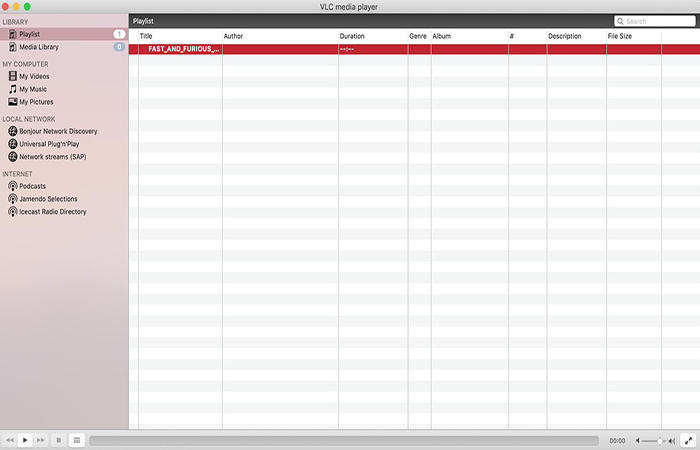
Pros:
- No spyware and safe.
- No pop-up advertisement.
- Multiple customization settings.
Cons:
- It needs extra steps to play Blu-ray discs.
- Not all Blu-ray movies are supported.
- No Blu-ray menus so that users must select a title to play manually.
- Some playback problems such as VLC subtitles delay, no sound can appear when playing commercial Blu-ray.
Way 2- Convert Blu-ray movie to digital file to be playable on Mac
While Blu-ray playing software offers an easy way to play Blu-ray disc every time you pop a disc into your Mac, you may want to liberate your physical disc and save the movie content locally to your computer hard drive so that you can play the movie with a desktop player anytime without limitation.
To Turn Physical Blu-ray Discs into Digital Files, DumboFab Blu-ray Ripper for Mac is top recommended for backing up, rip and digtizing Blu-ray collection. This tool is powerful enough to free movies from physical discs to digital video formats for easier playback on mobiles, Plex, NAS, Xbox, computer, hard drive, etc. Turn all new & old Blu-rays, protected/region-coded Blu-ray/DVD discs and family discs to digital.
How to Convert Blu-ray to Digital Files on Mac
Step 1. Launch DumboFab Blu-ray Ripper and load the source
Insert the BD you want to rip into the external Blu-ray drive, and then click the Load Disc button on the tab to add the movies from your Blu-ray disc. The Load Disc button also allows adding files from the folder or ISO files.
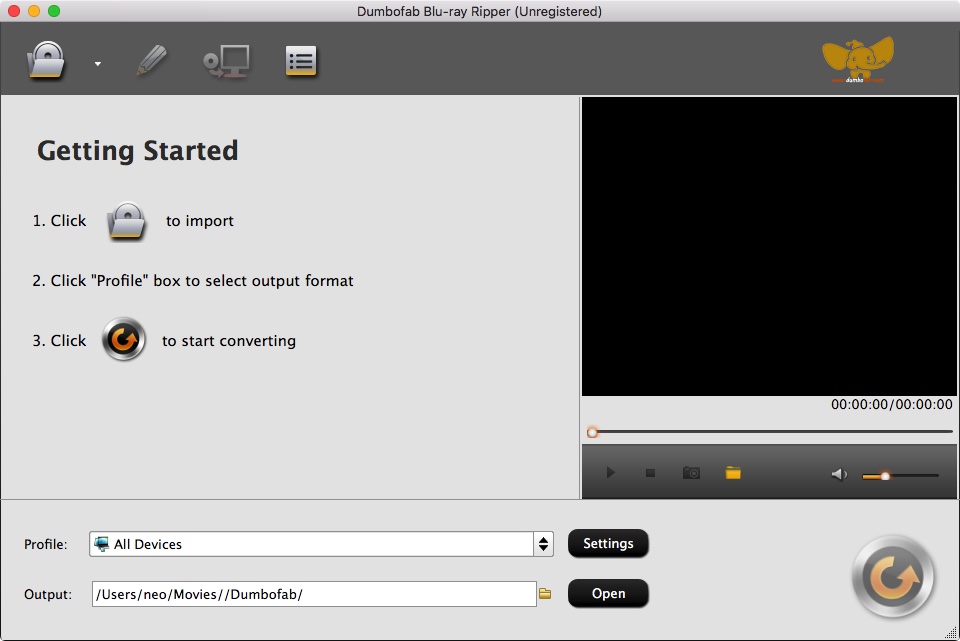
Step 2. Set the output digital video file format.
In the pop-up output profile window, you can see all popular formats devices divided into various categories. MP4, MOV, MKV are all your target choice.

Step 3. Start the Blu-ray disc conversion on Mac
Click “Browse” to set a folder to store the converted files from Blu-ray, and then hit “Convert” button to begin converting Blu-ray convesrion on macOS. Afterwards, you can play Blu-ray movies on Mac including macOS Monterey freely.
Here are 2 top solutions to play Blu-ray files on Mac. If you have more good recommendations, just leave your words in comments. Thanks.