
I am unable to play .mov files reliably on my LG TV using the latest Plex app. Is there any solution for me? I hope someone can help me.
Plex is a media server application that enables us to share music, movies on TV, PS3, Xbox360, Android, iOS, and other DLNA-certified devices locally via home network connection, or remotely. But, as above quoted, some .mov files are not supported in Plex.
Why Plex Unable to Play MOV Files
As the Plex app on different devices has different media performance capability, only a MOV file is stored in a compatible file container, bit rate, codecs and resolution will be able to direct played on a device with the Plex app.If the MOV file is encoded with compatible resolution and media type but incompatible file container, then the file can be directly streamed to your device. If the MOV media contains incompatible video/audio track, Plex Media Server will transcode the media.
Sometimes, the devices such as NAS devices that run Plex app may lacks the powerful processor to perform a media transcoding process or the boot drive on your device is very small, it would be ideal for you to disable Plex transcoding process.
How to Enable Plex to Play MOV Videos Easily
The better solution is to use an external video transcoder -DumboFab Video Converter. With hardware acceleration tech, this tool enables you to bulk transcode MOV files to Plex best settings (MP4 MPEG4/H264 or HEVC codec, 1920×1080, 20Mbps, 30FPS, audio codec AAC, AC3 or EAC3) at GPU hardware accelerated speed without subscription fee. It can also compress 4K to 1080p/720p, lower 60FPS to 30FPS, adjust bit rate, change audio codec, convert any video to MP4, MKV, AVI, MOV, WMV, iPhone, iPad, Android, Microsoft devices, Xbox, PS5/4, etc. for movies/TV shows playback on any Plex client device without repeated transcoding, CPU overuse, Plex buffering errors.
How to Convert MOV to Plex for playback
Step 1. Launch this Plex video transcoder after downloading. Click Add Video button to load MOV files.

Step 2. Select output format
Click “Profile” (located below where your files are displayed) and select the format you want from the drop-down list. To convert MOV for Plex, just choose “MP4” from “Common Video” as the output format.
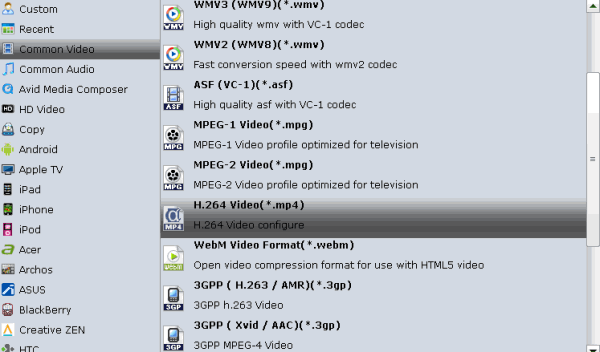
Tip: With the right settings you can retain the quality of the original MOV file while also saving space. This is particularly helpful when streaming over your network, depending on your network quality. Simply click Settings bar and you can tweak the settings to your satisfaction and even save it as preset.
Step 3. Start MOV to Plex Conversion
Finally, hit the “Convert” button at the bottom of the main interface to start the conversion. Once finished, you can add the new file to Plex for Direct Play on as many devices as possible without repeated transcoding.
How do I import new MP4 video to Plex?
To add and import new MP4 video to Plex, click the add icon at the Plex home page, choose the MP4 video in the Add Library window, choose the language your want and click Next, click Add Library, choose the MP4 video file your want to add and import to Plex.